
Both Layouts and Drawings have IDs assigned to them, as an aid in organizing, navigating and outputting your project. The primary use of assigning Layout IDs is to achieve the automatic numbering of the Layout Book. While an automatic logic can be applied to the whole Layout Book, Archicad provides maximum flexibility in customizing the assignment of IDs to meet your preferences.
Automatic Layout ID Assignment
The simplest way to number your Layouts is to number each layout sequentially, like the pages in a book. To do this, you do not need to consider Layout IDs; just place an Autotext for “Layout Number” in the Master Layout. The Layout Number is a number assigned to each layout in the order it is created; it is shown at the bottom of your Layout Window. Through the Autotext, this number will appear on each Layout.

However, if you want to use a “smart” numbering system that accounts for adding and removing Layouts in the Layout Book hierarchy, you should use the Automatic Layout ID Assignment logic.
Automatic Layout ID Assignment
Due to the complexity of most architectural projects, and to enable you to retain the desired numbering sequence even after Layouts are added and removed from the Layout Book, most users will prefer to use an automated method which assigns an ID to each layout. The smart ID assignment system automatically adjusts itself whenever the Layout Book is changed (for example by the addition of new Layouts, changes in the Layout order or in the document structure).
“Layout ID” is available as an Autotext entry, so if you add the Layout ID Autotext to the Master Layout’s Title block, then each Layout will be numbered with this ID.
Go to Document > Layout Book > Book Settings. Choose your preferred method for assigning Layout IDs:
•Use Hierarchy (Tree view by subset): Use this method if you want your Layout IDs to reflect the Layout’s location in a particular subset. IDs will reflect the tree structure hierarchy: Layout IDs will “inherit” the IDs of the subsets in which they are located - as in the illustration below.
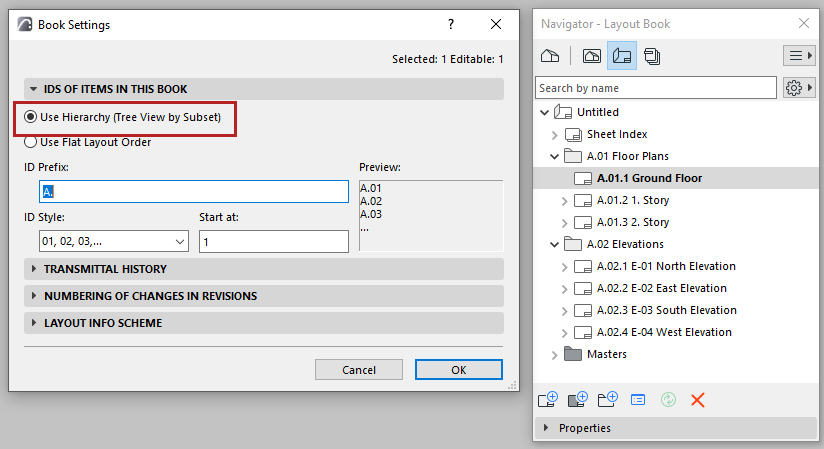
Both the prefix and the style (1-2-3, A-B-C, etc.) of the layout/subset ID can be customized. The resulting layout ID is usually a letter-number combination, such as A-03/a.
Note: At any level of ID assignment (Book Settings, Layout Settings or Subset Settings), you can choose a style of “No ID”. As part of the automated ID system, every sub-item in that group (e.g. every layout in that subset) will be assigned an “empty” ID, which is like no ID at all.
•Use Flat Layout Order: This method will assign an ID to Layouts only (not taking subsets into account), from top to bottom in the Navigator Layout Book. Layouts will receive sequential IDs regardless of their hierarchical position - as in the illustration below. If you change the order of Navigator items, their IDs will change accordingly.
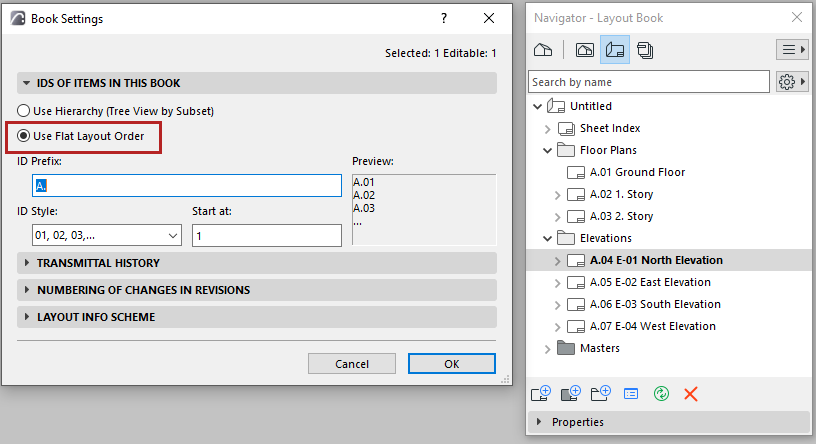
Even if you use the Automatic Layout ID Assignment logic defined in Book Settings, you can still assign a custom ID to any Layout or Subset.
In Layout or Subset Settings, assign a custom ID to the selected layout or subset. The Layout/Subset will still “count” as part of the ID sequence (e.g., if the previous Layout is A-02, the custom Layout might be Suppl.-02, and the following Layout will be A-03.)
•If you do not want the custom ID to be counted in the automatic ID sequence, check the “Do not include this Layout (Subset) in ID sequence” box.

Once you have customized a Subset ID, you then have the further choice: in the ID of Items in this Subset panel, you can make the IDs of Layouts in this subset either follow the new logic (incorporating the subset’s custom ID), or else retaining the ID logic of the overall Layout Book structure irrespective of the customized subset ID.
Another way to assign a custom Layout or Subset ID is by typing it directly into the Properties panel of the selected Layout (Subset) in the Navigator Layout Book.
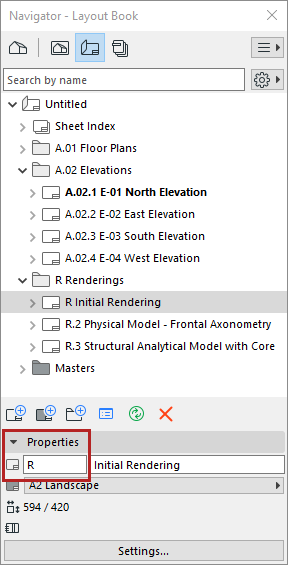
Each drawing placed onto a layout is automatically assigned a Drawing ID. The Drawing ID appears in front of the Drawing Name in the Navigator and the Organizer palette. The method of ID assignment is defined in Drawing Settings. Note that the Drawing Name and the Drawing ID are defined separately.
In the Drawing Identification panel of Drawing Settings, choose one of these options for defining the Drawing’s ID:
•By View ID: The Drawing will have the same ID as its source view. This option is often the most useful if your Layouts contain one Drawing each. (This option is only available if the Drawing’s source is an Archicad view.)
•By Layout: The Drawing will get an ID based on its “Parent” Layout: the Drawing ID will have the Prefix/Style you define in Layout Settings, in the “IDs of Drawings on this Layout” panel. This option is most useful if your Layouts contain multiple Drawings.
•Custom: Assign any custom ID to this Drawing.
You can also use the Grid for Drawing IDs feature of Master Layout Settings to automatically place drawings in cells and assign IDs in a matrix or a flat structure.

