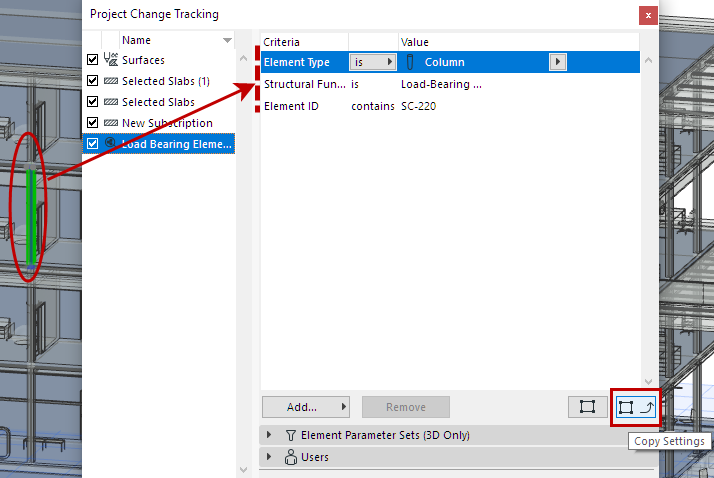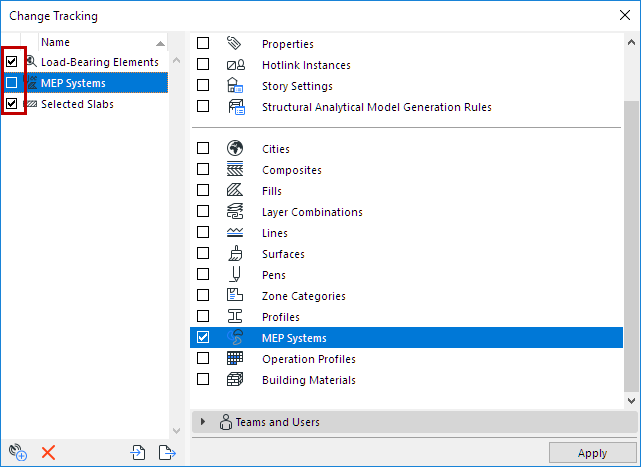
Manage your Subscriptions in the Teamwork > Change Tracking dialog.
In the Subscription list at left: Turn checkbox on or off to activate or deactivate notifications for any subscription.
•If you deactivate a subscription: You will not receive any notifications or feedback on changes. (Existing notifications listed in your Teamwork Palette will not be deleted.)
•If you reactivate a subscription: You will start receiving notifications, but you will not get any notifications on changes that occurred while the subscription was turned off.
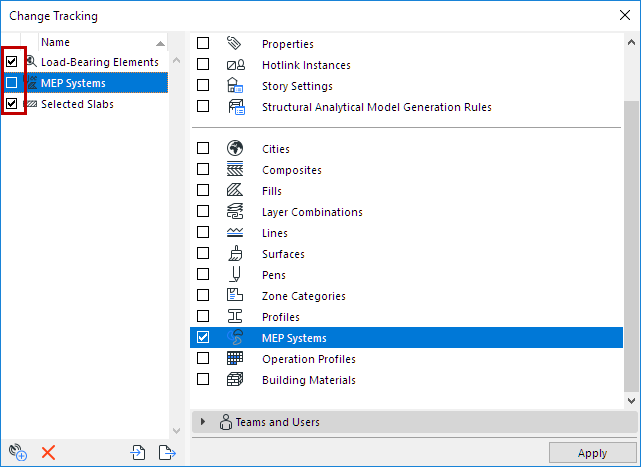
Import/Export Subscription
Use the import/export buttons at the bottom of the dialog to transfer the definitions of one or more selected subscriptions in XML format.
Rename Subscription
Double-click the subscription name to edit the field, or use the context menu command.
Delete Subscription
Click the red X, or use the context menu command.
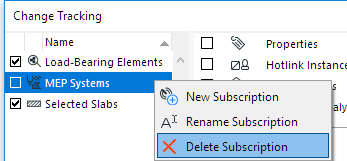
For Element-based Subscriptions (by criteria or selection):
•For any selected element in the Subscription list, use the buttons to Add or Remove it at any time.
•For any selected element in the Subscription list, click the Zoom icon to zoom in.
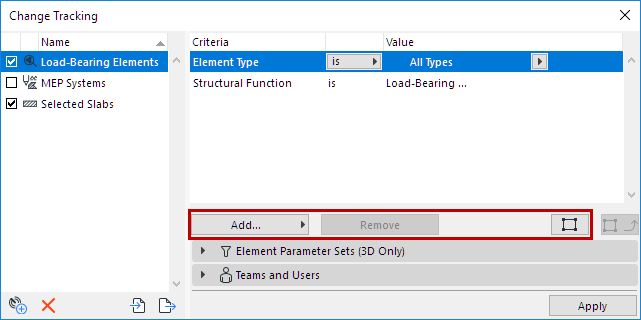
For criteria-based subscriptions only:
If any model elements are selected in the project, the Copy Settings becomes active. Click to fill in the values of the last selected model element into the criteria.