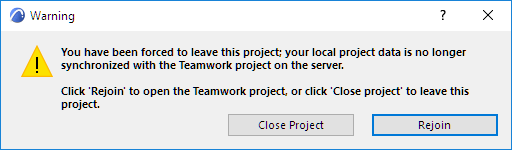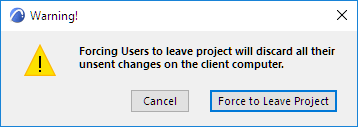
Force User to Leave a Teamwork Project
If you have the necessary permissions, you can force any user to leave the project.
As a result, the user cannot send his/her changes to the project and will lose all his/her reservations.
Unless you also remove the user from the project’s user list, this user will be able to re-join the project immediately.
Consequently, the “Force Leave” function is a temporary situation that can serve to force the release of reserved elements or data, without waiting for the owner to release them.
To force a user to leave the project:
•Use the Teamwork Palette: select the user name from the Users panel, then click the “Force User to Leave Project” icon or the command from the context menu.
•In BIMcloud Manager (Users page): Select the user in the Navigator. From the Joined Projects list in the Summary section, click Force Leave next to the project that the user must leave. Multi-select projects as needed. Or use Force Leave All to eject user from all joined projects.
•In BIMcloud Manager (Projects page): Select the project in the Navigator. From the Joined Users list in the Summary section, click Force Leave next to the name of the user who must leave. Multi-select users as needed. Or use Force Leave All to eject all users.
A Warning tells you that the user will not be able to send his/her unsent changes to the project.
The user is notified that he/she has been forced to leave the project, and about the options for continuing.
![]()
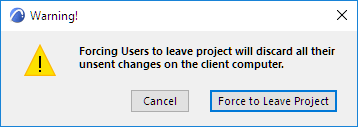
 Necessary permissions to force leave:
Necessary permissions to force leave:
-Simplified management: Project or Server administrator
-Detailed management: Modify access
At this point, the user is forced out, and receives the following message: