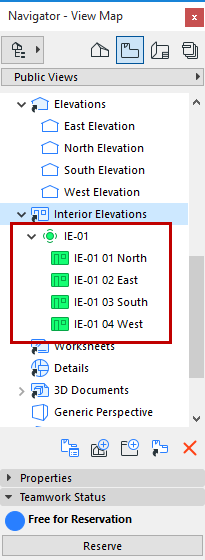Feedback on Ownership of Teamwork Project Data
At the bottom of each dialog box (or at the bottom of each Navigator map), the Teamwork Status “control light” is color-coded to indicate the current status of that data type:
•Blue - Free for Reservation. The Reserve button is available. (Clicking Reserve also means that the reserved data type will automatically be synchronized with the server to ensure it is up to date.)
•Green - Editable. This data type belongs to you; you can modify or delete these data as needed, or Release them using the button to the right. Changes are sent to the server.
There is an additional option for Releasing:

Release and Comment. The data is released, and the Release event is added, in the form of a comment, to the Activities panel of the BIMcloud. You also have the option to send a message at this time.
See Add Comment to Activities (Teamwork).
•Red - Reserved (by user name). The Request button is available.

See Request Elements or Project Data (Teamwork).
•Gray- Not Accessible. (The server is offline.)

•Gray - No Access Right: You have no access rights at all regarding an attribute category (neither “Create” nor “Modify/Delete”).
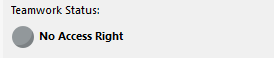
All users joined in to the project see these control lights, which are always up-to-date. (For example, if you reserve the Layer Settings dialog box, your control light turns green; at the same instant, the Layer Settings control lights of the other users turn red.)
A list of the Project Data owned by you is included in the My Workspace pop-up of the Teamwork Palette.
See Review Your Workspace (Teamwork).
A newly created item that has not yet been sent to the server is displayed in green in the Navigator.