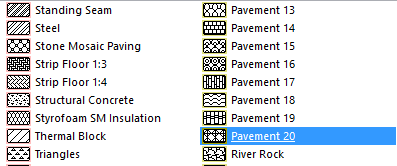
Creating and Sending Project Data (Teamwork)
Create New Data
Regardless of reservation status, any user having the necessary access rights can create and store new project data, and you can modify such data locally.
For example, any user can create a new Fill Type even if he/she has not reserved the Fills dialog box.
If you create a new attribute or other data type, you are free to modify and delete it. Until the first time you issue the Send command, the name of the newly created data type is shown as underlined in the dialog box (like Pavement 20 in this image), indicating that no other users are able to see or use this attribute.
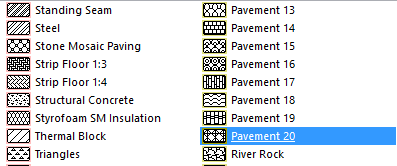
Send New Data
If you create a new attribute or other non-element data type, use Send to send it to the server.
If, at the time you want to send changes, the data type is reserved by another user, you will be warned that you cannot send in any changes:
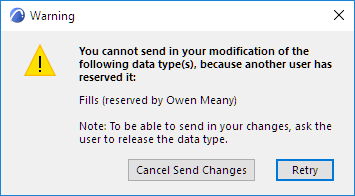
To resolve this situation, you can:
•Get the owner of the data type to release it right now, then Retry
•Cancel, then reserve or request the data type (e.g. Fills Dialog Box), then Send again
•Delete the new data (e.g. Pavement 20), then Send again
New Data in the Navigator
When you create a new Navigator item (e.g. a new view), its Settings are automatically reserved by you. A newly created item that has not yet been sent to the server is displayed in green in the Navigator.
 Required permissions to create a new view or Public View Map Folder:
Required permissions to create a new view or Public View Map Folder:
•Views and Folders - Delete/Modify
 Required permissions to create a new Layout, Subset or Master Layout:
Required permissions to create a new Layout, Subset or Master Layout:
•Layouts and Subsets - Create