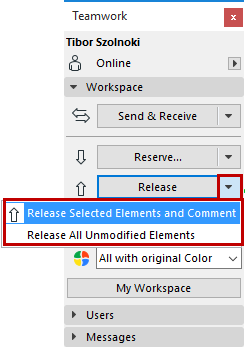
Release Elements or Project Data (Teamwork)
Release Project Data
To release project data owned by you, open the relevant dialog box (or select the item in the Navigator), then click the Release command from the bottom of the dialog box (or from the Navigator item’s context menu).
When you Release a data type, any changes you have made are sent to the server, even if you then click Cancel to leave the dialog box.
Release Selected Element(s)
To release an element currently owned by you, select it, then click the Release Selected command from one of these locations:
•the Teamwork Palette (choose either the Release button or the Release Selected and Comment option from the pop-up)
•the Teamwork menu
•the context menu of the selected element
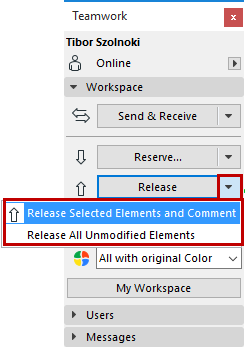
Once released, an element is shown as “Free for reservation” in the Info Tag.
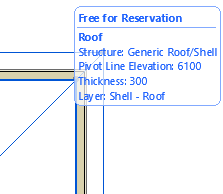
It can now be reserved by another user.
If any user has already sent in a request for this element, then he/she will automatically receive the element (and a message) as soon as it released.
Before releasing a modified element, you must send your changes to the server:
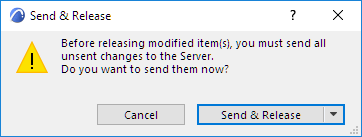
Release All
If nothing is selected, the button in the Teamwork Palette changes to “Release All.” This will release all of your reservations: elements and project data alike.
Click the pop-up button to access other Release commands:

Release with Close
See Keep or Release Your Reservations with Send & Save.
Release and Comment
Release commands on the Teamwork Palette and in project data dialog boxes include an option to “Release and Comment.” Choose this to add a comment to the Activities panel of BIMcloud (with or without a message to other users) to report the Release event.