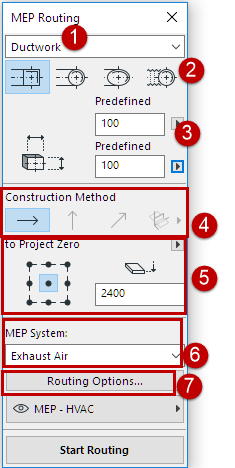
Define Settings in Routing Palette
Set the desired options on the MEP Routing palette (Window > Palettes > MEP Routing).
Note: If needed, you can change these options while you route.
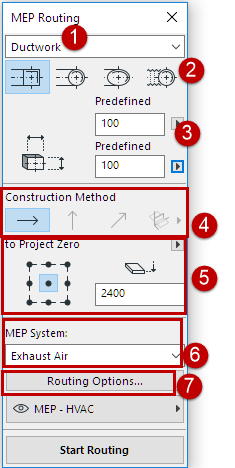
1.Choose Ductwork, Pipework or Cabling.
2.Choose a cross-section geometry preference for the routed elements: Rectangular, Circular, Oval or (Ductwork only) Flexible.
3.Enter a diameter or height/width values for the cross-section.
–Enter a predefined value from the pop-up, or choose Custom to type in any custom value.
–The list of predefined sizes, plus descriptions, can be edited in MEP Preferences. (Options > Project Preferences > MEP Preferences).
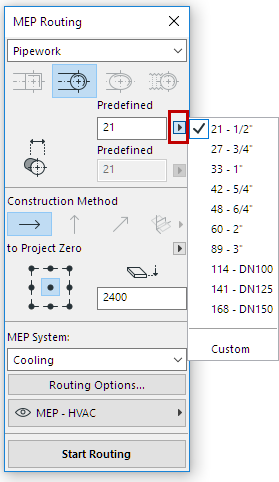
Choose Predefined Pipe Diameter
4.Construction Method: All new routes are set to “Constant Elevation” by default. (See Vary Elevations During Routing.) You can vary the elevation after you start Routing.
5.Reference Line location/Elevation: Choose one of the nine points to represent the reference line. This reference line is relevant only during Routing, and indicates the anchor point of the elements being placed.
In this image, the reference line runs along the top left corner of the duct.
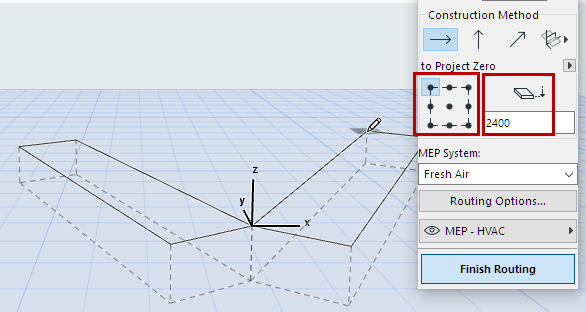
6.Choose an MEP System attribute for this Routing operation.
7.Adjust additional Routing Options as needed. (See Routing Options.)
8.Choose a Layer on which to place the routed elements.