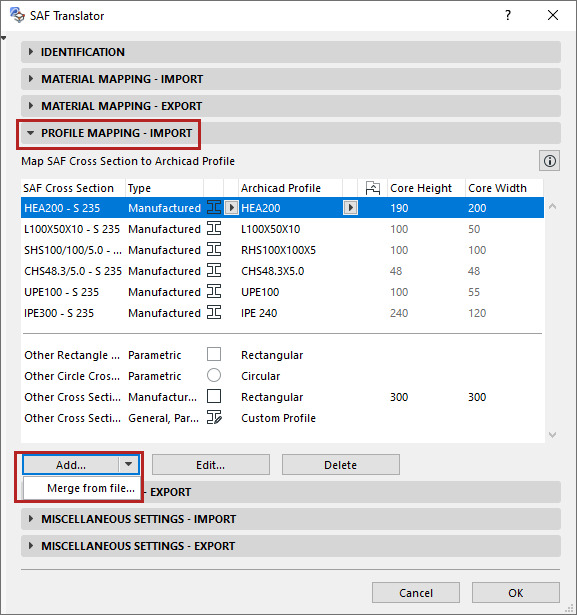
Add More SAF Cross Sections (Import SAF)
In the Profile Mapping - Import panel of the SAF Translator:
There are two ways to expand the list of mappable SAF Cross Sections:
•Merge from file
•Add manually
Merge Cross Sections from SAF File
This is the preferred method, because you can avoid typing errors.
1.From the Add button, click Merge from file.
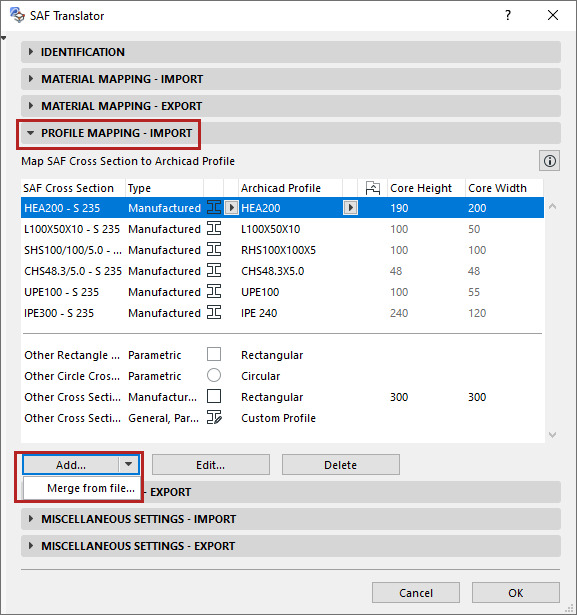
2.Browse for an .xlsx (SAF) file prepared for this purpose.
See Prepare and export a SAF Data File to ensure standard mapping.
3.Cross Sections from the SAF file appear in a dialog. Review this list and check the ones to import.
4.Click OK.
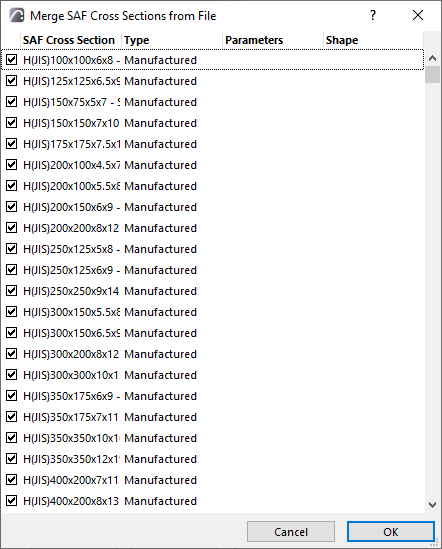
Add or Edit SAF Cross Sections Manually
1.Click Add or (for a selected Cross Section in the list) Edit.
2.In the appearing dialog, manually enter or edit the new SAF Cross Section name/material.
Note: Only “Manufactured” type SAF Cross Sections can be added here, since they use standard names.
3.Choose a SAF Cross Section Formcode from the pop-up.
4.Choose a SAF Material type (steel or aluminum).
Priority of Mapping Rules for Manufactured Cross Sections
Mapping rules are applied in the following order:
1.Mapping by name, based on the list in the Profile Mapping - Import panel
2.External database (provided that the “Create Profiles for Unmapped Manufactured Cross Sections” box is checked).
3. “Other Cross Sections - Manufactured” setting. This is the catch-all definition for all manufactured Cross Sections that have not been mapped in steps 1 and 2 above.