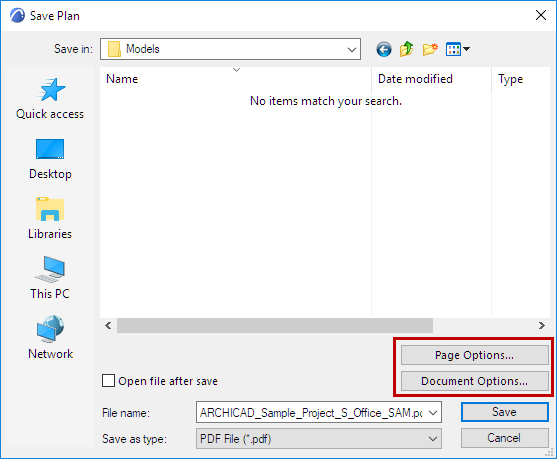
Go to File > Save As, and choose PDF as the file format.
PDFs created with Archicad can include standard PDF features such as layers, thumbnails, and bookmarks.
Note: To limit the window contents to be saved, use the Marquee tool.
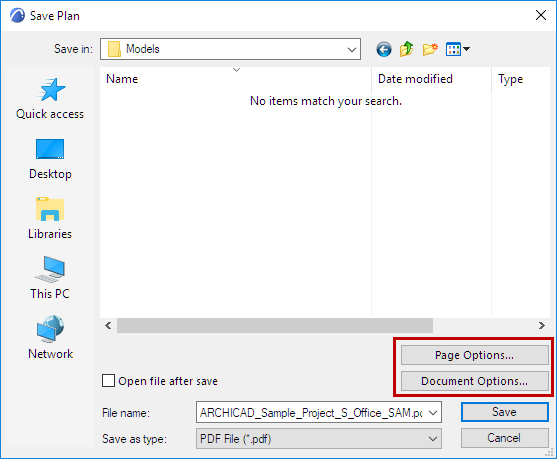
Click Page Options to set the Paper Size and Orientation of the resulting PDF Document.
Note: No Page Options button is available if you are saving to PDF from a Layout window.
Click Document Options to define your preferred settings for the content of the resulting PDF Document. These are similar to the options in the Print 2D/Print 3D dialog boxes.
Note: No Document Options button is available when saving to PDF from a formatted list window.
For more information, see Print 2D Document.
When saving to PDF, you can save the contents in Color, Black & White, or Grayscale.
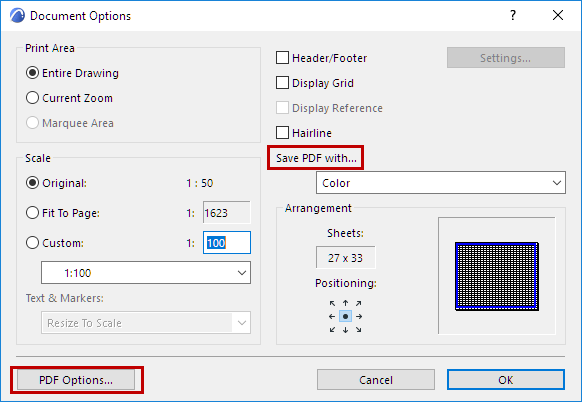
•For a Layout, you can choose to output multiple Layouts (the ones currently selected in the Navigator or Organizer) into PDF files, or else just the current Layout (at its current zoom or in its entirety).
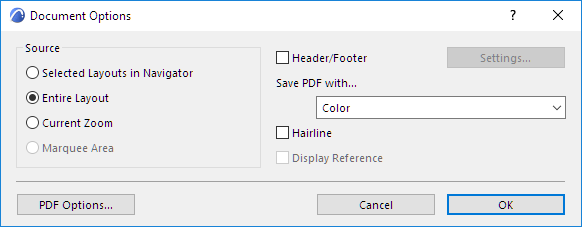
•For a formatted list, you have Scaling options and the ability to place each zone or page of the list onto a new sheet.
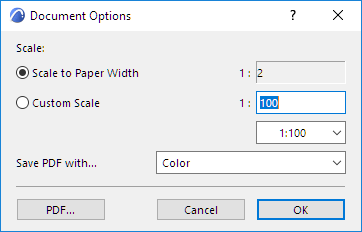
•PDF Options: At the bottom left of the Document Options dialog box, click PDF Options.
See PDF Options for details.