
Filter Layers of XREF Files - Enable Partial Open
When you attach an XREF to your project, Archicad will follow the settings of the DXF/DWG Translator used. This Translator can be selected and its settings viewed in the Attach XREF dialog box.
See Attach XREF.
One such Translator setting is the “Enable Partial Open” checkbox in the Open Options part of Translator Settings:

If this setting is enabled, then every time you attach an XREF file, the Partial Open dialog box will appear on screen, letting choose which layers you wish to attach along with the drawing.
See “Enable Partial Open” at Open Options (DXF/DWG Translation Setup).
Layer Settings of Attached XREF Files
When you attach an external reference file to an Archicad Project, a layer will be created for it.
Exception: If you have enabled the Partial Open setting (see above) and unchecked that layer name in the Partial Open dialog box, that layer will not be created in your Archicad project.
The resulting layer names will have the following format:
‘XREF_NAME | LAYER_NAME’.
For example, the PEN_56 layer of a DWG file that was attached to the project with the XREF name 3D_STUFF will become the layer 3D_STUFF|PEN_56.
In Archicad Layer Settings, the layers of any attached XREFs are listed separately, at the bottom of the layer list.
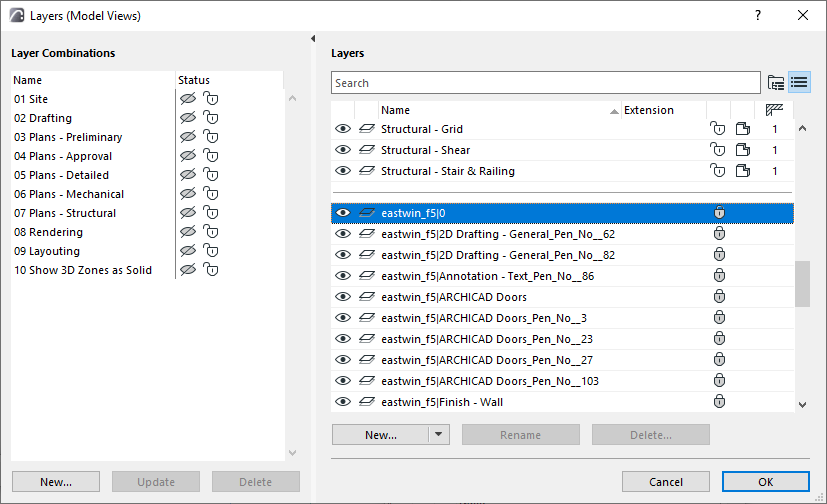
XREF layers are not available from layer selection pop-ups in other parts of the user interface (e.g. Tool Settings dialog boxes and Info Box). However, if an XREF element is included in the last selection, its XREF layer does appear - for information purposes only (in italics) - in the Layer chooser pop-up.
When the XREF is detached, a dialog lets you choose between retaining or removing the detached XREF’s attributes, including layers, linetypes and fills.
