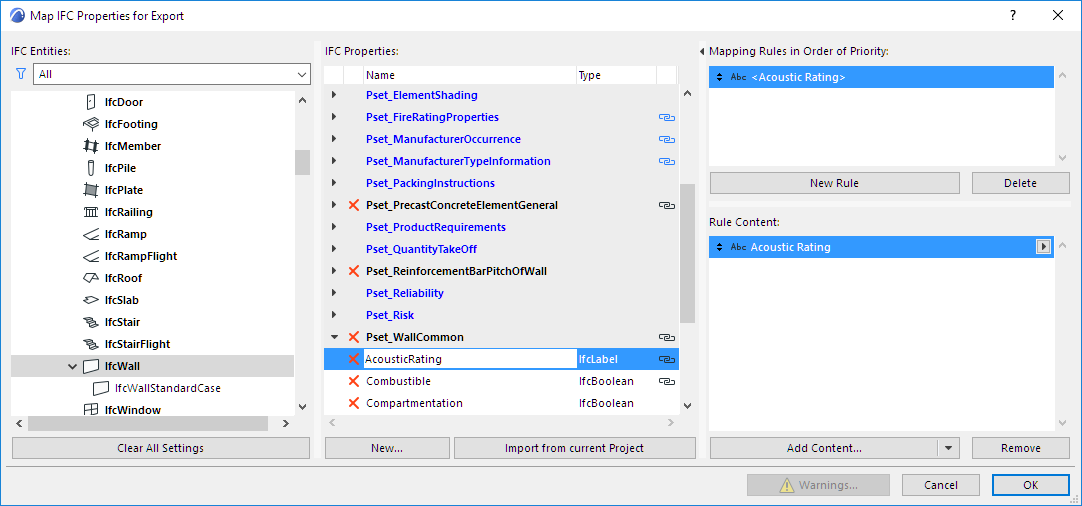
Examples of Property Mapping Rules
Example 1
Map the user-defined “Acoustic Rating” property (Options > Property Manager) to the “AcousticRating” property defined for the IfcWall.
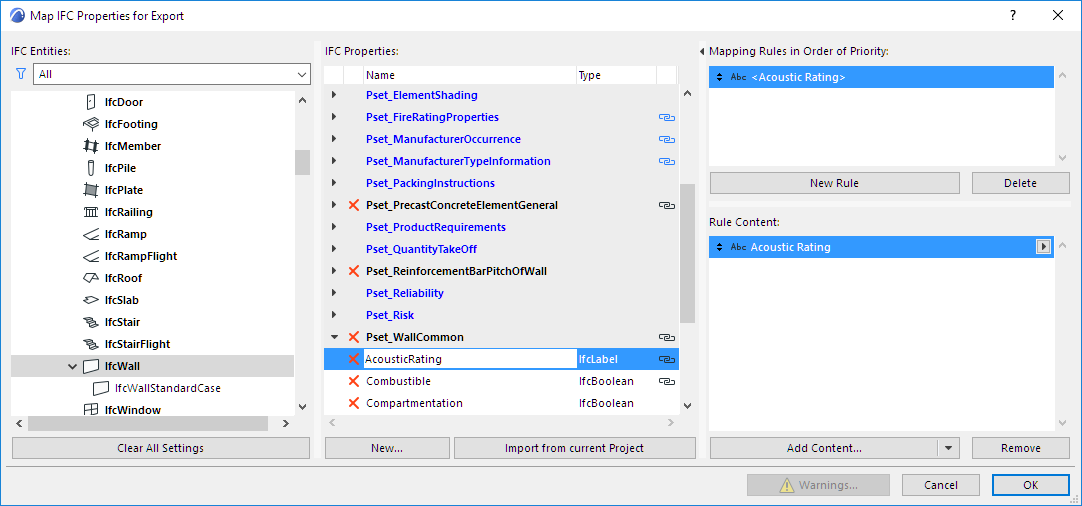
Example 2
Map the “Fire Resistance Rating” parameter of windows to the “FireRating” property defined for the IfcWindow.
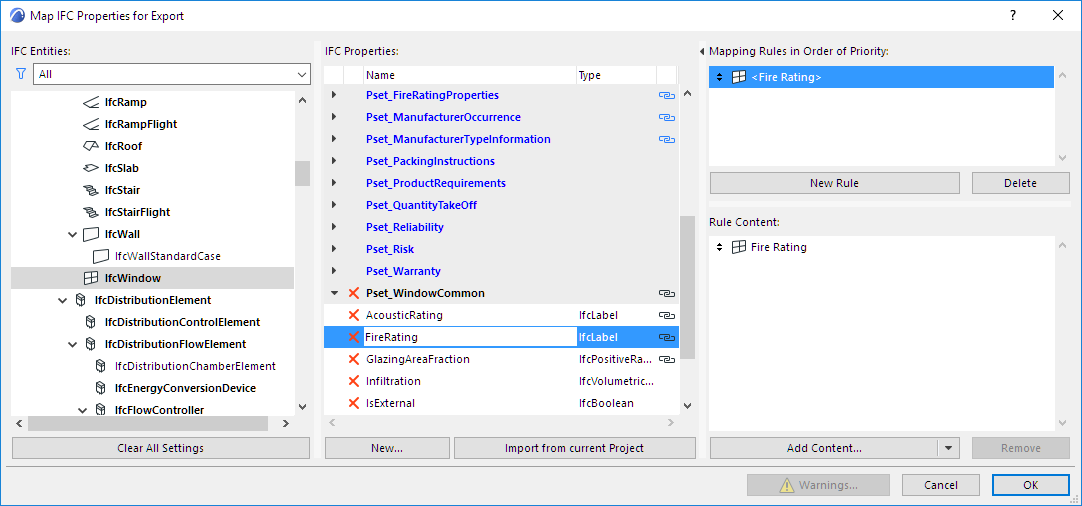
Example 3
Define the “Name” Attribute of IfcWall elements using a combination of Wall “ID” and “Building Material/Composite” Name.
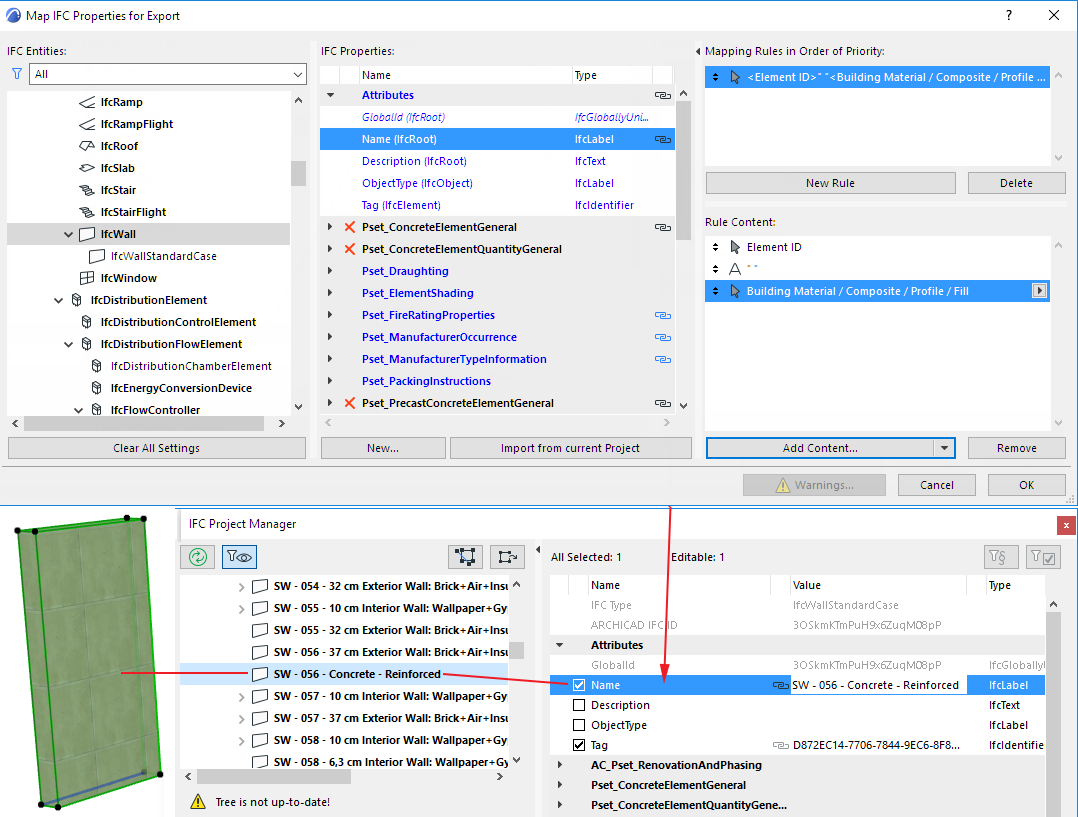
Example 4: Mapping Rule by IFC Type Product
You can apply data mapping rules to the IFC data of IFC Type Product elements.
For example, generate the names of Door types (Name Attribute of IfcDoorStyle) from the combination of the Library Part Name, the Width and Height parameters of a Door.
Define the “Name” Attribute for IfcDoorStyle by using a fragment of the Door “Library Part name” + static text “-” + “Width” + static text “X” + “Height”.
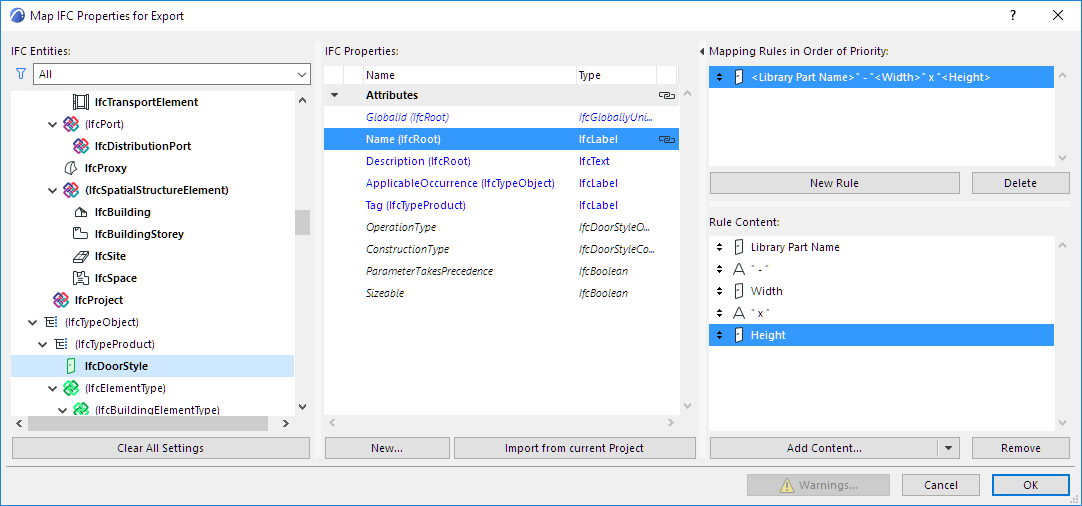
This rule overwrites the default IfcDoorStyle creation rule (see IFC Type Product) with new IfcDoorStyle names (you can double-check the result in the IFC Project Manager).
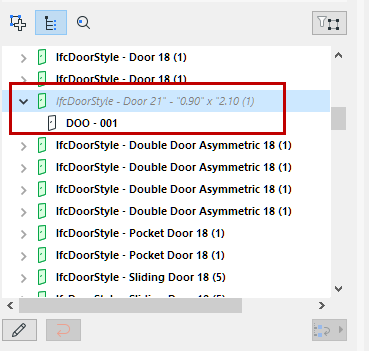
Define the “Cost” Property for IfcDoor as Library Part dependent parameter.
For mapping, choose the “gs_list_cost” parameter of the “GS Door” Library Part.
To find this parameter, go to the Add Content drop-down button and choose Library Part parameters. From the appearing dialog box, search for the gs_list_cost parameter as shown:
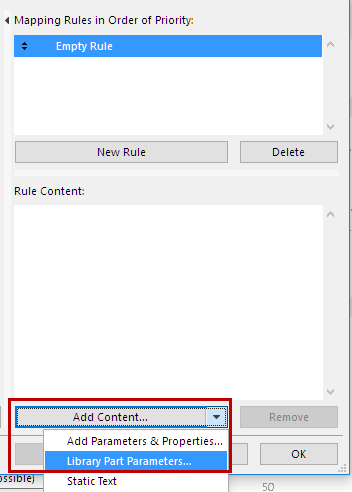
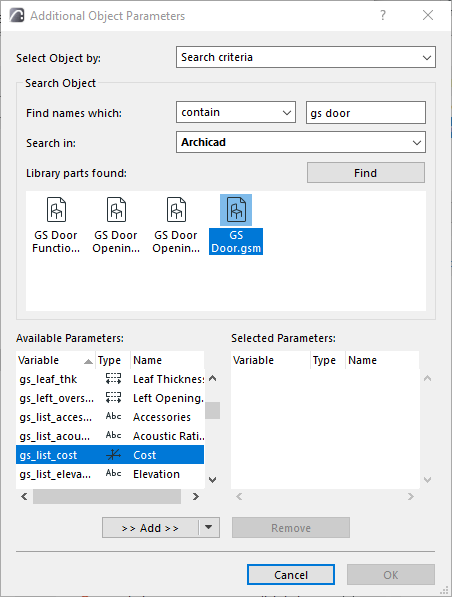

The mapping rule is valid for the Library Parts which are child elements of the “GS Door” subtype (e.g “Door”, “Double Door”, “Metal Door”, etc.).
Example 6
Define the “Cost” Property for IfcDoor as Library Part independent parameter. For mapping, choose the “gs_list_cost” parameter of the “Double Door”.
To find this parameter, go to the Add Content drop-down button and choose Library Part parameters. From the appearing dialog box, first select the Double Door library part, then search for the gs_list_cost parameter as shown. However, make sure to add it as a Library Part Independent parameter:
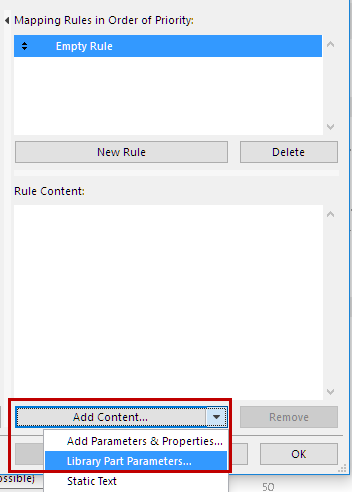
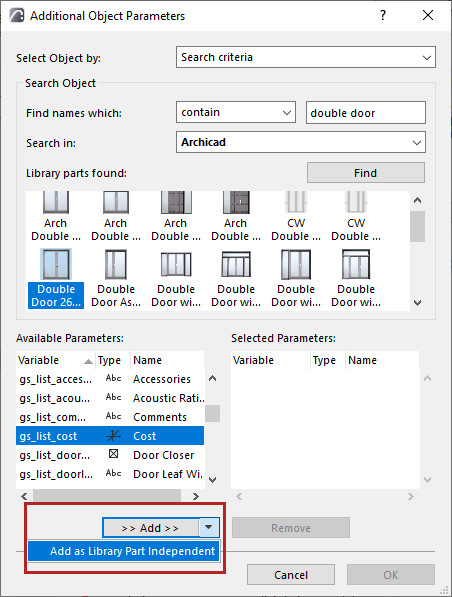
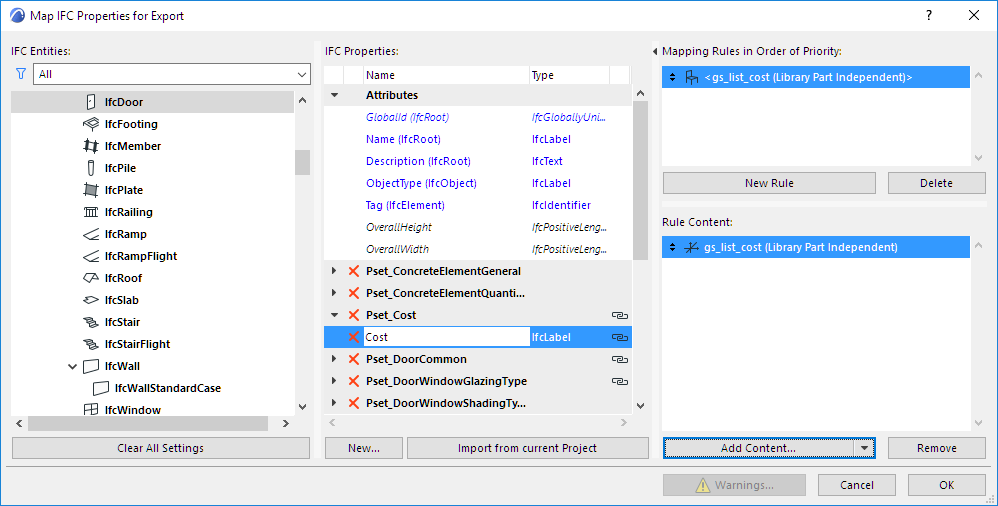
Example 7
Define the “Cost” Property for IfcElement as Library Part independent parameter. For mapping, choose the “gs_list_cost” parameter of the “Double Door”. The mapping rule is valid for not just IfcDoor elements but all other Library Parts which will be converted to IFC Entities that are child element of IfcElement (e.g. IfcWindow, IfcFurnishingElement, IfcDistributionElement, IfcTransportElement etc.) and contain the “gs_list_cost” parameter (e.g “Armchair”, “Desk”, “Basin”, “Sink” etc.).