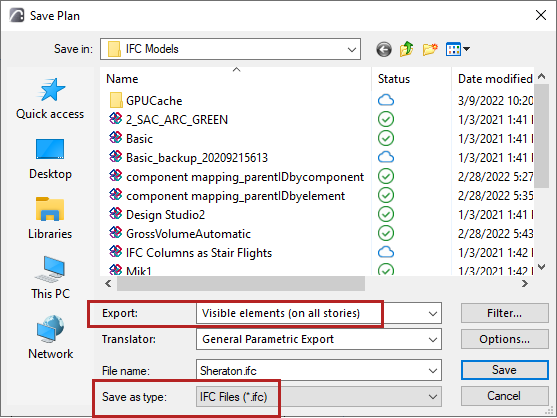
Each IFC Translator contains settings for filtering the elements to be exported.
However, you can further fine-tune the set of exported elements during the export process.
IFC Save Options: Elements to Export
1.Go to File > Save as.
2.Choose an IFC file format.
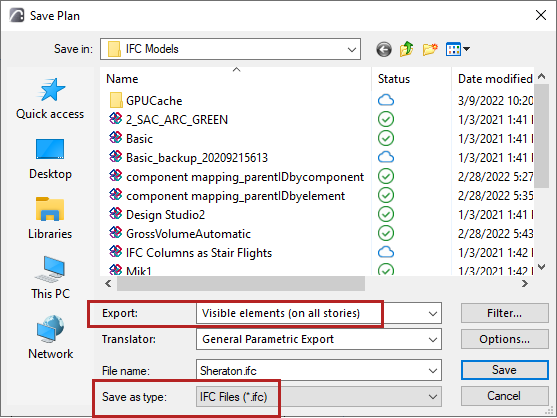
3.In the Export field, choose an option:
•Selected elements only in the current view (this option is only available if the current view includes some selected elements)
•Visible elements on all stories. When saving from Floor Plan view, you can choose to export visible elements on just the current story. Visibility depends on display settings (Layers, Partial Structure display, etc.).
•Entire project, regardless of any selection or layer settings.
Notes:
–In order to export 2D drawing-type elements, annotation element or Grid elements, it is not enough to meet the criteria of the filters listed above (e.g. export based on selected or visible elements); you must also specifically enable their export, using the translator settings. (See Select 2D Elements to Export.)
–Publisher always uses the ‘visible’ element export mode, independently of the Model Filter settings of the applied IFC Translator for Export.
IFC Save Options: Model Filter
From the Save dialog, click the Filter button to open this dialog box.


Use this list to further filter the elements to be exported.
Group element list by
To make filtering easier, sort the list items or grouping them as follows:
•IFC Element Type
•Story: List elements by their story location
•Layer: List IFC element types and elements are listed by layer.
•Element Owner: element types and elements are listed according to who created them. (At export, all elements are considered as belonging to the same owner.)
See also Note on Element Owner.
If needed, filter elements further by IFC Domain or by Structural Function.