
Archicad 27 Help
Click here to see this page in full context

Grass (Cineware Surface Channel)
Use this surface channel to quickly and easily create realistic-looking grass.
Note: Use the parameters in Render Settings to activate and define grass rendering for the scene as a whole. See Grass (PhotoRendering Option).

Color
This color gradient defines the color from the root (left) to the tip (right) of the grass blade.
See Defining Color and Brightness Values and Adjusting Gradient Parameters.
Color Texture
You can also control the color of grass using a texture. The texture is assigned to the grass using UVW mapping. The blades of grass will assume the color of the texture. The Mix Strength value can be used to seamlessly mix this effect with the gradient’s colors.
Density
Defines the number of blades of grass that should be dispersed across a given surface. Note that increasing the Density value will lengthen render times accordingly.
To be more exact: a value of 100% will generate 1 blade of grass per 5 surface units (on a surface that is 10 cm square, this would be approximately 10 * 10 / 5 = 20 blades of grass).
Note: Because of the effect on render time, keep the density value low. To simulate a denser effect, try using thicker and longer blades instead of increasing the density value.
Density Texture
A grayscale texture can be loaded here, which will define the grass density according to the texture’s grayscale values. The effect is a more realistic, blotchier appearance. The density will range from white regions having the most density to black regions having none.
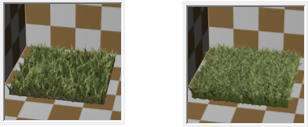
Length/Width
Defines the maximum length (the default value generates a relatively short blade) and width (at the root of the tapered grass blade) of the individual blades of grass.
Crinkle
This parameter works similar to the Bend parameter (see below) and varies the shape of the individual blades of grass to make them look more realistic. The larger the value, the more blades will randomly crinkle multiple times in different directions.
Bend
The Bend parameter causes the blades of grass to bend. The higher the value, the more the blades of grass will randomly bend in one (!) direction (in contrast to the Crinkle parameter that randomly crinkles the blades multiple times).

Wetness
Use this setting to define the intensity of the specular light. The more intense the specular light, the wetter the grass appears to be.
Segments
Use this setting to set the number of segments per glass blade (from 1 to 20). 1 segment means the blade is entirely straight. The default segment number is 8.
To speed up rendering, set this number lower. This is worthwhile if you have large grassy areas in the distance where more precise rendering is unimportant.
Tips and Tricks for Using Grass
•If you want to let grass grow on a plane with a green surface assigned to it, the Density setting, which can greatly influence render speed, can be reduced without affecting the overall look very much.
•Grass that is thicker and longer than real-world grass helps simulate fuller growth without having to increase the Density value too much.
•If the grass surface is very far from the camera you should consider using a texture instead of grass (for much faster rendering).
•Use a 3D Density gradient within the camera space in order to let 3D grass gradually fade into a simple grass texture with distance. This is the best way to reduce the number of unnecessary 3D grass blades.