
Archicad 27 Help
Click here to see this page in full context

Transparency (Cineware Surface Channel)
Here you can define the transparency, including a refraction index.
Use the Color and/or Brightness parameters to set a transparency. Using a 50% gray is similar to using white and 50% brightness.
Color percentage + Transparency percentage = 100%
|
Surface Color |
Transparency Percentage |
Result |
|
White surface |
zero transparency |
Totally White (100% white) |
|
White surface |
50% transparency |
Gray (50% White) |
|
White surface |
100% transparency |
No color |
If the surface has a color (in the Color channel), the color is automatically reduced with increasing transparency.
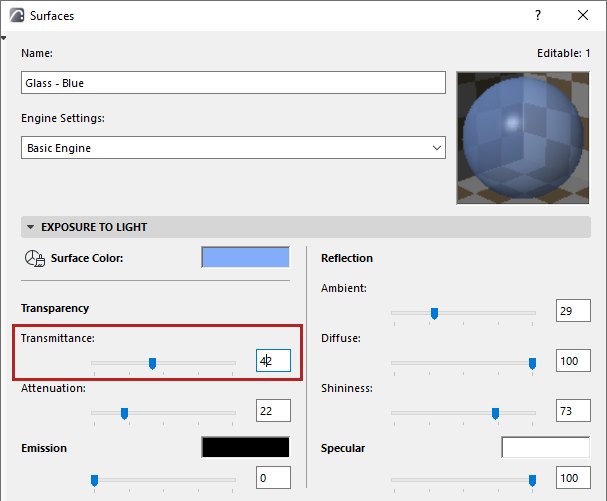
Tip: Much better results can be achieved if Absorption is used (see Absorption, below).
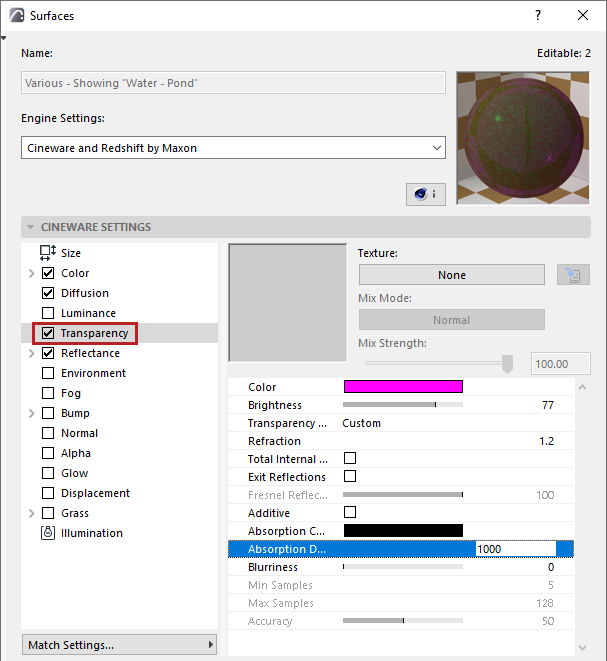
You can load a texture as a transparency map. The brighter a pixel in the transparency map, the more transparent the corresponding region of the surface. A transparency texture is similar to a photographic slide: Red parts of the slide allow only red light to pass through; white parts allow all light through. With black, no light can pass through the slide.
See Defining Color and Brightness Values.
Transparency Refraction Preset
Choose a refraction preset that automatically applies a Refraction value. These are the same presets that can be found in the Reflectance channel’s Fresnel function.
Refraction
When not using a Preset, you can set an exact Refraction value.
Useful refraction values
Vacuum 1,00
Air 1,00
Obsidian 1,480 - 1,510
Onyx 1,486 - 1,658
Acrylic glass 1,491
Benzene 1,501
Crown glass 1,510
Jasper 1,540
Agate 1,544 - 1,553
Amethyst 1,544 - 1,553
Amber 1,550
Quartz 1,550
Sugar 1,560
Diamond 2,417 - 2,419
Glass noodle 3,999
When a ray hits a closed surface (leftmost image, below) with transparency and refraction, the ray is bent to simulate refraction. The bent ray is considered to be inside the object. When the ray reaches another surface of the object (the exit side), it is bent back as in real life.
However, if the object is open, the ray may not hit a second surface of the object (center image, below). Thus the ray may not be bent back and the refraction effect may be inaccurate.
For this reason, ensure that all transparent surfaces in the scene are closed (as in the right-side image below).
If you are using refraction with windows - with the refraction parameter other than 1 - the glazing must be closed (that is, you must use an even number of panes). (In Archicad, to improve 3D generation speed, glass panes are modeled as surfaces that have no thickness.)
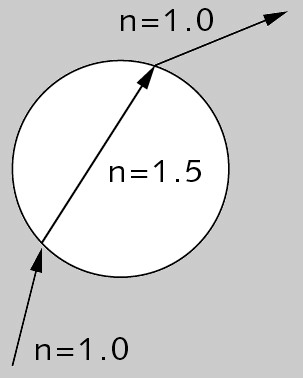
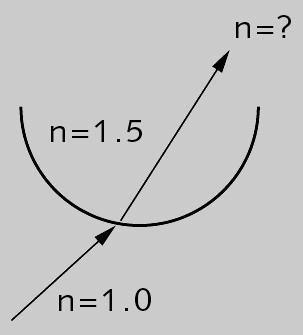
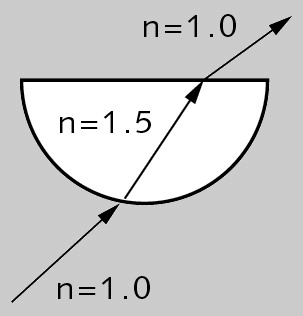
Enable the Total Internal Reflection option to activate the Fresnel Reflectivity effect (see below). This will automatically reduce the transparency and increase reflectivity when the surface is viewed at an angle. This is a common and physically correct characteristic of glass and should therefore not be disabled for glass.
Note that the reflective properties (e.g. Roughness) can be fine-tuned in the Reflectance channel’s *Transparency* setting.
See *Transparency*.
Exit Reflections
As soon as a Reflection meets a surface after being refracted through glass one of two slightly different reflections can be calculated - ones that result when they enter glass and those that exit the glass. A single reflection is often visually the most appealing one (even if it is in fact false). To achieve this effect, disable the Exit Reflections option.

At top, Exit Reflections enabled; at bottom, disabled.
Fresnel Reflectivity
The Fresnel Reflectivity controls the degree to which the transparency and reflection values are dependent on the viewing angle. If the Fresnel Reflectivity value is larger than 0%, the viewing angle — the angle between the camera and the surface — will be taken into account.
If you observe a real pane of glass with your eyes parallel to the pane (i.e. with a 90 degree viewing angle), you will notice that the pane barely reflects, almost all light passes through. However, look at the pane from a narrow viewing angle and you will see that it reflects much more of its surroundings. The transparency and reflection values are dependent on the viewing angle.
The Fresnel option simulates this phenomenon for you.
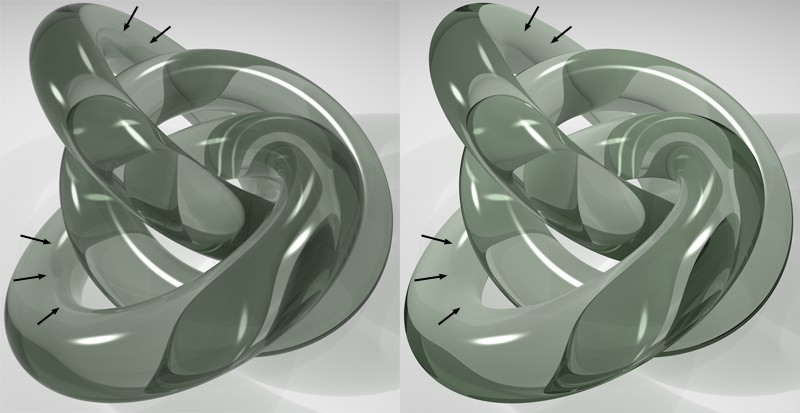
Fresnel Reflectivity set to a high value (left) and low value (right).
For example, provided Fresnel Reflectivity is set to 100%, if you set transparency with RGB values of 80%, 80%, 80%, the surface is 80% transparent and 0% reflective when the viewing angle is 90 degrees. With a very low viewing angle, the surface is approximately 0% transparent and 80% reflective. If you have entered a reflection value in addition to transparency, the reflection value is added to the angle-dependent reflection.
If the Fresnel Reflectivity value is larger than 0% the transparency and reflection values are used as they are irrespective of the viewing angle.
Usually, if the surface has a color, the color is automatically reduced with increasing transparency. This can help to ensure a realistic effect. However, if you don’t want this automatic behavior to take place, enable the Additive option.
Generally, more realistic rendering results if this option is disabled.
When light enters a transparent medium, it weakens and changes color to one degree or another (glass is very rarely completely colorless). The thicker the surface, the weaker the light becomes as it passes through (glass is not completely transparent). These effects can be emulated using the following two parameters. In the following, Color refers to the Color parameter at the top of the Transparency channel.
Tip: Note that Absorption works best with closed volumes. Otherwise faulty calculations can result if there are holes in the volumes.
Absorption Color
The Absorption Color is the color that is multiplied by the Color when a “ray of light” has traveled the distance defined in the Absorption Distance parameter.
Thus, the Transparency channel has two colors:
•Color: The color that appears in a very thin object (e.g. a window pane or a thin film of water)
•Absorption color: The color a massive object assumes.
When creating glass you will almost always set the Color to white.
Absorption Distance
Use this setting to define the distance rays of light have to travel before Absorption Color replaces Color. The lower the value the more intense the Absorption Color will be, even for thin glass. A value of 0 will turn Absorption off completely.
You can blur the transparency using the Blurriness, Min Samples, Max Samples and Accuracy settings. 0% means no blur. Increase the value to increase the strength of blur.
Note: Has an effect only in Standard rendering mode.
These parameters will only be available if Blurriness is set to a value higher than 0%.
The program uses samples to create the blur effect and, rather than take samples at even distances, it concentrates the samples where they are most needed. Max Samples defines the number of samples used for the most important areas. Min Samples defines the number of samples used for the least important areas.
Increasing Min Samples and/or Max Samples gives a higher quality blur, but a longer render time.
Note: Has an effect only in Standard rendering mode.
This parameter will only be available if Blurriness is set to a value higher than 0%.
Increasing the Accuracy value gives a more accurate blur, but a longer render time also.
Affects the accuracy of the blur effect by controlling the number of samples per shading point. With a value of 100%, the maximum number of samples defined under Max Samples will be used in critical areas. Lower the value to reduce the number of samples used.