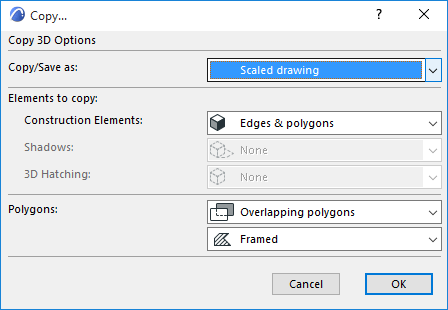
This dialog box appears if you have copied a Marquee area from the 3D window (using the 2D Marquee option of the Marquee tool), when using the Vectorial 3D Engine.
For details, see Copy/Paste Marquee Area from Project Window.
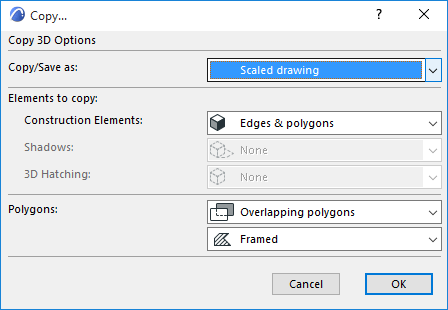
Copy/Save as:
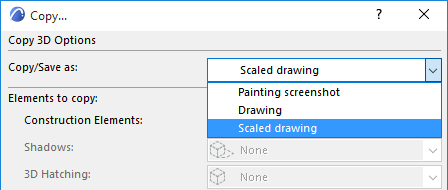
•Painting Screenshot will copy the contents of the 3D Window as a unified picture (Figure).
•When choosing Drawing, the resulting image will consist of the parts described in the dialog box. The size of the picture obtained will be equal to the size of the image in the 3D Window. This is important when pasting the copied parts into another application such as SuperPaint or Photoshop.
•The Scaled drawing option creates an image that keeps the sizes of the Floor Plan. If you paste a Side view of the Project on the Floor Plan using the Scaled drawing option, the sizes will match the sizes of the plan.
With the Elements to Copy pop-up menus you can define which elements of the 3D View you want to copy to the Clipboard.
The Shadows pop-ups are available only if the Sun Shadows is “On” in 3D Styles (View > 3D View Options > 3D Styles.)
Copying the shadows of top views can be useful if you want to place accurate, measurable shadows on the Floor Plan. Shadows and 3D hatching of orthogonal views add a further touch of realism to elevation drawings.
The 3D Hatching pop-ups are available only if the Vectorial Hatching option is “On” in 3D Styles, and if the 3D view contains at least one element that has 3D hatching applied.
In the lower part of the dialog box you can define whether to save/copy invisible Polygons (for example, the polygon elements of a window behind a wall) or only visible ones. You also have the option of copying the polygons with or without frames.
You will see the Remove Redundant Lines checkbox if you want to copy the selection in Drawing or Scaled drawing mode from a wireframe or a hidden line picture. If you check this checkbox, lines exactly on top of each other will be omitted in the copied file.
Hint: If you want to copy the elements of the 3D Window, e.g., for an elevation view, it is recommended to use the Calculate split polygons and Frameless options.