Revoke access
Remove user access
To revoke a user’s access to content item from a user:
Open the content item’s Access panel
Hover over the user you would like to remove.
Click the Delete icon.
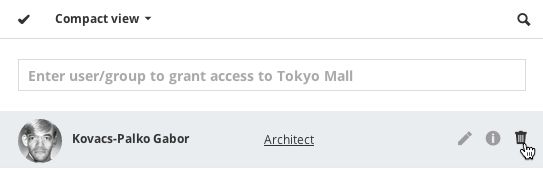
However, if the user has been granted access as a member of a group, then it is not possible to revoke the individual user’s access.
The solution is to assign the user a Custom role, and then revoke specific permissions:
Start to type the name of the user and pick the name from the pop-up list.
Select Custom role from the Role pop-up.
Click Save.
The permissions view for the selected user will open immediately: revoke any permissions by clicking twice in the box to create a red X.
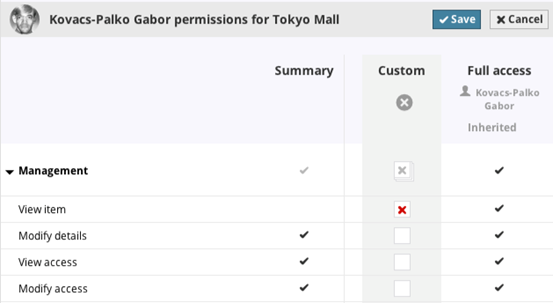
Similarly, if access has been granted to a user on a content item at a higher level in the hierarchy, then it can be revoked at a lower level only by assigning a Custom role to the user.