Define project name, folders, host server
Use Project Settings to define or view a project’s name, default folders, and host server
Select a project, library, folder or file. Use the Settings tab to edit its settings.
Name
For Teamwork projects: make sure to use a different name for each Teamwork project. Do not use the same name as that of an existing project, even if the letter cases are different (e.g. ParkingGarage and PARKINGGARAGE). If you do, users may not be able to Open or Join the project they need.
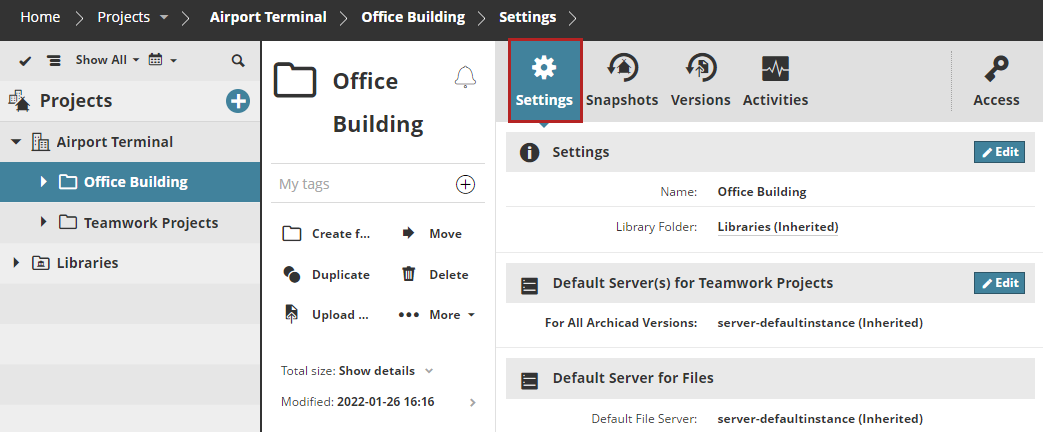
Library Folder
Available at the Project Root or a selected folder.
This is the default Libraries folder for the selected item.
When you share a Teamwork project from Archicad, the Share process (Libraries dialog) uploads or links libraries to the Library Folder shown here.
At the Project Root, this folder is created automatically and cannot be deleted or changed.
For a selected folder, you can change its default Library location:
Click Edit.
From the Library Folder pop-up:
Choose Select folder to pick a different folder as the default, or
Defined manually from Archicad: with this setting, the Share process from Archicad requires the user to specify a Library folder on BIMcloud.
Default Server(s) for Teamwork Projects
When a user shares a project from Archicad, and places it in the currently selected BIMcloud folder, the project will be automatically hosted by the BIMcloud Server chosen here.
You can set separate default host servers for different versions of Archicad, or use a single default server for all Archicad versions.
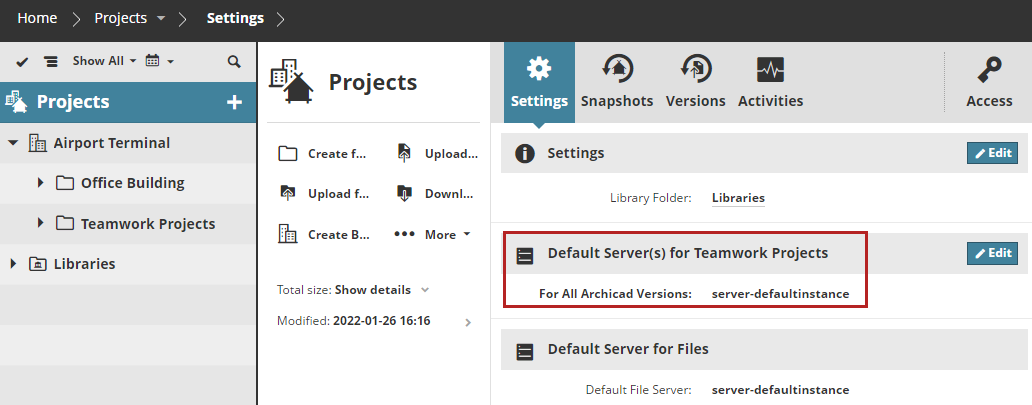
To change defaults, click Edit.
Click Assign to open a dialog to set separate default host servers for any or all different versions of Archicad.
For all other Archicad versions (to which you did not assign a particular host server): use the default, or click the pop-up to assign a different host server.
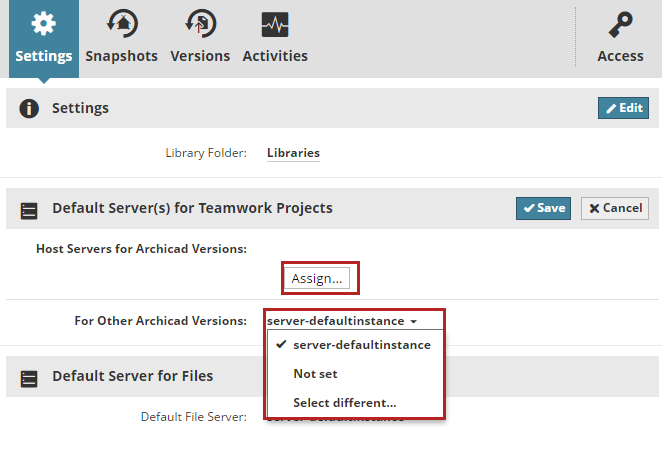
Default Server for Files
Displays the name of the BIMcloud Server that hosts the files you have uploaded to the BIMcloud. This server is automatically selected and configured during the BIMcloud installation process.
You cannot change this server here. To change the File Server (master admin only), go to the Servers page of BIMcloud Manager.