User settings and license
License, personal settings, password
In the Settings panel for a selected User:
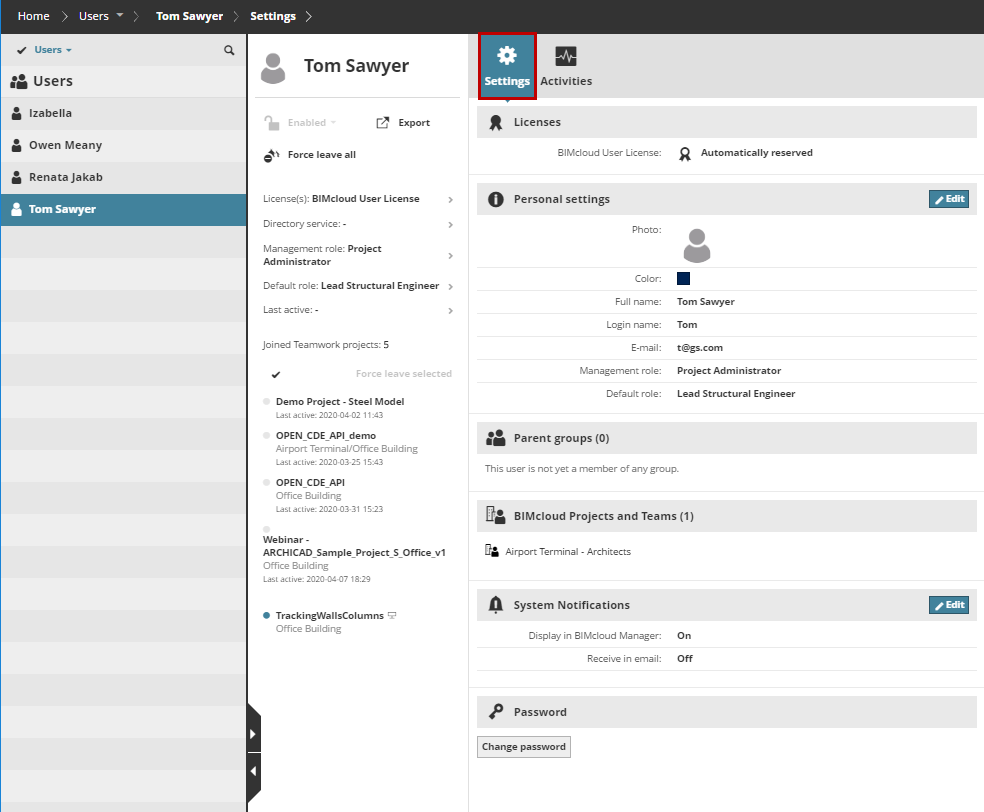
Click Edit to modify fields in any of the sections.
Licenses Section
Icon |
License Type |
|---|---|
 |
Automatically reserved license |
 |
Manually assigned license |
 |
not using a license |
An administrator can manually assign a license to the user: click Assign.
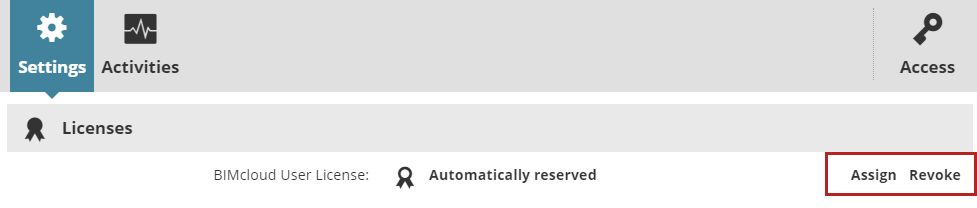
A manually assigned BIMcloud User License remains assigned to the user even after the user closes all projects on the BIMcloud or goes offline.
An Administrator can revoke this manually assigned license with the Revoke button. If available, an automatic license is then reserved for this user.
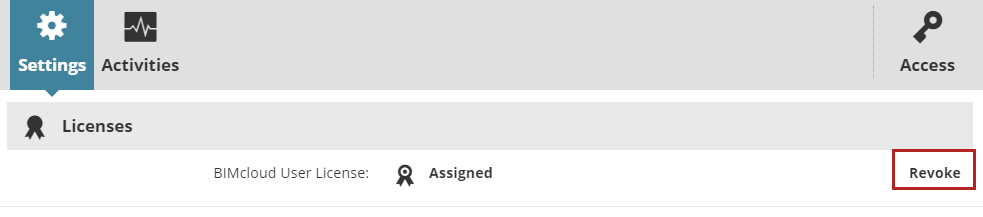
Personal Settings Section
Photo: Click to browse for an image-format file to use as a user photo, with a maximum file size of 2MB.
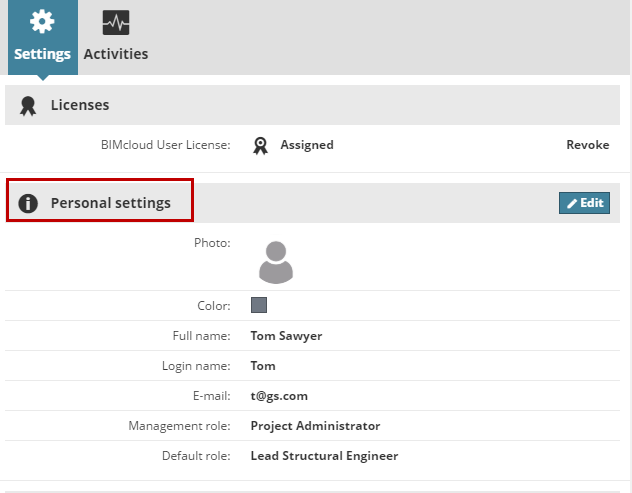
Color: Click the color picker to assign a user color.
Full Name: Full name of the user. This name will appear in the header, and will be the name seen by other users in Archicad. This field cannot be left empty.
Login Name: Enter the login name of the User. Do not use spaces or special characters (e.g.,–/”…) This field cannot be left empty.
Email address: Email address of the user. This field cannot be left empty.
Management role: If the Simplified management mode is used, then you can assign the Management role for the user from this pop-up.
Default Role: Choose a role from the pop-up. If you do not wish to assign a Default Role, then select “Not set” from the pop-up.
If custom fields have been defined, they will also appear in the personal settings section. (Optional custom fields are defined by the Server Administrator on the Servers page, at BIMcloud Manager Settings.)
Fields imported from LDAP servers are marked with an LDAP tag. Those parameters cannot be modified here.
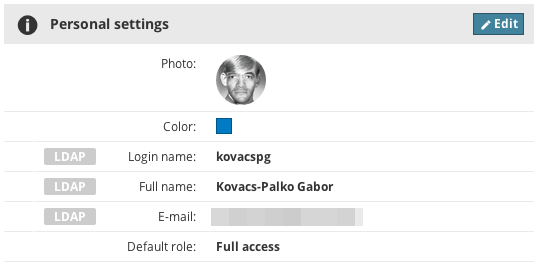
BIMcloud Projects and Teams Section
Lists the BIMcloud Projects and associated Teams to which this user belongs.
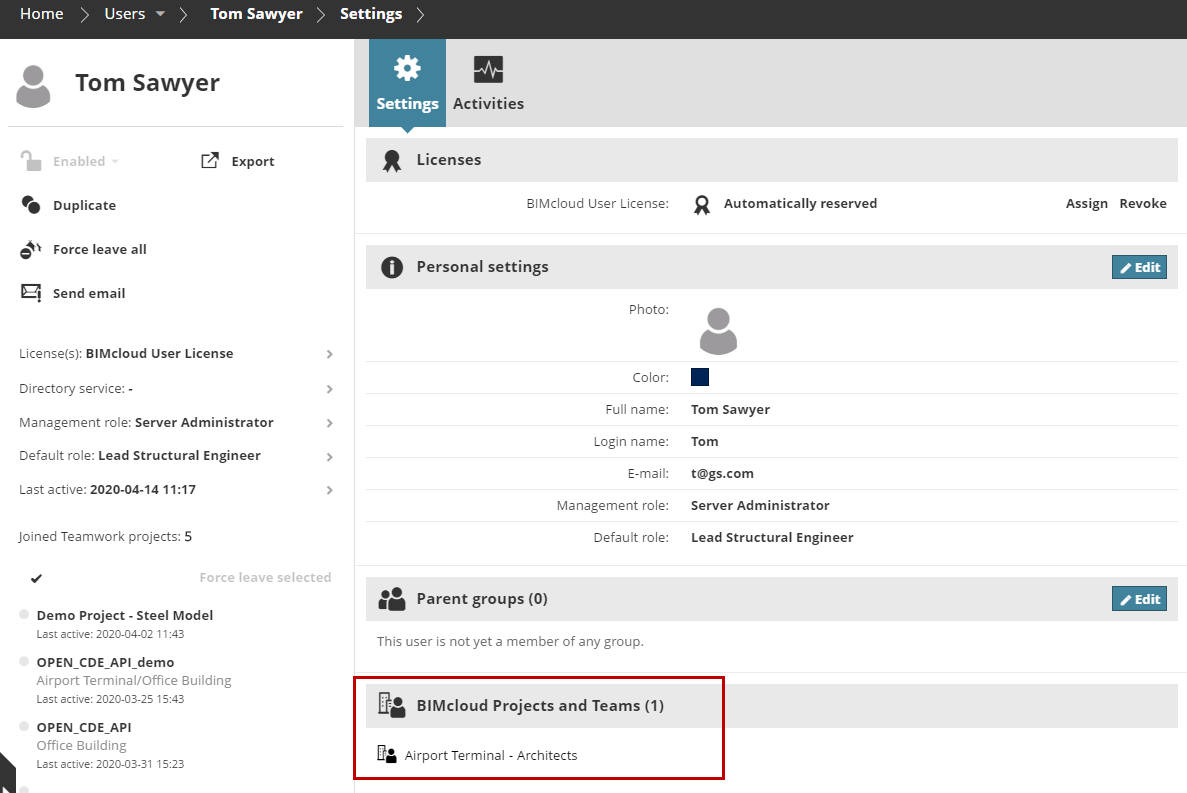
System Notifications Section
Notifications are informational or warning messages that automatically appear in the BIMcloud Manager.
In this section, click Edit to set Notifications preferences for the selected User.
Display in BIMcloud Manager
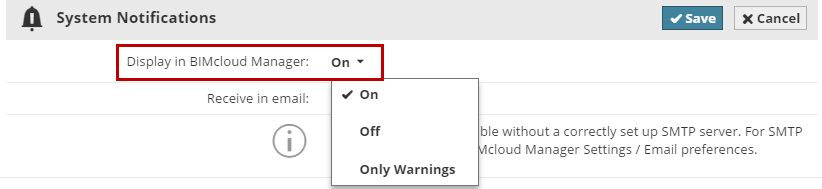
A User will see only those System Notifications that are relevant, based on his/her User Role.
On: All System Notifications (Info as well as Warning messages) will pop up as needed in the relevant locations of the BIMcloud Manager.
Off: System Notifications will not pop up anywhere in the BIMcloud Manager interface.
Only Warnings: Only Warning-type notifications will pop up.
See for more information.
Receive in email
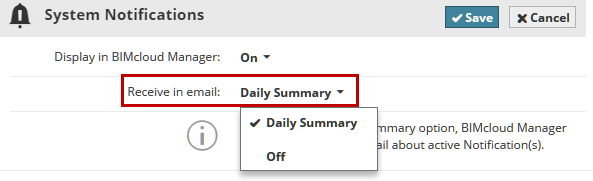
Choose Daily Summary to automatically receive an email every morning, listing all current Notifications.
Password Section

For your own account: click Change Password.
For another user (if you are the Server Administrator): click Request password change.

The user will receive an email asking him/her to change the password, with a link to the password change page. The user then changes the password and returns to the BIMcloud Login page.
If the BIMcloud Manager is not able to send the email, then it will display a link where the password can be changed. Send this link to the user to have him/her reset the password.
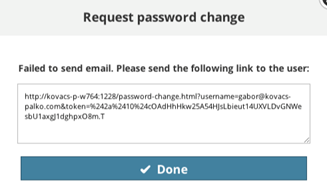
This function is not available for users imported from an LDAP server.
