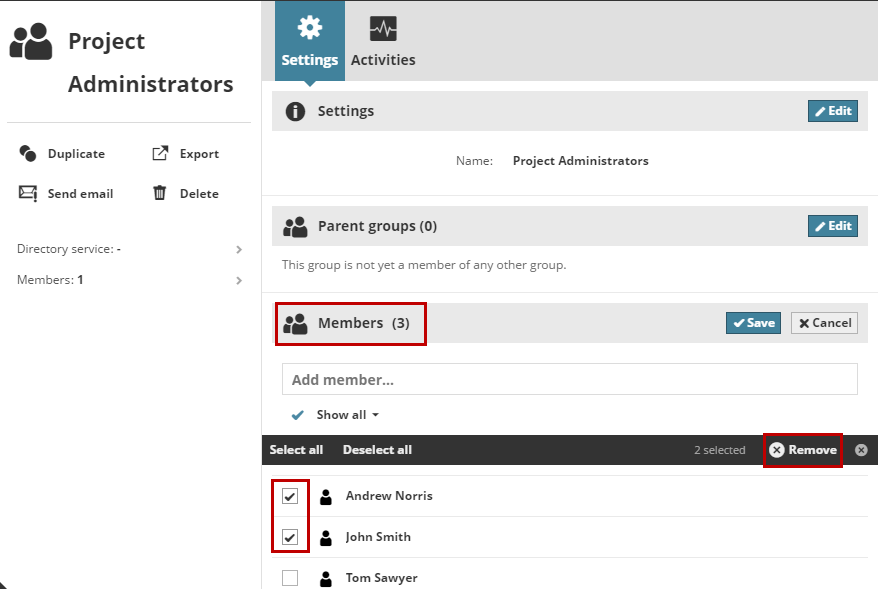Add or remove user group members
Add or remove members of a user group
Add member to group
Navigate to the Users and groups page.
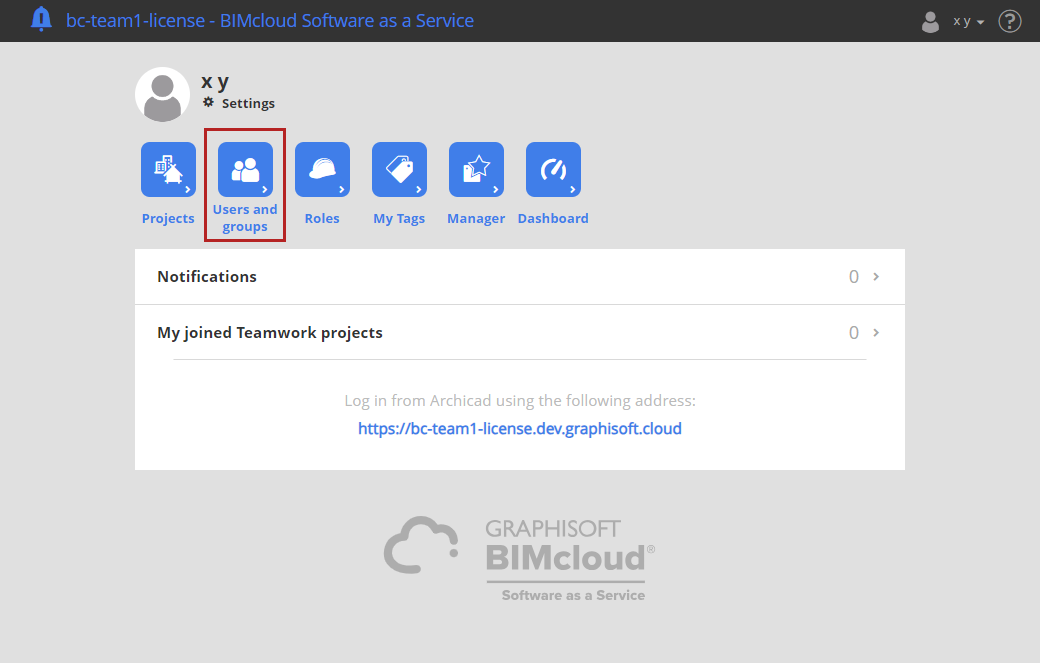
Click any user name to select it.
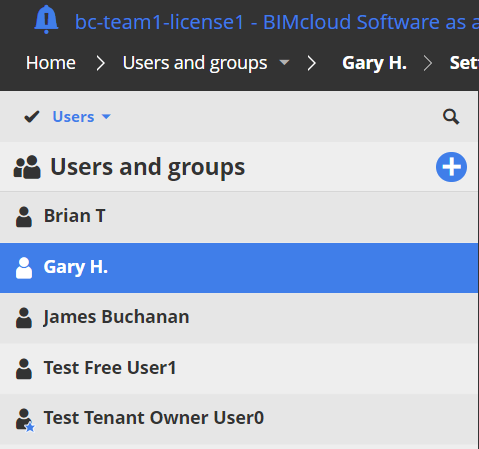
Go to Parent groups and click Edit.
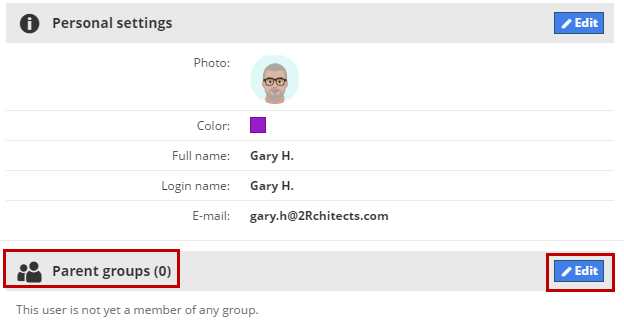
Click in the Add group… field and start typing the name of the group.
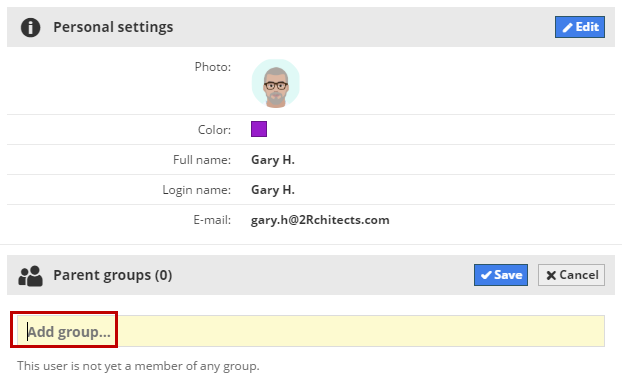
From the appearing list, click the group name to add the user.
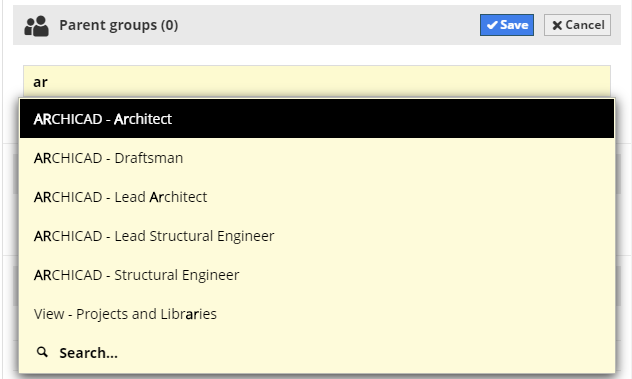
Repeat as needed to add this user to any number of user groups.
Click Save to finish the process.
Delete Member from Group
In the Members part of User Group Settings: Click Edit.
Hover over the name of a user to delete, then click the X.
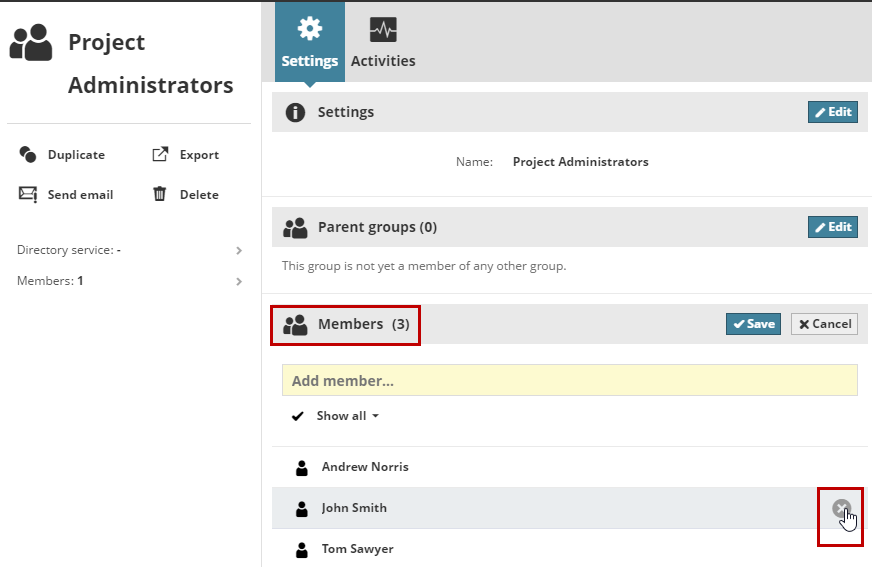
Delete multiple members
In the Members part of User Group Settings: Click Edit.
Click the checkmark to display a checkbox next to every user.
Check the boxes of each user to be deleted (or use Select all), then click Remove.