Force a user to leave Teamwork project
Remove a user from one or more Teamwork projects
Select a user from the Navigator.
In the Joined Teamwork projects list, hover over a project name to display and click the Force Leave icon.
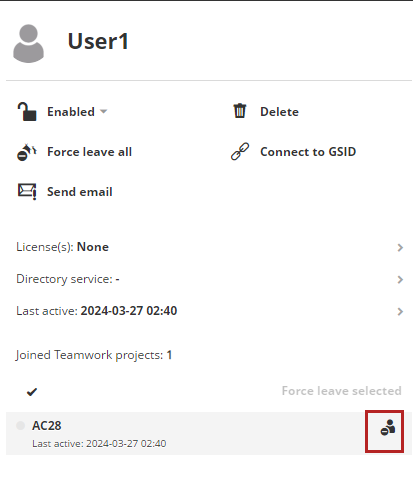
Force Leave from Multiple Selected Projects
In the Joined projects list, click the checkmark above the list to enable checkboxes.
Check project(s) from which to Force Leave the user.
The “Force Leave selected” button is enabled: click to Force Leave the user.
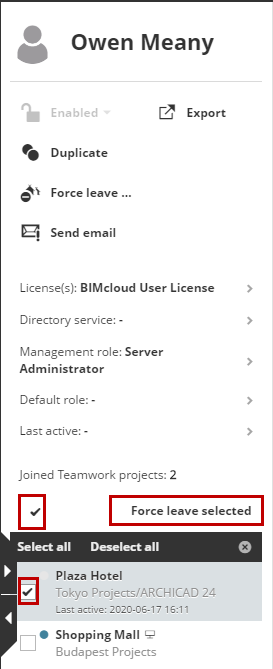
Note: Force Leaving a user is
immediate; the user will not be able to send in his/her changes.
A Force Leaved user can re-join the project immediately without
further restrictions. If you would like to prevent the user from
re-joining the project, revoke his/her permissions on the project’s
access panel.
Force user(s) to leave all Teamwork projects
Select one or more users or user groups in the Navigator.
Click Force leave all.