To display your plan realistically, you can apply surfaces to your elements. Surfaces contain color, texture and light effects. Surfaces can be displayed in the 3D Window, Section/Elevation/IE and 3D Document windows, and in PhotoRenderings.
Surfaces can be created or modified in the Surface Settings Dialog Box (Options > Element Attributes > Surfaces). Surfaces defined here are then assigned to construction elements through Building Materials (which include a Fill and a Surface).
Once you assign a Building Material to an element, the element will use the Surface of the Building Material. You can, however, override the Surface at the element level (use the Override Surface controls in the Model panel of element settings).
See Element-Level Surface Override.
Some surfaces have vectorial hatching and/or textures as part of their definition, as indicated by icons. This surface, for example, can display either a vectorial hatching or a texture:
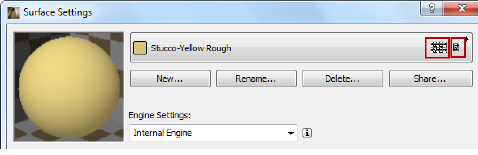
Assign a Vectorial Hatching to a Surface
Vectorial Hatching is a vectorial fill pattern used with a Surface. In the Vectorial Hatching panel of Surface Settings, choose a vectorial hatching from one of the project’s defined vectorial fill types.
See Surface Vectorial Hatching Panel (Internal Engine).
Note: When assigning a 3D Vectorial Hatching in the Surfaces dialog box, you can access only fills defined as Cover Fills.
Textures are image files that can be assigned to surfaces to give them a more realistic look and feel. They are displayed in PhotoRenderings, and in the 3D window using the OpenGL 3D engine.
By default, many ArchiCAD surfaces have textures assigned to them (such surfaces will have a texture icon next to their name.) You can load additional textures from the ArchiCAD library, or load other custom images. Textures are assigned and edited in the Texture Panel of Surface Settings.
For information on using textures with CineRender surfaces, see Textures (CineRender Surfaces).
Display of Vectorial Hatching and Textures in 3D Window
To display Vectorial Hatching:
•use the Internal 3D engine (View > 3D View Options)
•the Vectorial 3D Hatching control in 3D Window Settings must be On
To display Textures:
•use the OpenGL 3D engine (View > 3D View Options)
•make sure the Textures box is checked in OpenGL options as in the image below:
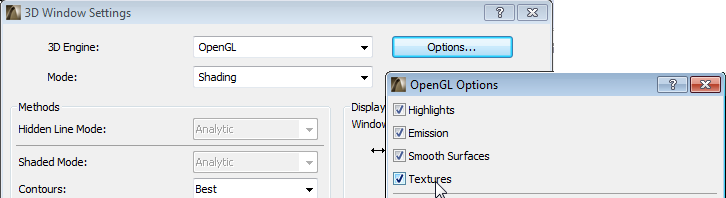
Note: You can customize the orientation and origin of textures in 3D views.
See Align 3D Texture.
The GENERAL Surface is only available for Building Materials, Element Surfaces and GDL. When a Surface is defined as “GENERAL”, it will display a solid color based on an Elements’ Uncut Line Pen.
By default, this General Surface will be assigned to new Building Materials and to new Surface parameters added within GDL. It is used to avoid assigning to an incorrect Surface or creating a missing attribute. It is hard coded into ArchiCAD and is not available in the Surface Settings dialogue or Attribute Manager.