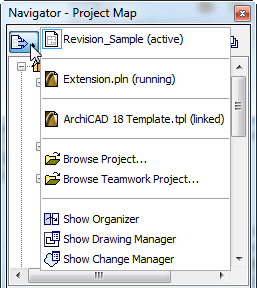
External Projects in the Navigator
By default, the Navigator and the left side of the Organizer display the tree structure of the “active” ArchiCAD project which you are working on.
You may wish to place views or Layouts from another ArchiCAD project into the Layout Book of your active project. To do this, you will use the Project Chooser, accessed by clicking the icon at the top left corner of the Navigator or Organizer.
See also Project Chooser.
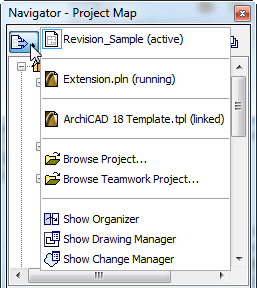
To place Layouts or views from an external ArchiCAD projects onto a Layout of the active project, do the following:
•Open the Organizer of the active project.
•Click the Browse Project or Browse Teamwork Project command in the Project Chooser.

•Choose an ArchiCAD project whose content you want to use in the active project.
Note: If you choose Browse Teamwork Project, you will be prompted to choose a server on which the Teamwork Project is found.
•Click Open.
The external project is now displayed on the left side in the Organizer tree structure, and the active project’s Layout Book on the right:

The external project name is now also listed in the Project Chooser. (If this project is also open, it is shown as “Running”.)

•Drag the desired item into the Layout Book of the active project, shown on the right side of the Organizer.
Once your active project’s Layout Book contains views/layouts from an external project, the Project Chooser will list this project as “linked.”
Note: You can access external projects the same way by using the Project Chooser with just the Navigator open (without the Organizer). In this case, once you have browsed the desired external project and see its tree structure, add any of its views or layouts to the active project by dragging and dropping it directly onto the Layout in the active window.
To open the external project in a separate ArchiCAD, double-click any of its items in the Navigator.