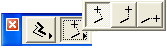
Projection of Cursor with Mouse Constraints
When the drawing direction is constrained by pressing Shift, a dotted line connects the unfinished element with the location of the cursor.
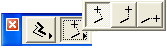
In the Control Box, you can vary the display of this dotted line among three possible settings (Cursor Snap Variants):
•Perpendicular to the constrained direction
•Horizontal from the constrained direction
•Vertical from the constrained direction
These options allow you to best align the element under construction with other already existing elements.
To switch among these options:
1.Display the Control Box. (Window > Palettes > Control Box)
2.Draw an input vector on screen.
3.Press Shift to enable a constraint.
The Cursor Snap Variants pop-up is now active in the Control Box. Move your cursor to this pop-up and choose the cursor snap variant you need.
See Control Box.