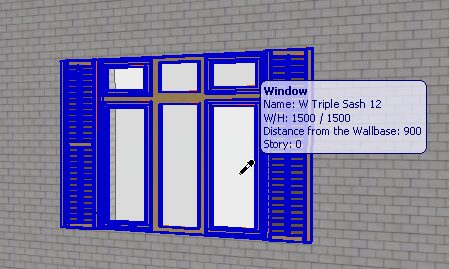
Parameter Transfer Between Objects
After you have adjusted an object’s parameters, Parameter Transfer offers a way to transfer your edits to a different object of the same subtype (e.g. transfer parameters between two window objects).
See also Parameter Transfer for other ways to use this feature.
To transfer parameters between objects of the same type, do the following:
1.In the object’s Settings dialog box, make parameter modifications as needed, then place the object.
In our example, we modify the Triple Sash window by adding shutters, then place the window.
2.Use the Parameter Transfer shortcut (Alt+click) to pick up the parameters of the placed object (here, the Triple Sash window).
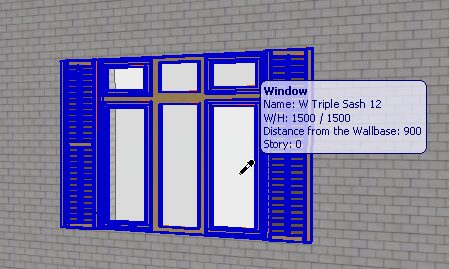
3.Open the Settings dialog box.
4.Move your cursor to the next object you wish to place (here, the Double Sash window) - and press Ctrl+Alt (MacOS: Cmd+Opt). The cursor will change to a syringe shape.
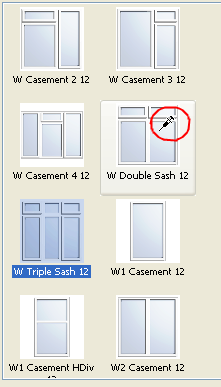
5.Now click on the object to transfer the parameters. All transferable parameters of your originally modified object (Triple Sash window) will be transferred to the newly activated object (the Double Sash window).
6.Place the object using the changed parameters.
In our example, the Double-Sash window has inherited the parameters of the Triple-Sash window, including the shutters.
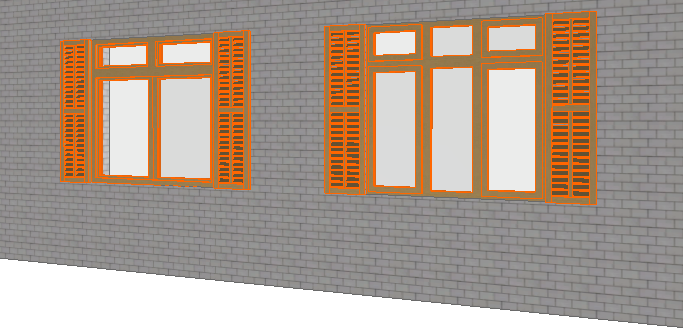
These modifications to the object are in effect only until you close the dialog box and place the object; the object’s default settings will not change.