
If you want to go beyond all of the above possibilities, or if you need Library Parts for which the shape can be controlled with user-definable parameters, your next option is to use GDL and the scripting environment offered by ArchiCAD.
When editing object parameters, you may wish to activate the Edit GDL Library Parts toolbar (Window > Toolbars > Edit GDL Library Parts) for quick access to frequently used commands. You can add it to your ArchiCAD menu structure using the Work Environment dialog box.

The creation of new Objects and the modification of existing ones is handled in a single environment: the GDL Master Window. In this window, you can add or edit the Parameters, Components, Descriptors, Scripts and the 2D Symbol of the GDL Object.
For more details, see GDL Object Editor.
Each GDL Object can include a scale-sensitive symbol representing it in floor plan view, a set of parameters defining the possible variations of the product family and a 3D script describing the complex geometry of the element. The 3D view of the GDL Object is generated from the 3D script that takes into account the parameter choices made by the user.
Scripting in GDL is not limited to geometry; you can create elements with many useful attributes, including cost, availability, and texture.
For information on how ArchiCAD projects handle custom attributes of imported GDL objects, see Custom Attributes of GDL Objects.
Some GDL Objects do not contain any geometric data. For example, macros can be text-only files that other Objects can refer to, without needing to include the same script in all of these Object files, while Property Objects contain descriptive data only that is used to calculate element quantities.
To modify an object already placed in your plan, select it, then choose File > Libraries and Objects > Open Object. The GDL Object Master Window appears.
To modify a GDL Object chosen from a library, choose File > Libraries and Objects > Open Object and select the GDL Object you wish to edit.
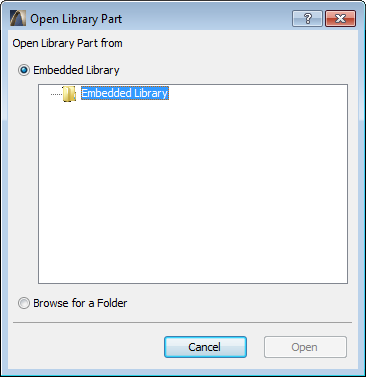
Use the Files of type field to narrow the type of GDL Objects displayed. Select a file and click the Open button. The GDL Object Master Window appears for that object.
To modify the opened object, use the editing controls of the GDL Master Window.
For Further Information
The “GDL Reference Guide” will help you learn to apply ArchiCAD’s powerful Geometric Description Language for dressing up your Project with objects, ornaments and other details of your own design.
See its PDF version in the ArchiCAD > Documentation folder or in the ArchiCAD Help menu.