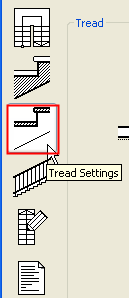
Note: This tab page is part of the StairMaker editing window. To access it, activate the ArchiCAD Stair tool, open Stair Tool Settings, and click the Create Stair or Edit this Stair command. Choose a standard stair type. From the appearing stair editing window, click the Tread Parameters button (third from top) from among the six buttons at the left.
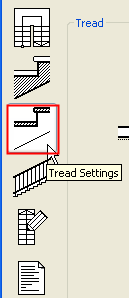
For detailed information on each control in this tab page, see Tread Settings Tab Page.
The properties of the individual treads of the stair are set on the third tab page of the Stair editing window accessed by clicking the third button from the top on the left.
The content of the Tread Settings tab page changes according to the current stair Structure settings.
Note: This option is not available if the stair structure has been set to Solid Stair or Solid Slope on the previous tab page.
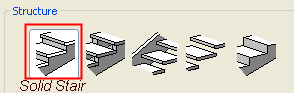
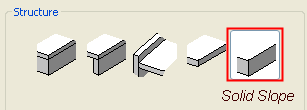
In the Tread section of the tab page you can set up the exact parameters of the stair’s tread:
•define the thickness of the tread
•define the nosing on the front and on the sides
•define the thickness of the front of the risers
In the Attributes section of the tab page, the Pen Color and Surface pop-ups allow you to define the 3D appearance of the treads. You can assign different surfaces for each side of the treads.