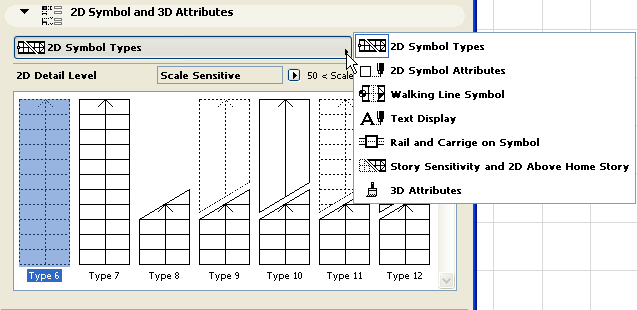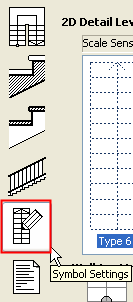
Note: This tab page is part of the StairMaker editing window. To access it, activate the ArchiCAD Stair tool, open Stair Tool Settings, and click the Create Stair or Edit this Stair command. Choose a standard stair type. From the appearing stair editing window, click the Symbol Settings button from among the six buttons at the left.
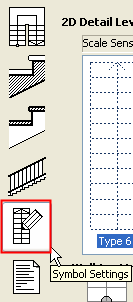
Use these controls to define and edit the 2D appearance of your custom StairMaker stairs.
For detailed information on each control in this tab page, see Symbol Settings Tab Page.
The controls in the 2D Detail Level section give you graphical feedback on symbol choices for the 2D symbols of the stair, its walking line, and its railing.
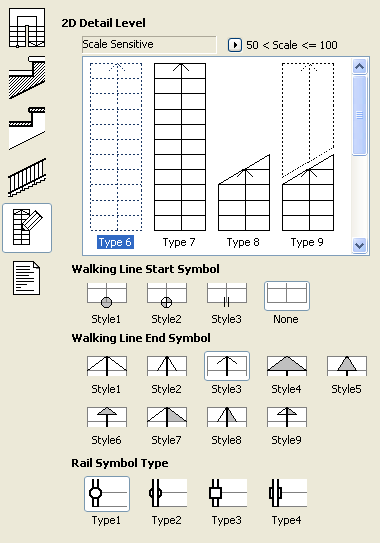
Attributes shows all parameters in logical groups: 2D Symbol Type, Walking line Settings, Text Display, Rail Display on Symbol, Carriage Display on Symbol, Story Sensitive Settings, 2D above Home Story.
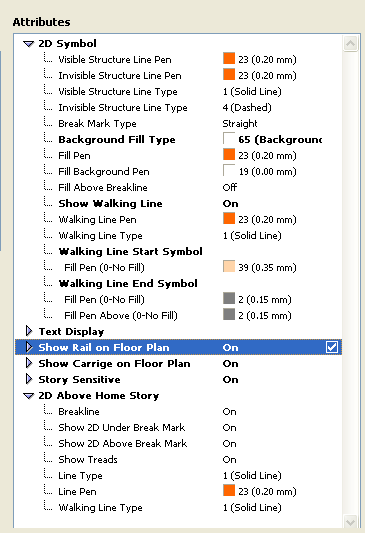
Once you have created and saved a StairMaker stair, you can edit these same parameters directly from the Stair Settings dialog box.