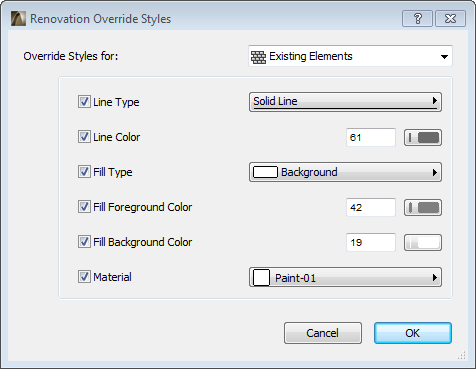
ArchiCAD comes with predefined Override Styles for each of the three Renovation Statuses. If you have different style preferences, use the Renovation Override Styles dialog box (Options > Element Attributes > Renovation Override Styles) to redefine them.
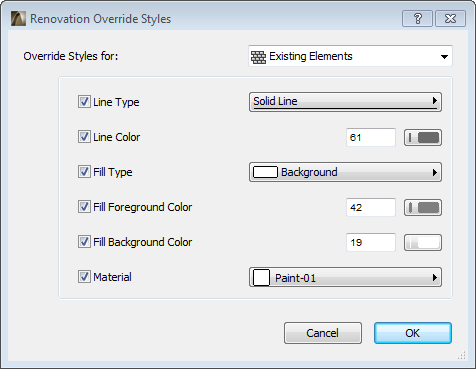
Note: The Renovation Override Styles dialog box is also available from the Renovation Filter Options dialog box (click the “Renovation Override Styles” button).
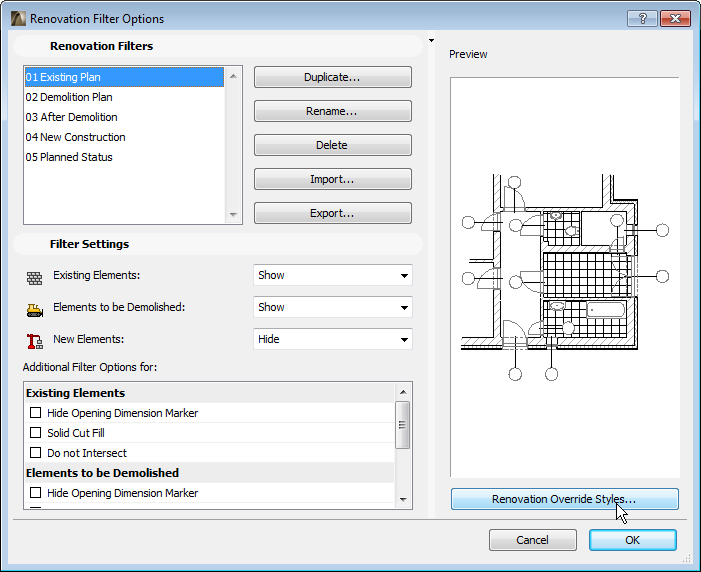
At the top of the dialog box, choose the Renovation Status for which you want to redefine the override style.
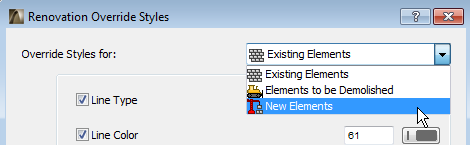
The available override settings are listed below:
•Line type
•Line color
•Fill type
•Fill foreground background
•Fill background color
•Surface
However, see also: Exceptions: When Overrides Don’t Apply.
Each attribute is checked by default: all of these overrides will be used. If you do not want an override style assigned to a particular attribute here (e.g. you don’t want an override surface for your 3D views), then uncheck that box (in this case, the attribute will be displayed without any override applied.)
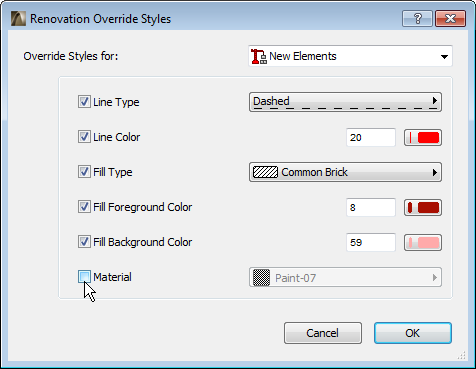
In addition to the override settings listed here, you may wish to include one or more additional override settings in your Renovation Filter. These can be chosen in the Renovation Filter Options dialog box.