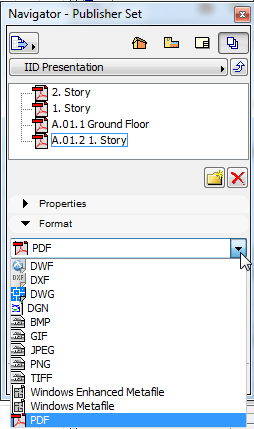
Defining Publisher Output Format
The Format section of the Publisher contains options that vary depending on how you have defined the output in Publisher Set Properties.
•Options with Print/Plot Output: If you chose Print or Plot in the Publisher Set Properties dialog box, you can use the Page/Plot Setup button to opens the corresponding dialog box, while Print Settings, Print Options and Plot Settings access simplified versions of the standard Print and Plot dialog boxes, with only the applicable options available.
For more information, see Print 2D Document and Plot Setup.
•If you chose Save in the Publisher Set Properties dialog box, use the Format tab page to choose an image format for outputting the file. Files can be saved in a large variety of formats including all IFC formats, standard image formats and CAD exchange formats. You can choose file formats for the contents of a folder or individually for each view.
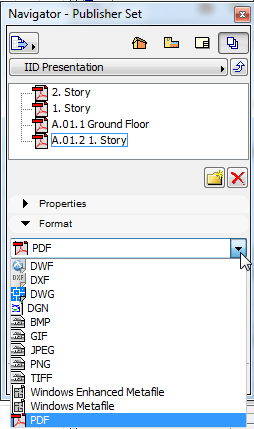
For some formats, a variety of options are available - in these cases, an Options button is displayed, and you can choose among compression settings, color depths, and other options depending on the chosen format.
•If you are saving in PDF format, two special options pages are accessible: Document Options and Page Options.
See Create PDF Output Using the Publisher.
Translators
If you choose the DWG or one of the IFC formats, the Translators button is available, accessing the DXF/DWG Translation Setup dialog box or the IFC Translation Setup.
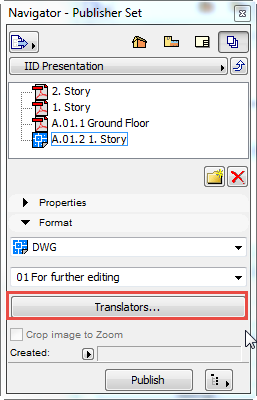
PMK Format
The PMK format is a native ArchiCAD drawing format which takes up relatively less hard drive space than many other formats. Saving views in PMK format can be a good workflow if your project is divided among multiple files (e.g. Model pln and Documentation pln).
See Layout Workflow: Larger Projects.
If all the items in a folder are Layouts, and if the entire folder is set to DWG format, an additional checkbox appears: Merge to one DWG file. If you use this option:
•The resulting DWG file will contain as many Paper Spaces as the number of Layouts that have been used as Publisher Set items. Thus, an entire Layout Book’s contents can be saved in a single DWG file.
•The resulting DWG file is in Paper Space, and the same translation options apply for all published Layouts.
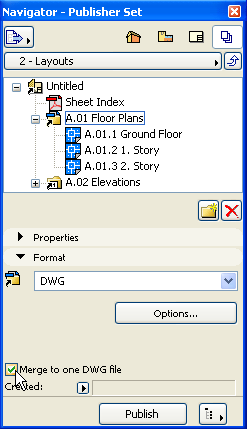
If all the items in a folder are Layouts, and if the entire folder is set to DXF format, an additional checkbox appears: Merge to one DXF file.
DWF Format: Crop Image to Zoom
If your publishing format is DWF, the Crop image to Zoom checkbox is available. Check this box to crop the image to the current zoom on the Floor Plan.
When exporting an ArchiCAD view for use by AutoCAD, you can ensure that only a selected part of the view is exported: First, publish the view in DWF format to a separate folder, using the Crop image to zoom option. Open the DWFs in ArchiCAD and save them again as DWG files. Only the cropped view will be visible in the DWG file.
DWF Format: Project Reviewer