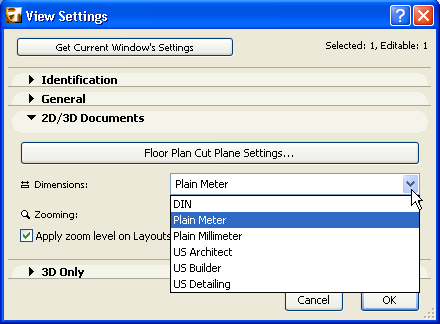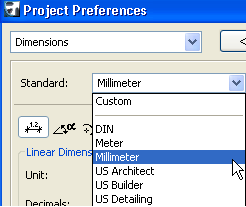
ArchiCAD supports the use of different Dimensioning Standards.
Use Options > Project Preferences > Dimensions to apply a Dimensioning standard or to create a customized standard.
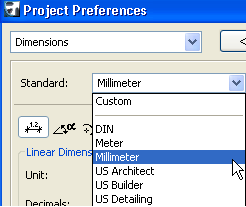
For more information, see Dimensions Preferences.
For a quick way to change the dimension standard of your project, use the Dimensions pop-up in the Quick Options Palette.
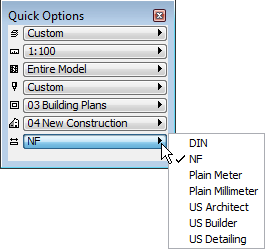
Custom Dimension Standards
You can fine-tune any of the dimension unit types in the project. For example, if you are working with the millimeter standard, but decide to display Door/Window dimensions in centimeters, go to Dimensions Preferences (Options > Project Preferences > Dimensions). Choose Door/Window as the dimension type and change its units to centimeters.
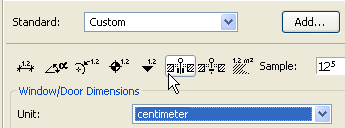
The project Standard is now “Custom.” You can save this new standard under its own name by clicking “Add.” Dimension unit standards you set here are saved along with your project.
Vary Dimension Standard by View
While the Dimension Standard set here applies to the Project globally, you can apply a different dimension standard to any view of the Project, if needed.
To change the dimension standard for any single view, go to the 2D/3D Documents panel of View Settings and change the Dimension standard.