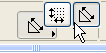
Linear Dimensions in the 3D Document Window
In the 3D Document window, use the Linear Dimension tool to place dimensions as needed. All the options for Linear Dimensions are available except Arc Length.
As in 2D windows, you can limit the options to the X-Y Only constraint, or use Any Direction to place the line parallel to the first two clicked points.
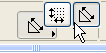
Furthermore, as in 2D windows, the Any Direction option lets you constrain the dimension line by clicking with the mercedes+parallel dimension cursor on any other line/edge.
In the 3D Document window only:
You can constrain the plane in which the dimension line is to be placed.
To choose a plane constraint for linear dimensions in the 3D Document window, choose among the options in the Linear Dimension Tool Info Box:
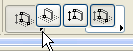
•the horizontal plane
•the vertical plane
•any other plane
The default is the “Any Plane” option, which gives you the most freedom.
Choose Dimension Plane in 3D Document Window
When placing a linear dimension in the 3D Document window with the “Any Plane” or the Vertical geometry method, you can choose the dimension plane.
Suppose we wish to dimension the width of the roof in a 3D Document.
Activate the Linear Dimension tool. Select the “Any Plane” geometry method in the Info Box, as well as the “Any Direction” option.

As usual, click at both ends of the roof, then double-click. The black hammer cursor appears.

Next, choose the plane in which you wish to measure the dimension. Move the cursor onto the roof. The magnet+dimension line cursor appears, indicating that you will select a surface as the dimension plane.
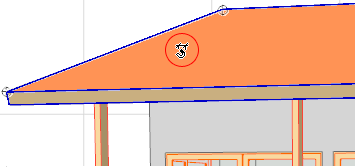
Click to measure the dimension along this plane.
Now the cursor will move only in this defined plane. Click one more time to place the dimension line at the desired location.
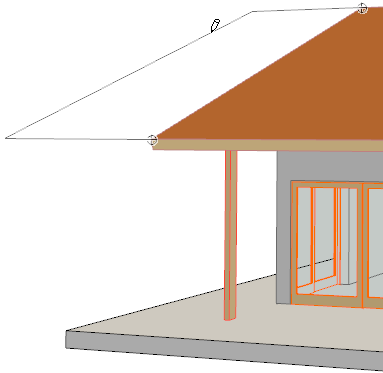
Once you have placed a dimension line in the 3D Document window, you can offset it within its current plane. This option is available for dimensions in the 3D Document only:
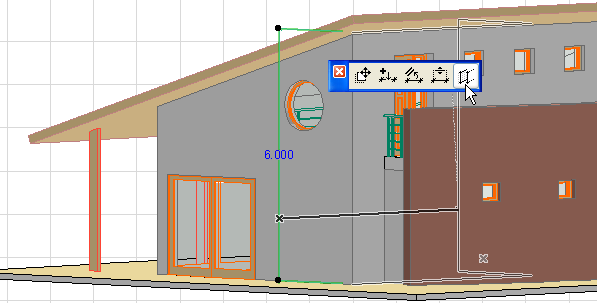
The usual dimension line editing options are also available from the pet palette (insert/merge dimension point, drag or align dimension line.)