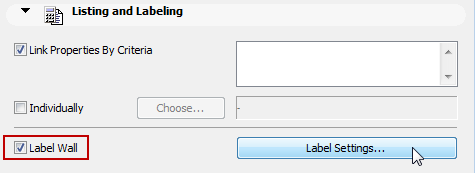
Associative Labels can be added to selected placed elements, or they can placed automatically at the same time the element is created. Associative labels, unlike independent labels, remain attached to the element even when you move the element. If you delete the element, its associated labels are also deleted. If you hide the element’s layer, any associated label is also hidden - even if the label is located on a different layer.
To add an associative label to a placed element:
Do one of the following:
•Select the element, then activate the Label (element type) checkbox in the Listing and Labeling panel of the element’s Settings dialog box; or
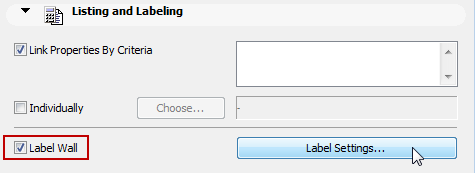
•Activate the Label Tool, set its type to Associative in the Info Box:

... then click the element to place its label. The Tool-specific default label, if any, is placed.
See Tool-Specific Default Labels.

To add an associative label to an element each time you place it:
Open the element’s Default Settings dialog box. Go to the Listing and Labeling panel.
Now activate the Label (element type) checkbox. (To define or change the content of the Label, you can access Label Settings here.)
See Tool-Specific Default Labels, below.
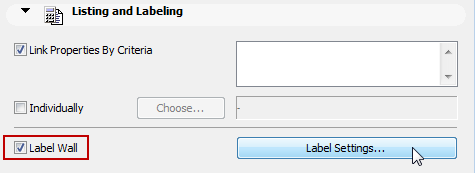
A Label will be appended every time you place an element of that type.