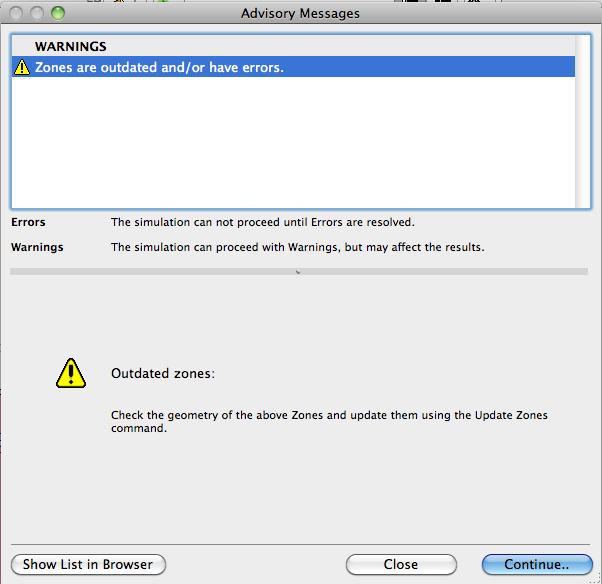
The “Advisory Messages” dialog box appears if:
•the required input data are insufficient
See Additional Data Assignment and Input.
•there are simulation errors
See VIP-Core Dynamic Simulation Engine.
Errors will be required to be resolved before continuing. However, resolving Warnings is optional.
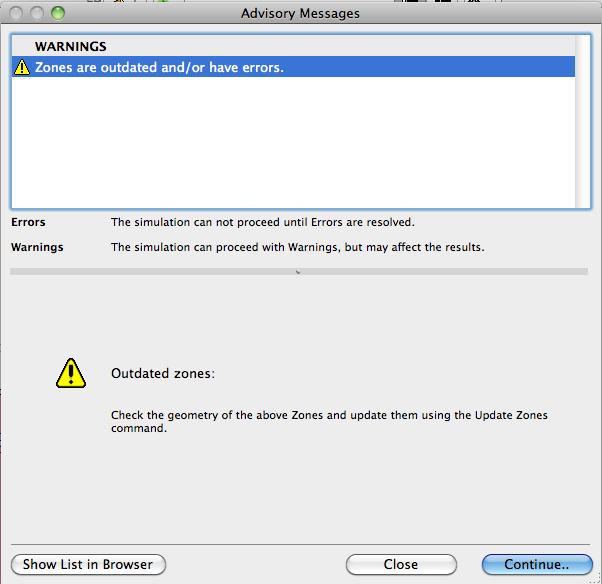
Errors And Recommended Solutions
(mandatory to resolve before continuing)
•Physical properties of a used materials are not defined.
•Error icon: “Building Materials with missing properties”
•List of missing Building Materials
•To-do: “Select the relevant Building Material from the dedicated dialog box and enter the missing values (values are required to be more than zero) in the Physical Properties panel.”
•“Climate data is not available.” (missing or the server is not accessible)
•Error icon, “Climate Data is not available.”
•“To edit the Climate Data, open the Environment Settings dialog box from the Model Review palette.”
•“One or more used Building Material/Composite Structure is missing.”
•Error icon, “Structures with missing attributes.”
•List of structures with missing Building Material
•“Select the relevant model elements and edit its Building Material attribute.”
•“Energy simulation runtime error.” (engine errors during the hourly energy simulation)
•Error icon, “Simulation engine errors.”
•List of <Engine error code + description>.
•To-do: “Contact technical support:”
•“No valid Operation Profile selected.”
•Error icon, “Operation Profile is missing or not defined.”
•To-do: “Select an available profile from the Operation Profile dialog.”
•“Energy model analysis error.”
•Error icon, “Energy model analysis did not found any structure or openings.”
•To-do: “Check the geometry of the Zones and update them using the Update Zones command.”
Warnings And Recommended Solutions
(optional to resolve before continuing)
•“Zones are outdated and/or have errors.” (i.e. not up to date, overlapped zones, visible zones which are not assigned to any TB) - zones on hidden layers will not appear
•“Outdated zones:”
•List of Zones - Zone ID, zone name, thermal block name
•To-do: “Check the geometry of the above Zones and update them using the Update Zones command.”
•“Location data varies between project location and climate data.”
•Warning icon, “Location data does not match between project location and climate data.”
•To-do: “Either modify the project location from the Project Location dialog box or modify the climate settings from the Environment Settings dialog box accessed via the Model Review palette.”
•Simplified building system is attached to a Thermal Block.
“Thermal Blocks with simplified building system:”
•List of Thermal Blocks - color swatch, number, name
•To-do: “Choose detailed settings from the Building Systems dialog and add the relevant details of HVAC systems used within building.”
•“Building shell contains one or more empty opening(s).”
•Warning icon, “Building shell is not closed because external wall contains empty opening.”
•To-do: “Review the Opening list and modify empty opening if necessary.”
On the Structures and Openings lists, a yellow warning exclamation mark appears next to those entries which contain faulty or missing data. (The problematic list items are also highlighted in pink.)
See Additional Data Assignment and Input.
Press the Show List in Browser button of the Advisory Messages dialog to display the list of errors and warnings in a browser window. This way the list can remain open for reference while you fix the building model in ArchiCAD following the instructions of the Suggestions / Notes field.
