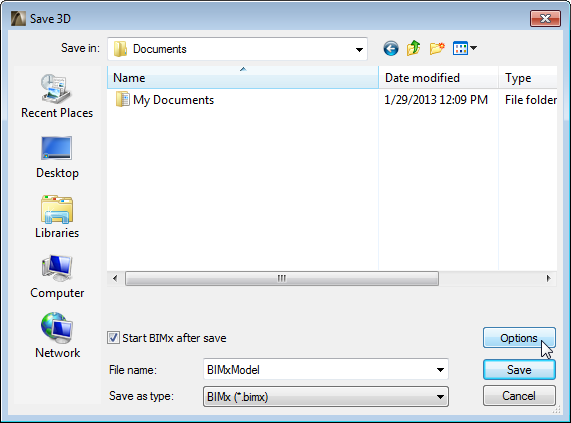
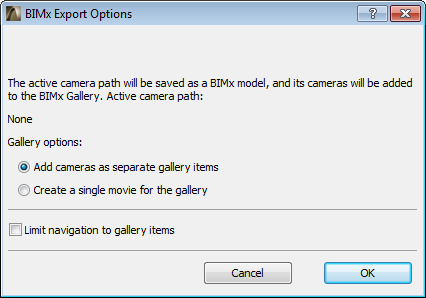
Save ArchiCAD Model as BIMx 3D Model
1.Open the project in ArchiCAD and check the consistency of the model and the surface textures before starting the save process.
For tips on optimizing these, see BIMx: Notes on Model Size, Textures and Shadows.
Note: You cannot modify the 3D model and the surface materials once you open it in the BIMx application.
2.Open the 3D window (perspective or axonometric view).
3.Go to File > Save as command, and choose the BIMx file format.
4.Give a name to the file.
5.Click Options to bring up BIMx Export Options:
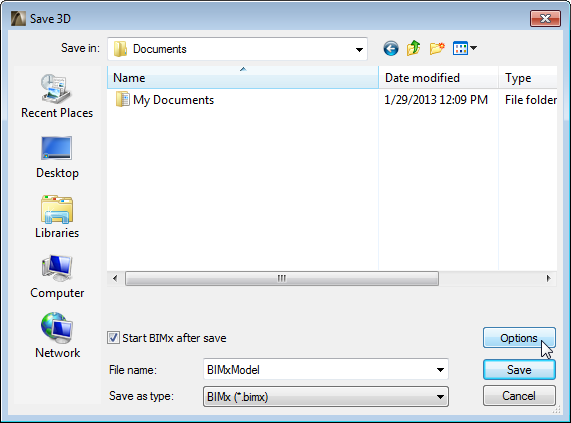
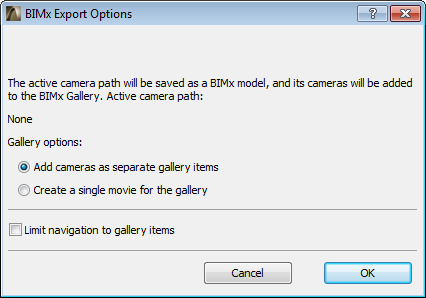
•Add cameras as separate gallery items: A separate gallery item (an image viewpoint) will be created out of each camera in the current ArchiCAD camera path
•Create a single movie for the gallery: A single movie-type gallery item will be created out of the current ArchiCAD camera path
•Limit navigation to gallery items: Navigation of the resulting BIMx project will be limited to just the views and clips you save to the Gallery (instead of the full project)
6.If you have checked Start BIMx after save in the Save dialog box, the GRAPHISOFT BIMx application starts automatically and the exported model is loaded into the program’s memory.