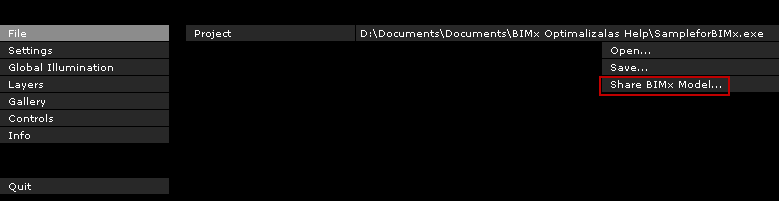
You can share your BIMx model with other members of the BIMx community or with partners, using GRAPHISOFT’s online model sharing service. All you need is to sign in once, using your GRAPHISOFT account. If you don’t have an account yet, the Sign In dialog box directs you to the registration website.
Follow these steps to share your BIMx model:
1.In the BIMx window, press the ESCAPE key on your keyboard to access the BIMx menus.
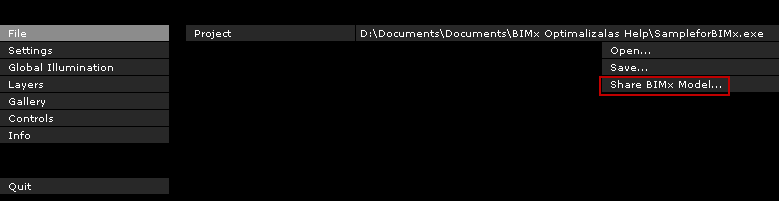
2.Click File.
3.From the commands at the right, click Share BIMx Model.
Sign In to your GRAPHISOFT Account
1.If you have not shared a BIMx model before, you are prompted to sign in.
Note: You don’t need to sign in again the next time you share a BIMx model; the authentication occurs automatically. If you don’t want your program to remember your sign in data, click Sign Out in the Share BIMx Model dialog box.
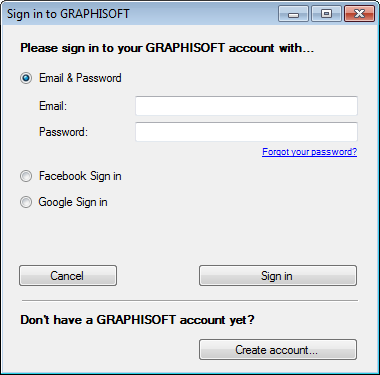
•The first time you sign in (if you have a commercial license), you will be prompted to create a company account, and you will be the owner of the company account. Additional individuals signing in from your company will be prompted to join the company account (subject to approval by you as the owner).
•If your company already has a GRAPHISOFT account associated to your license, the Join Account dialog appears: you must join that account before you can share your BIMx model.
2.After sign in, the Share BIMx Model dialog box opens. Here, provide the model’s name and description, as well as upload options (these options vary depending on your ArchiCAD license type).
See BIMx License Options.
Note: You can later modify the uploaded model’s description and access parameters, by logging in to your GRAPHISOFT account using a web browser.

3.If you wish, click Browse for Image and choose a file to use as the preview picture.
4.Click Share.
5.Once the upload is complete, a weblink appears that links you to the model’s web location. You can provide this link to others, who can then download and view your model.