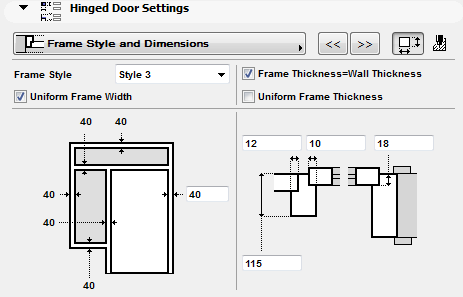
The following is a description of the Frame Style and Dimensions page of the Graphical Interface Panel of Door Settings for a “Hinged Door”, with skylight and transom, from the INT ArchiCAD Library.
Use this tab page to define the door frame.
Frame Style: Choose one of three frame styles. Style 1 is the simplest; Style 2 and 3 have additional parameters for a door stop and to recess the door panel into the frame.
Note: If the chosen door uses a double-egress opening type, Frame Style 1 is automatically used. In this case, the Frame Style option is not shown.
Depending on the chosen Frame Style, set parameters for frame width and thickness, and the thickness of the leaf and glass.
Frame Width: To set a different frame width for any and all sides of the door frame, uncheck the Uniform Frame Width box and set values as needed.
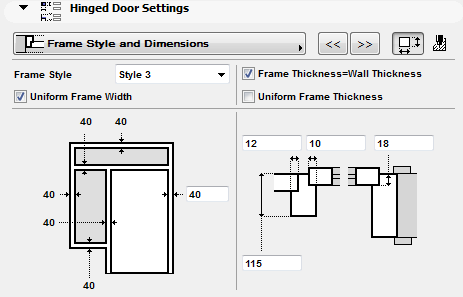
Frame Thickness: Use the Frame Thickness checkboxes to adjust the thickness parameters as needed. Uncheck Uniform Frame Thickness if you want to vary the frame thickness parameter.
Note: By default, this checkbox is checked and grey (unavailable.) This parameter becomes available only if you have set Frame Thickness to equal Wall Thickness, and if all door sashes open in the same direction. (By default, door leafs and their sidelights/transoms open in opposite directions.)
Door Frame Attributes
To set fill and pen attributes for the frame, click the button (at the top right of the Frame page) to access the Attributes controls.
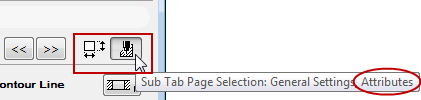
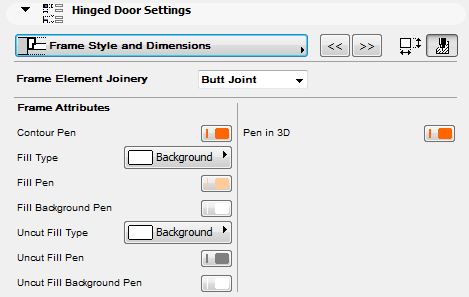
The 3D Pen controls affect the parts of the Frame and Sash that are displayed
•in the 3D window
•and in 3D-like form on the Floor Plan - that is, the Projected parts, if the door’s Floor Plan Display option is set to Projected with Overhead.
Note: Openings set to “Projected” use the Contour Pen for their cut surfaces.