Elevation Dimensioning Settings
For more information on this function, see Elevation Dimensions.
If the Construction Method you have chosen (in the Dimension Type and Font Panel of Linear Dimension Tool Settings) is Elevation Dimension, the options change accordingly.
![]()
Marker Type: Click the pop-up to choose a Marker/Dimension text arrangement for the Elevation Dimension.
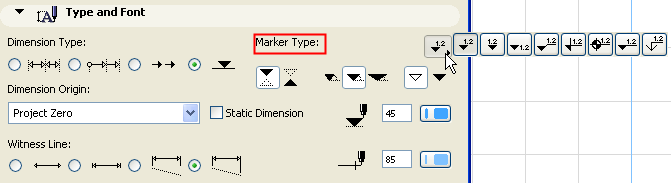
Click one of these icons to choose a direction for the Elevation Dimension Marker.

Click one of these icons to choose proportions for the Elevation Dimension Marker.

Click one of these buttons to choose outline or solid Marker.

Choose a Dimension Origin from the pop-up list. The choices are:
•Project Zero
•Altitude (defined at File > Project Location)
•A Reference Level defined in Options > Project Preferences > Reference Levels.
•Current User Origin: this option only appears for selected Elevation Dimension chains and indicates that the User Origin has been changed since the dimension chain was placed and the dimension chain has not been updated.
Enable the Static Dimension checkbox to create static dimensions that are not associated with any of the elements in the Project.
Witness Line: Define the Witness Line type you want to use.
Click this radio button to choose a Dimension without Witness Lines.

Click this radio button to choose a Dimension with Witness Lines sized to the Arrowhead Marker height (the witness line length will automatically be fitted to the marker and thus implicitly to the appropriate text size).

Click this radio button to choose a Dimension with Custom (extended) Witness Lines (set here: Dimension Marker and Witness Line Options Panel).

Click this radio button to choose a Dimension with Dynamic Witness Lines which adhere to the element being dimensioned (set here: Dimension Marker and Witness Line Options Panel).

Marker Pen Pencolor/Penweight of Dimension markers: Type a Pencolor/Penweight number (1-255) here for the Dimension marker.
Dimension line Pencolor/Penweight: Type a Pencolor/Penweight number (1-255) here for the Dimension Line.
Text Font: Click this pop-up field to select a font for the Dimension Text.
Font Script: Click this pop-up field to select a font encoding for the Dimension Text.
Note: Dimension text does not support unicode characters.
Text Height: Enter a font size for the Dimension Text here.
Note: Fractional sizes are allowed, but may be rounded.
Text Format: If desired, check the Bold, Italic, or Underline boxes to format the dimension text accordingly.