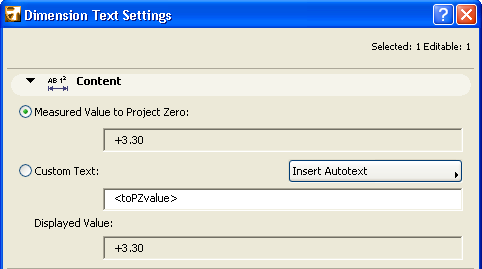
The Dimension Text Settings dialog box is available when only a dimension text element is selected.
To modify dimension text settings, select a dimension text, then do one of the following:
•click the Text icon in the Info Box
•double-click the Dimension Tool icon in the Toolbox
•click the Edit > Dimension Text Settings command. (This command is only available when a Dimension Text is selected.)
The unit and accuracy of the dimension value can be set separately for each type of dimension value (e.g. length, angle, area) at Dimensions Preferences (Options > Project Preferences > Dimensions).
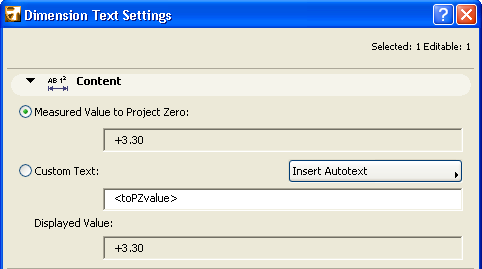
See Edit Content of Dimension Text.
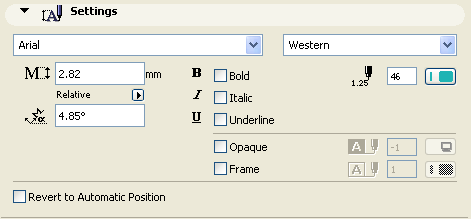
The Settings panel lets you set the font size, style, angle, and orientation of the selected dimension text.
Font: Select a font for the Dimension Text.
Text Script: Click this pop-up field to select a font encoding for the Dimension Text.
Note: Dimension text does not support unicode characters.
Text Height: Enter a font size for the Dimension Text here.
Note: Fractional sizes are allowed, but may be rounded.
Text Rotation Angle: Enter an angle for the text rotation, if any.
Enter a rotation angle, if any, for the dimension text. Click the black arrow and choose one of the following:
• Relative to Orientation (the angle will be measured relative to the Oriented View)
See Oriented View.
• Absolute to Coordinate System (the angle will be measured from the (0,0) point of the project coordinates)
Text Format: If desired, check the Bold, Italic, or Underline boxes to format the dimension text accordingly.
Choose a pencolor and pen weight for the text.
Opaque: Check this box to set a background color for your dimension text block and activate the pencolor selection settings at right: open the pop-up menu to choose a color. The pen of this Fill may also be set to 0 (Transparent) or -1 (Window Background). Henceforth your text editor will also have this background color.
Frame: Check this box if you want the dimension text block frame to be visible. Checking the box activates the pencolor selection settings at right: open the pop-up palette to choose a color for the frame.
Undo Changes to Dimension Text Position
To reset the position of a selected text item, check the Revert to Automatic Position box at the bottom of the dialog box.