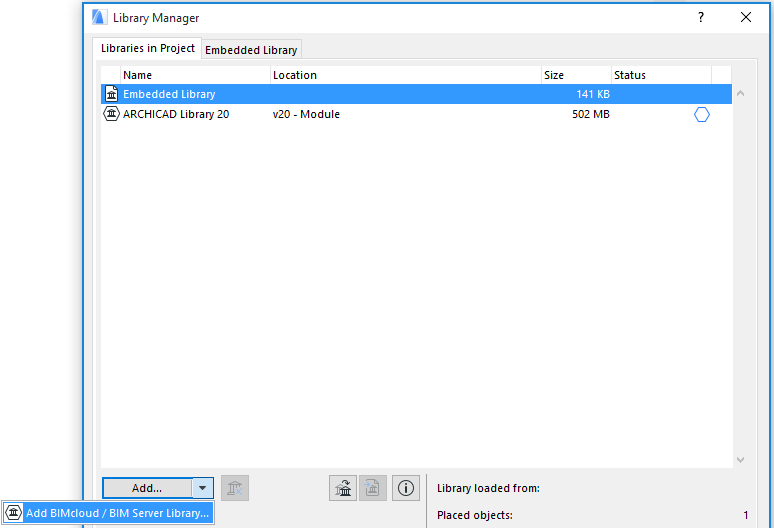
Add BIMcloud/BIM Server Library
Once it has been uploaded to a BIMcloud/BIM Server, a library can be added to any ARCHICAD project, whether solo or Teamwork.
For information on uploading to the server, see Upload a Library to BIMcloud/BIM Server.
You can access libraries on BIMcloud/BIM Servers even if you are currently working on a solo project, as long as you have a valid user name and password enabling access to the server.
Note: In a Teamwork project, you must also have the access right of “Libraries - Add/Remove” in order to add or remove BIM Server Libraries from the project.
To add a BIM Server Library to your project, do the following:
1.Open Library Manager (File > Libraries and Objects > Library Manager).
2.From the Libraries in Project tab page, click Add BIMcloud/BIM Server Library from the Add button’s pop-up list.
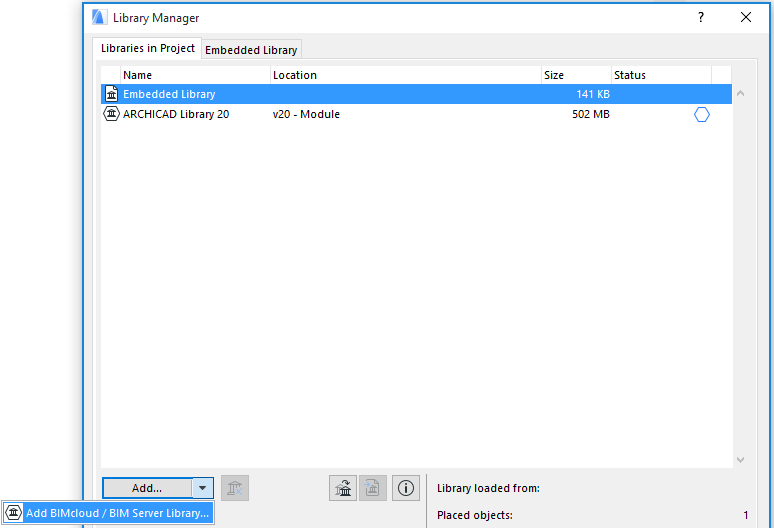
Note for Teamwork Users: To access the Add commands, you must first Reserve the Library List on the Libraries in Project tab page.
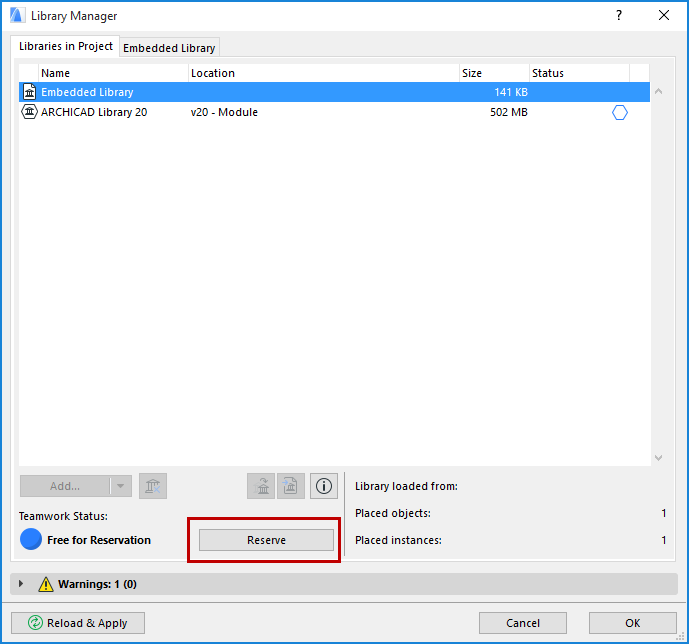
3.The Choose BIMcloud/BIM Server Libraries dialog box appears.

4.Log in to the BIMcloud/BIM Server (if you are not logged in).
See Access the BIMcloud/BIM Server.
The list of libraries uploaded to that server appears.
5.Select a library and click Add.
The library will now appear in the BIMcloud/BIM Server Libraries folder of the Library Manager.
6.When you are finished, click OK to reload project libraries and close the Library Manager.
Alternatively, you can reload libraries without closing Library manager: click Reload and Apply.
See Manage BIMcloud/BIM Server Libraries for information on managing the uploaded libraries.
Synchronizing with the Server Library
•When you add a library to the BIMcloud/BIM Server Libraries folder, a local copy of the library will be created on your computer (regardless of whether you are working in solo or Teamwork mode).
•If you are working in Teamwork mode, this copy is synchronized with the server data every time you Send or Receive changes.
•If you are working in solo mode, this copy is refreshed every time you click Reload and Apply in Library Manager. This reloading also occurs if you have made modifications in the Library Manager, then click OK to close the Library Manager.
Note: The Windows operating system has a limit of 260 on the number of characters that the library path name can contain. Consequently, you may encounter a warning that the program is unable to save a local copy of the BIMcloud/BIM server library, because the library path is too long.
For details, see Library Path Too Long.
See also Libraries in Teamwork.