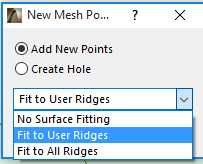
1.With the Mesh tool active, select the Mesh.
2.Draw a closed polygon or a straight segment within the Mesh polygon.
(If you draw outside of the contour of the first polygon, only points within the contour will constitute the Mesh.)
The New Mesh Points dialog box then opens.
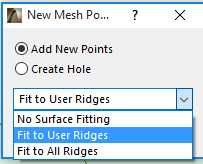
3.Choose the Add New Points radio button. (If you drew a two-point line rather than a polygon, this is the default and only choice.)
4.Choose an option from the drop-down menu to define the relationship between the newly created points and existing ones.
•If you choose No Surface Fitting, the new points will be added with the height value currently set in the Mesh Settings dialog box. Intersected user-defined ridges will keep their height.
•If you choose Fit to User Ridges, the new points will be placed on the current surface of the mesh, and only user-defined ridges will keep their height. This method is recommended for renderings.
•If you choose Fit to All Ridges, the new points will be placed on the current surface of the mesh, and all ridges will keep their height. This method is the most precise one, but it may generate a rather large number of ridges.