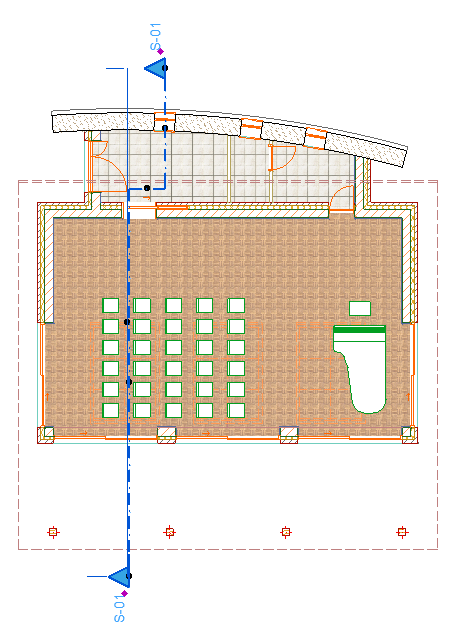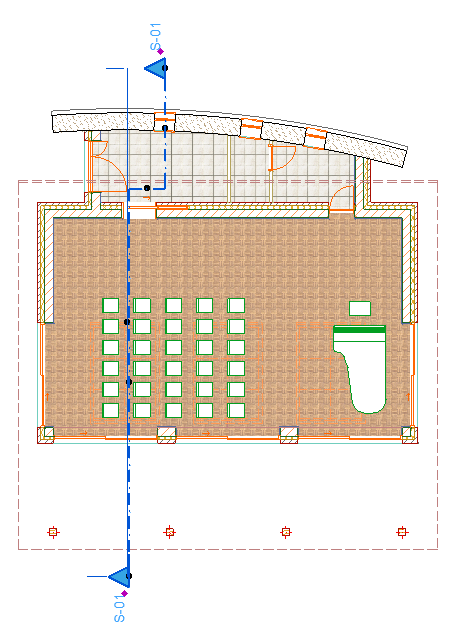
The Section tool is used to place a Section marker. The Section marker can take one of three different forms:
1.a source marker, which generates a section viewpoint
2.a linked marker, which does not generate a section viewpoint, but acts as a reference to any other view, viewpoint or drawing.
3.an unlinked marker containing custom text
Note: An easy way to distinguish between source-type and linked/unlinked markers is to use the “Highlight Source Markers” toggle at View > On-Screen View Options.
See also Source Marker Highlight.
Note: It is possible to create an Independent Section (with or without a marker), without using the Section tool.
See Create an Independent Section Viewpoint.
To generate a Section, you draw a Section line on the Floor Plan and place a Section source marker, which generates a new viewpoint in ARCHICAD. You can set this marker to display a variety of reference information - such as the first drawing that is created out of this Section viewpoint - for easy navigation and identification.
Each newly created Section viewpoint is listed in the Navigator Project Map, in the “Sections” part.
Elements in the Section viewpoint depend on the Section Status, defined in Section Settings.
•A Model Section contains editable construction elements linked and updated with their counterparts on the Floor Plan, as well as any 2D elements.
•A Drawing Section contains drawing primitives, which are not linked to the Floor Plan and do not reflect its changes.
In the Section window, you can view and modify elements but you cannot create new construction elements. (The only exception is if you use the “Drag a copy” or Multiply command.) If you paste an element into a Section window, it will be reproduced as drawing primitives (points, lines, fills).
Objects can be placed in a Section window, but they are considered as graphic symbols only. (No corresponding 3D model element is generated.)
Sections can be saved as Views and placed on a Layout as Drawings; the contents of a Section window can also be published directly.
To place a linked Section marker, use the Section tool in any of the following windows: Floor Plan, Section, Elevation, Interior Elevation, Detail, Worksheet. You can link it to any viewpoint, view or drawing in the project. A linked marker is for reference purposes only.
See an example at Place a Linked Section Marker.
You can choose and format the Section Line and Marker object in Section Settings.
An unlinked marker can be useful in your published documentation, for example, if you want to refer (with a page number) to the location of an external drawing that is not integrated into the ARCHICAD project.