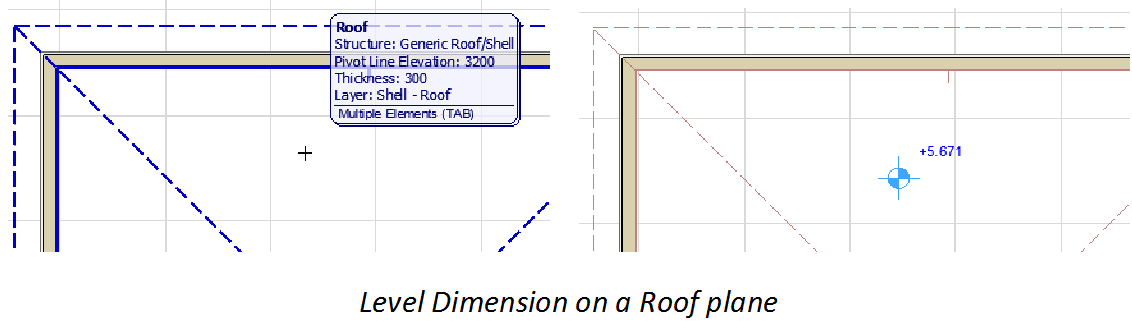
Level Dimensions are associative, point-level elevation markers that display the story height or an element’s vertical height along the Z-axis. They are available in the Floor Plan and in Worksheet/Detail windows.
Note: In Section/Elevation/IE windows, use Elevation Dimensions. See Elevation Dimensions.
1.Select the Level Dimension tool.
2.Hover your cursor over the element or space whose elevation you wish to dimension.
If your cursor is hovering over multiple elements, the Info Tag prompts you to click Tab to cycle through the elements.
Highlighted feedback over dimensionable elements lets you know which element will be dimensioned.
Note: If Gravity is on, only that element type can be dimensioned. See below.
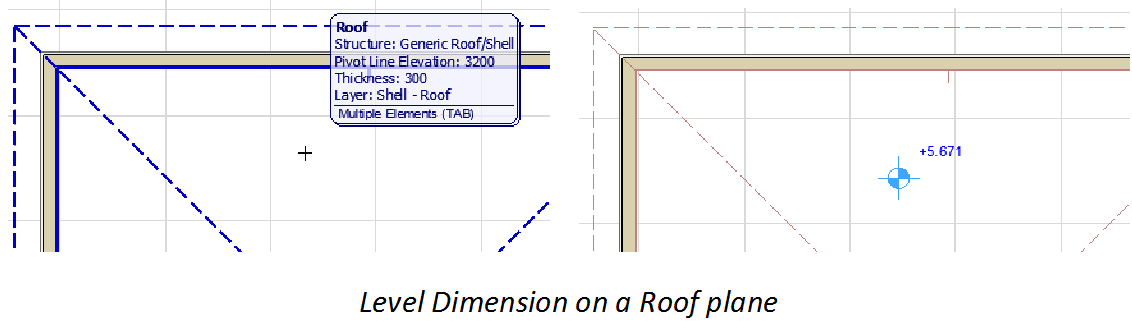
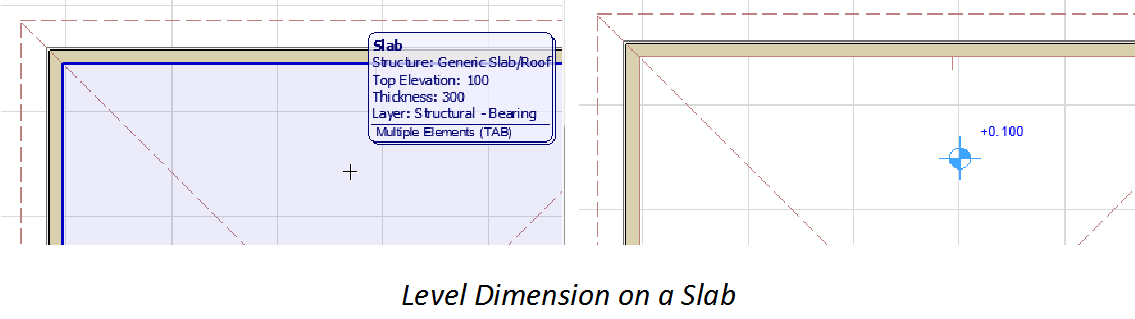
3.Click to place the Level Dimension.
Level Dimensions with Gravity On
If Gravity is on, the Level Dimension can be placed only onto the particular element that is using gravity (either Slab, Roof, Shell or Mesh).
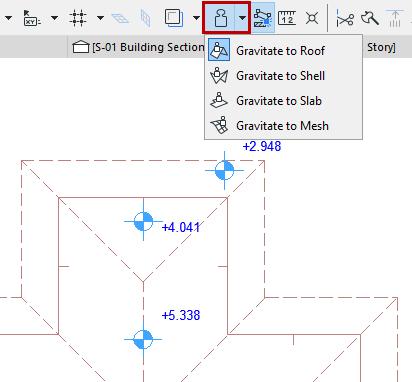
For more information, see Gravity.
Level Dimensions remain linked to the elements they were placed on top of, even if they are no longer inside the contour of these elements. If a Level Dimension falls outside the contour of the element it is associated to, its value changes according to the following rules:
•With Slabs, there is no change: the value is the same as if the Level Dimension were still inside the Slab’s contour.
•With Roofs, the value displayed is calculated by a projected extension of the roof (that is, what the value would be).
•With Meshes, it is the Story’s height that will be displayed (but the Level Dimension remains associated to the Mesh).
Level Dimension Options and Format
The units used by the Level Dimensions are a project-wide preference set in Options > Project Preferences > Dimensions. Click the Level Dimension icon and choose your preferred measurement unit.
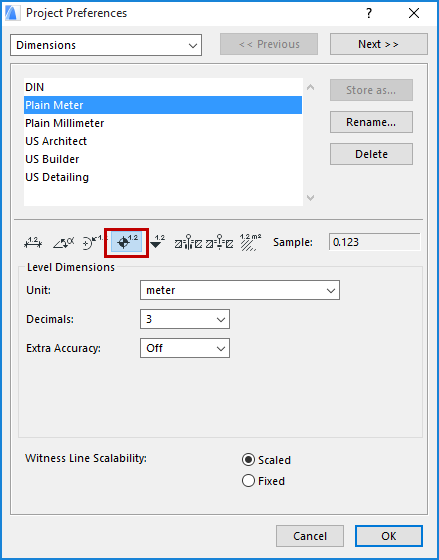
The origin from which Level Dimension values are calculated is set in Level Dimension Tool Settings.
You can edit the level dimension text separately as well as drag, rotate, and otherwise modify the text independently of the marker.
For information on level dimension formatting options, see Level Dimension Tool Settings.