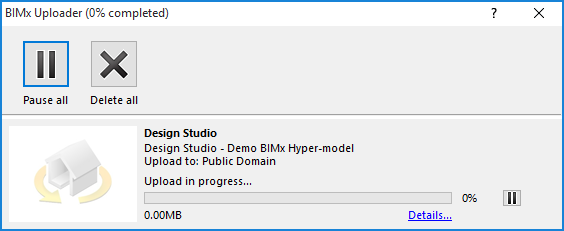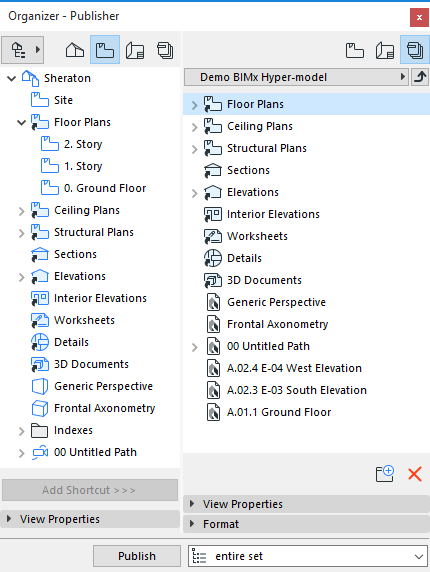
Create BIMx Hyper-Model from Publisher
You may need to optimize the ARCHICAD model before saving it in BIMx format to ensure the best possible performance.
See BIMx: Notes on Model Data, Size, Textures and Shadows.
Use the Organizer mode of the Publisher to create the desired Publisher Set: assemble the combination of views (including camera path), Layouts or subsets, and the 3D view(s) you wish to include in the Hyper-model.
See also Publisher Function.
You can optimize 3D view content to fit your particular publishing needs - for example, using Partial Structure Display, Layer Combinations or Marquee to limit the view(s) as needed.
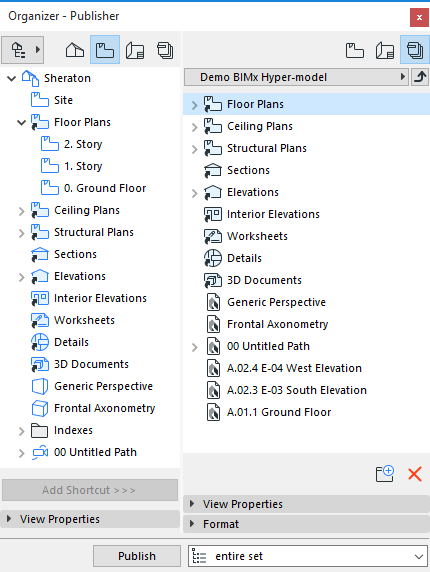
Step 2: Set Publishing Properties
In the Publishing Properties dialog box, choose how you would like to publish the Hyper-model: either Upload BIMx Hyper-model or Save.
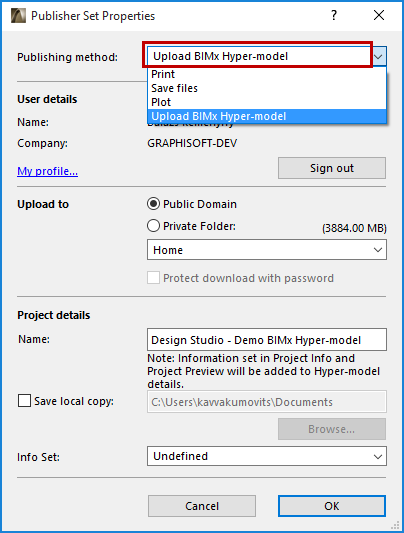
Choose this publishing method to upload the file to the BIMx Model Transfer Site at bimx.graphisoft.com. (You must register before using this site.)
•Choose whether to upload to the Public Domain, or to a Private Folder. If you choose Private Folder, you can optionally password-protect the file.
Note: The Private Folder option is available only to users who have a Software Service Agreement (SSA) for ARCHICAD.
See BIMx License Options.
•Under Project details, optionally rename the Hyper-model file.
Note: The Hyper-model will include the ARCHICAD Project Info and Project Preview data.
•Check Save local copy and enter a destination file path if you wish to save a local copy of the Hyper-model in addition to uploading it to the BIMx Model Transfer site.
Save BIMx Hyper-model
Choose the Save files publishing method to save the Hyper-model to the selected destination path.
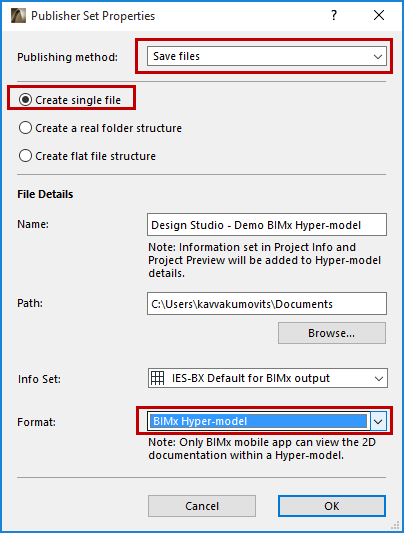
•Choose Create single file to be access the BIMx Hyper-model format.
•From the Format pop-up at the bottom of the dialog box, choose BIMx Hyper-model.
•Use the Info Set pop-up to control which model element information should be available to viewers of the BIMx model on a mobile device:
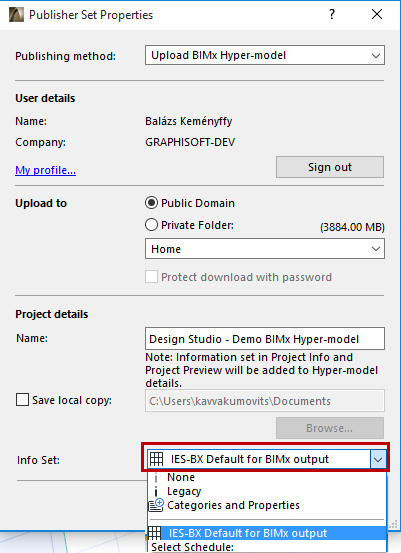
•The Default for BIMx output option uses data defined in an Interactive Element Schedule of this name. This schedule is provided in the factory-default ARCHICAD template (for the International market), but you are free to modify the schedule scheme as needed, or to choose a different schedule.
•The Categories and Properties option uses the data defined for each element in the Categories and Properties panel of its Element Settings dialog box.
•The Legacy option provides the same basic element data as in previous BIMx versions.
•Choose None if you don’t want the recipient to view any element information (e.g., if the recipient will just be viewing the model geometry as a whole, and doesn’t need any details on the various component elements).
•Enter a destination file path.
Step 3: Set BIMx Export Options
Note: BIMx Export Options is also available from the BIMx Hyper-model Wizard.
You can set separate Export options for each relevant Publisher Set item: the 3D view(s) and for the Camera view or Camera Path, if any.
•Export Options for a 3D View: Select the 3D view from the list of Publisher Set items in the Publisher, then click Options.
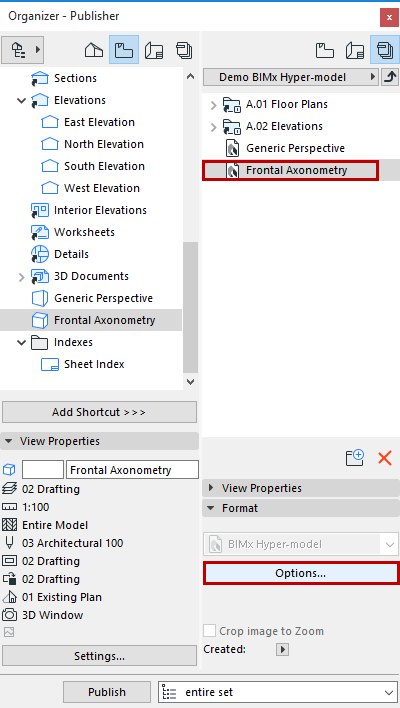
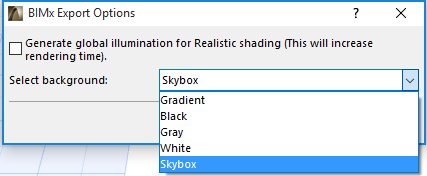
Global Illumination
Optionally, check the box to generate Global Illumination: this provides a highly realistic view, but increases rendering time. Note that Global Illumination consumes additional memory.
Select Background
Choose a background to use while exploring the BIMx model:
•SKYBOX (default BIMx Sky image)
•WHITE
•GREY
•BLACK
•GRADIENT
Gallery Options for Camera Path
If the Publisher Set contains a camera path, BIMx Export Options includes Gallery options.
Note: If you are using the BIMx Hyper-model wizard, you must select a camera in the Floor Plan in order to include it in the Publisher Set.
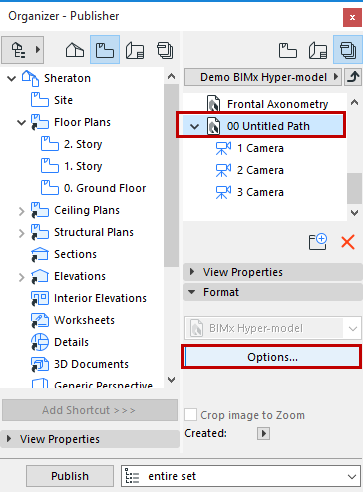
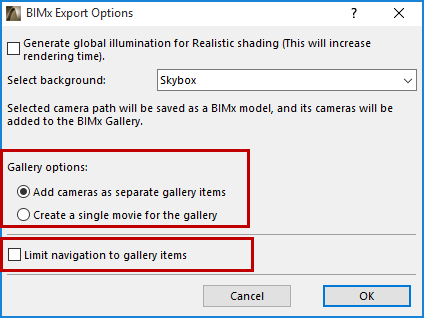
•Add cameras as separate gallery items: A separate gallery item (an image viewpoint) will be created out of each camera in the current ARCHICAD camera path
•Create a single movie for the gallery: A single movie-type gallery item will be created out of the current ARCHICAD camera path
•Limit navigation to gallery items: Navigation of the resulting BIMx project will be limited to just the views and clips you save to the Gallery (instead of the full project)
In Publisher, select your Publisher Set and click Publish.
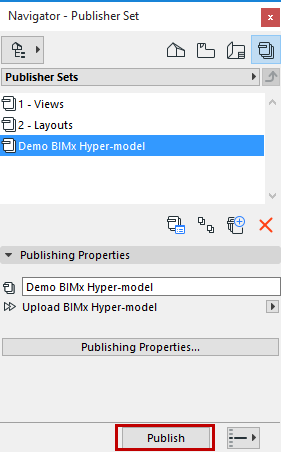
The Publisher process dialog box appears:
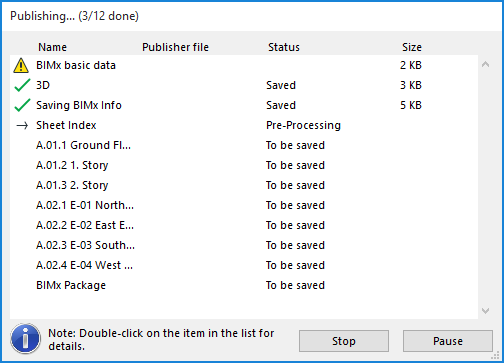
If you are uploading the BIMx Hyper-model to the BIMx Model Transfer site, the BIMx Uploader will also appear to track the status of the upload. Use this dialog box to stop the upload or re-start the process as needed.
Note: You can cancel Global Illumination calculation, without interrupting the overall Publishing process. To cancel, select the 3D view in the Publisher dialog box. The small red X will cancel the Global Illumination calculation, but the 3D view will still be saved to the Hyper-model - without Global Illumination.
If the process encounters any problems, you are notified of the problem. Click Details to see more information.