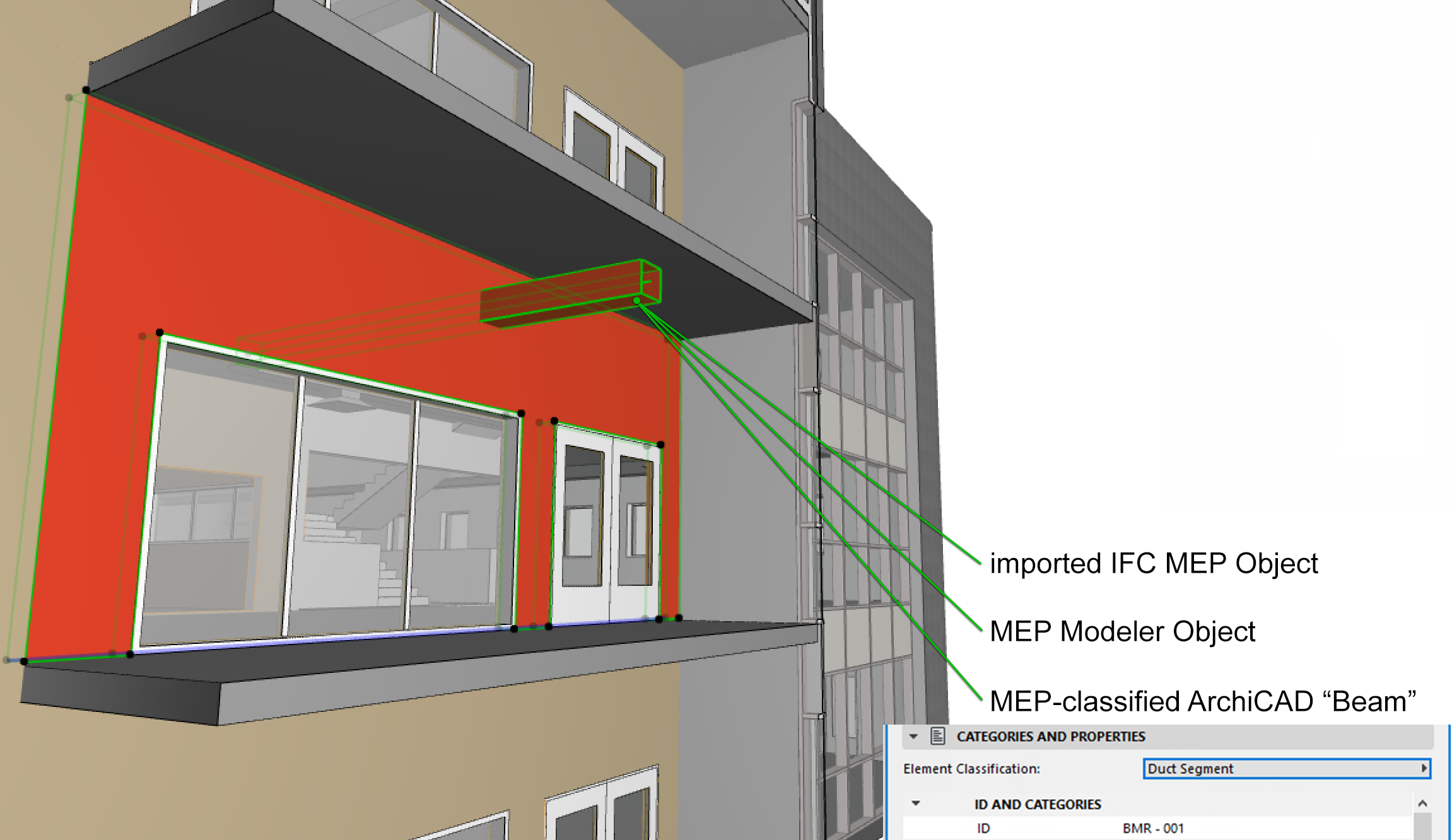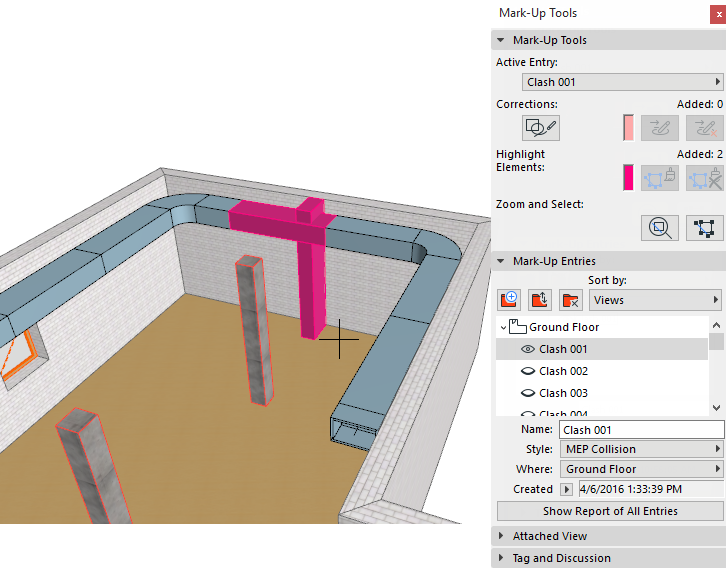
If you have the GRAPHISOFT MEP Modeler add-on, you can use the Collision Detection function on the received 3D MEP elements. Collision Detection identifies places in the project where MEP elements intersect with each other and with other elements of the building model.
To launch Collision Detection, use the command at Design > MEP Modeling > Detect Collisions). This requires that you have the MEP Modeler environment in ARCHICAD.
Collision detection works on:
•all ARCHICAD project MEP Objects and elements classified as MEP-type element (Element Settings > Categories and Properties > Element Classification). For example pipes defined with Beam tool, but classified as MEP elements.
•all imported IFC MEP elements (independently of which MEP application exported the IFC model), and
Collision Detection is available in the Floor Plan and 3D windows for all MEP elements, except for elements on hidden layers.
See also Filtering Building Materials for Collision Detection.
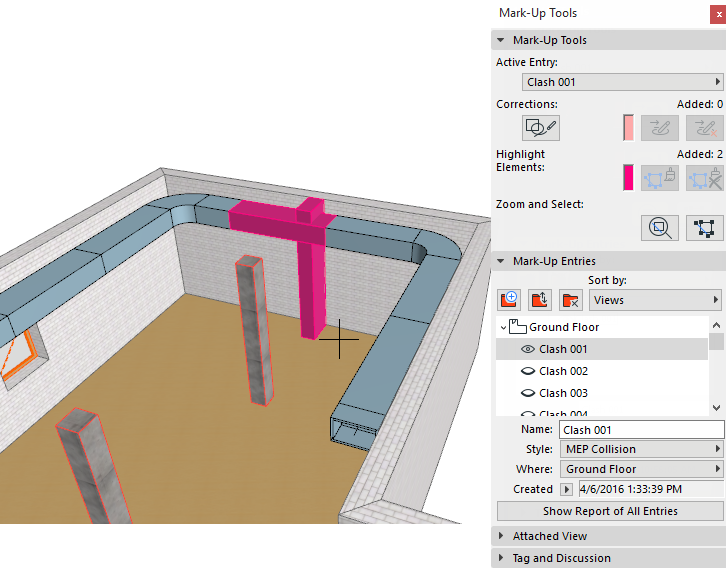
You can narrow both sets of elements by visibility or selection. For example, if you want to run Collision Detection only on certain parts of a particular wing of a building (e.g. load-bearing columns), then use Layers to create a view which displays only those elements. If you select certain MEP elements, then Collision Detection will be run only on those elements, checking them against all visible construction elements.
Detected collisions are displayed in ARCHICAD as Mark-up entries.
Mark-Up entries, in turn, can be sent to and from consultants in BCF format (BIM Collaboration Format).
See Export and Import Mark-Up Entries and Workflows for Using BCF in Project Mark-Up.
Hint: Ask your consultants whether his/her software supports BCF file format. If not, you can suggest a freely available BCF manager (such as Tekla BIMsight, Solibri Model Viewer, etc.).
For more information about GRAPHISOFT MEP Modeler:
See http://www.graphisoft.com/archicad/mep_modeler/.