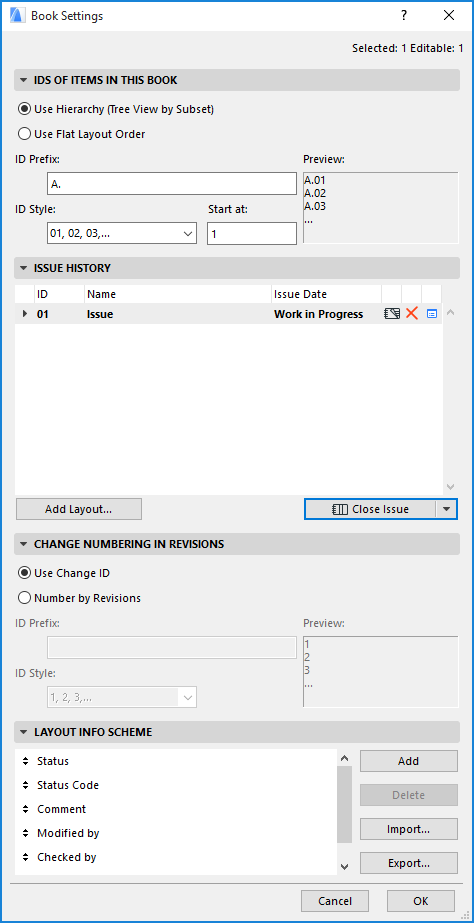
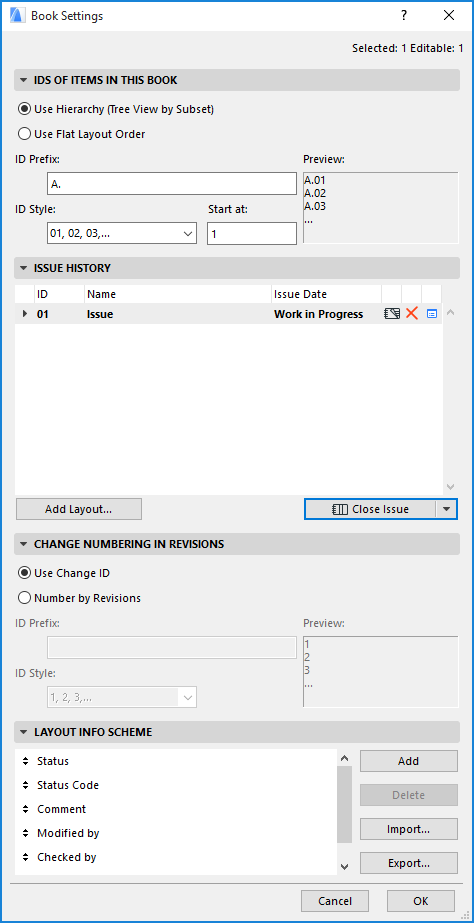
To access this dialog box, do one of the following:
•Use the Document > Layout Book > Book Settings command
•Use the context menu of the Layout Book icon in the Navigator Layout Book structure, or the Settings button at the bottom of the Navigator Palette when the Layout Book icon is selected in the tree view.
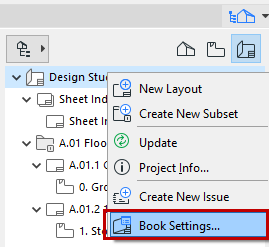
•Click the Issue History button from the Change Manager
IDs of Items in this Book Panel
•The Use Hierarchy option assigns IDs that reflect the position of the Layouts within the tree view hierarchy, including their position in Subsets. In this system, the Subsets can also receive an ID, which shows up as part of the ID assigned to each of its Layouts.
Subset IDs are defined in Subset Settings.
For more information, see Subset Settings Dialog Box.
•The Use Flat Layout Order option assigns IDs to all the Layouts of the Book. The ID assignment is performed in the Navigator from top to bottom regardless of the Layouts’ position in the hierarchy. In this case, Subsets will have no IDs. The Layout IDs will use the prefix and style you define here.
For more information, see Layout and Drawing IDs.
Use this panel of Layout Book Settings to create and manage Issues as part of Revision management.
Note: You can access this panel easily from the Change Manager Palette.
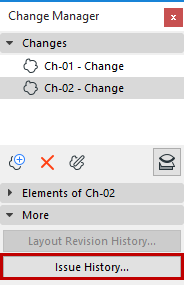
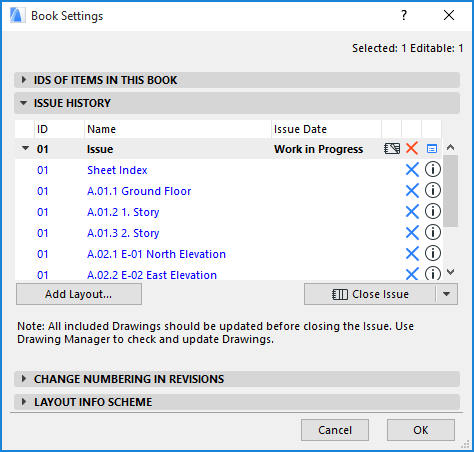
This panel lists all Issues of the project, with the Layout Revisions that belong to each Issue.
For a selected Issue:
•click the icon to access its Issue Details
•click the red X to delete the Issue
•if the Issue is closed, its Issue Date is listed here. The Issue Date for an open Issue is shown as “Work in Progress”.
For a listed Layout Revision:
•click the Info button to view any Changes associated with that Revision
•if the Issue is still open: click the blue X to remove the Layout from the Issue
Only one Issue can be open at a time. When an Issue is open, the following commands are available on this panel:
•Close Issue
•Delete Issue
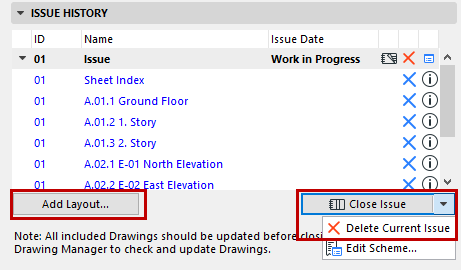
•Add Layout
When the current issue has been closed, the panel looks like this:
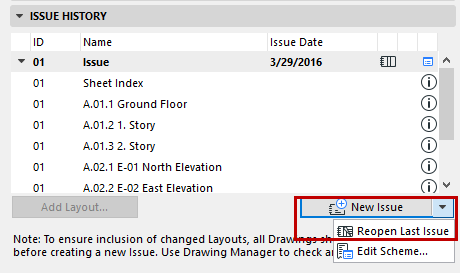
Change Numbering in Revisions Panel
Set a Numbering logic for Revision Numbering for the current Issue:
•Use Change ID (Default): Changes should appear on Layouts using their own global ID
•Number by Revisions: Changes should appear on Layouts using the following ID: LayoutRevision ID + Suffix + numbering.
If you choose Number by Revisions, this will affect Change Numbering only where it appears in the Layout context: that is, in the Change Marker autotext; in the Revision History object on the Layout; and in the Layout Settings Revision History.
Layout Info Scheme Panel
Use this panel to customize or add new fields to be used for Layout-specific Categories and Properties.
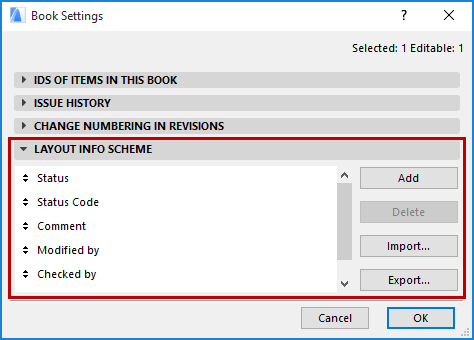
For information on using these fields, see Categories and Properties Panel (Layout Settings).