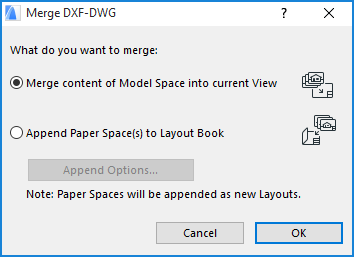
Use File > Interoperability > Merge, and enter the desired DXF or DWG file name in the directory dialog box.
Click Open. The Merge DXF-DWG dialog box appears.
See also Working with DWG/DXF Files for general information on DXF/DWG.
There are two possible routes you may take here. Since the DXF-DWG file may contain both Model Space and Paper Space information, and since ARCHICAD Project Files contain both Model Views and a Layout Book, you need to decide which elements should be merged.
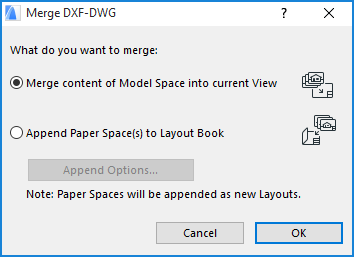
•Choose the Merge content of Model space into current View radio button if you want the Model Space portion of the DXF-DWG file merged into your Project file. If Model Space is merged, the Top View of AutoCAD elements located in the Model Space of the merged DXF-DWG file will be generated, and these Top Views will be placed into the ARCHICAD Model View as 2D ARCHICAD elements.
For more information, see Merge DXF-DWG Model Space Dialog Box.
•Choose the Append Paper Space(s) to Layout Book radio button if you want the Paper Space(s) defined in the DXF-DWG file merged appended to the Layout Book of your Project file.
If you choose the latter option, click the Append Options button to set two DXF-DWG Import options of the Translation Setup. The Import Options for Elements on Paper Space dialog will come up. Note that this button will be available only if the DXF/DWG file to be merged contains Paper Space information.
Topics in this section:
Merge DXF-DWG Model Space Dialog Box