
Alpha (CineRender Surface Channel)
An alpha channel enables you to achieve localized texture invisibility. The alpha channel uses an image to mask out areas of the surface, allowing any background to show through. This is useful for faking detail in 3D. The idea is to define areas of the surface that effectively become non-existent so that any underlying surfaces or objects show through.
Note: When rendering bitmap images, make sure to use the Physical Renderer.

If you notice black areas when rendering objects that have multiple alpha surfaces, increase the Ray Depth value on the Options page of the render settings.
See Ray Depth.
If you apply a surface having an Alpha channel to an object and the object has no underlying surface, the object will be non-existent at the points where the alpha allows the underlying surface to show through.
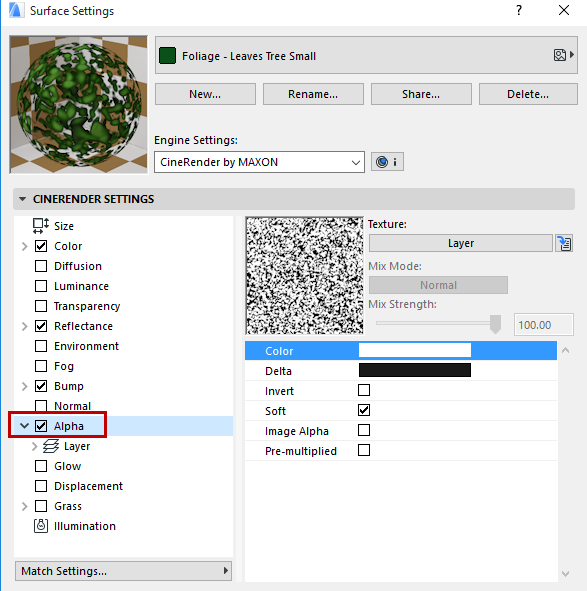
Alpha Channel and Antialiasing Filter
Depending on the Filter Antialias settings, the Alpha channel can end up being smoothed as well.
See Filter.
An Alpha texture can also contain a grayscale gradient that can be used for blending.
You can use clip mapping to mask particular areas with a Color value. Using this method, you pick the color from the selected image that you wish to become transparent. The downside is that often the areas you wish to become transparent contain several colors and the resulting alpha can leave a seam around the object. However, by setting the Delta color (see below), you can define by how much the color may deviate; this can help to reduce the seam.
Clipping is often attempted with texture images that are antialiased; this produces a bright border around an object caused by the antialiasing of colors between the main texture and the alpha color; you can remove this border by adjusting the deviation (delta) color.
Use alpha channels built in to the texture to mask areas softly and more accurately.
See Image Alpha below.
Enabling the Invert option will invert the effect of the Alpha channel. All black areas of the alpha image will remain visible and the white areas will be masked.
This enables you to fade textures and surfaces from one to another, which gives you even more ways of creating realistic-looking objects. With Soft enabled (the default setting), the Color and Delta settings lose their meaning. The texture map is now used to decide which ranges should be faded. A white texture pixel in the image means that here the surface is to be 100% opaque. If the texture pixel is black, the underlying surface shines through 100%.
With Image Alpha enabled, you can use any existing alpha channel of the loaded image. Alpha channels of the TIF, TGA, PICT, PNG, and Photoshop PSD. If no alpha channel is present in the image, the Image Alpha option will be ignored. Use the Invert function to invert the alpha channel without having to rework the texture in your image editor.
Enable this option if you are using a texture with a pre-multiplied alpha channel. Certain graphics applications only produce this type of alpha channel.