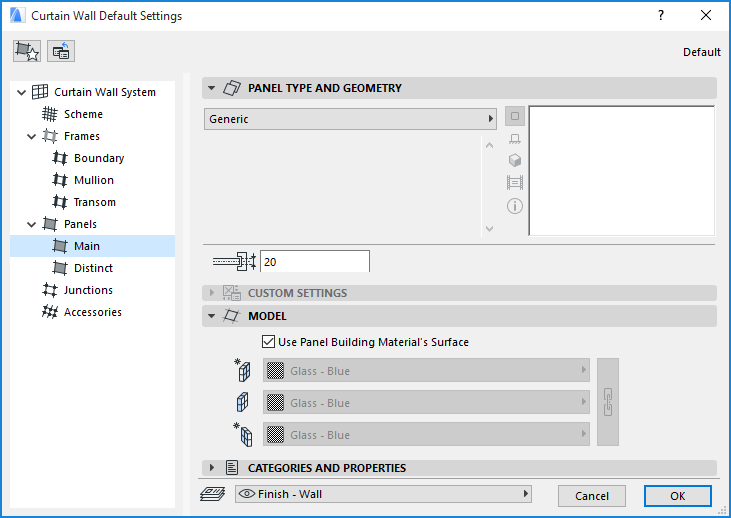
Curtain Wall Settings: Panel Settings (Main, Distinct)
In Curtain Wall System Settings, the Panel pages set the System-level default settings for each Panel class (Main, Distinct). Click Match All Panel Classes to Current Settings to apply the settings of the current Panel Page to the other Panel class.
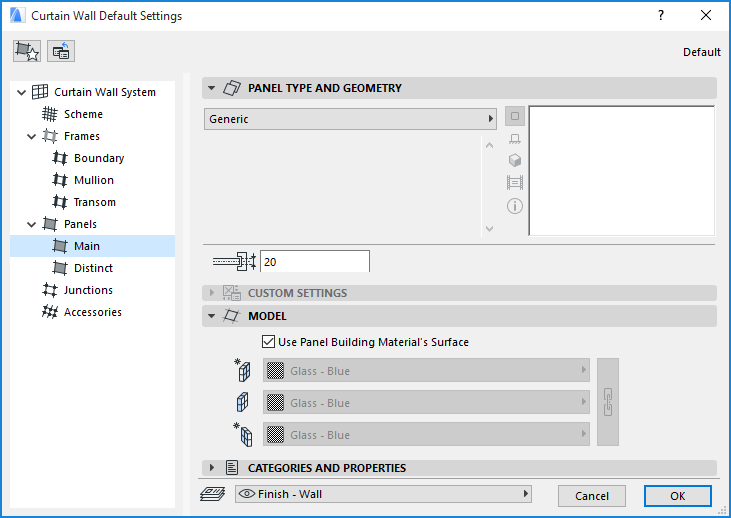
Panel Tool Settings contains nearly identical controls. Panel Tool Settings is available in Curtain Wall Edit mode only. Use the Class pop-up to apply System-level Panel settings to the selected Curtain Wall, or to adjust the parameters of Distinct or Main panels in this Curtain Wall. If you customize any parameters in Frame Tool Settings, the Class pop-up will show “Custom.”
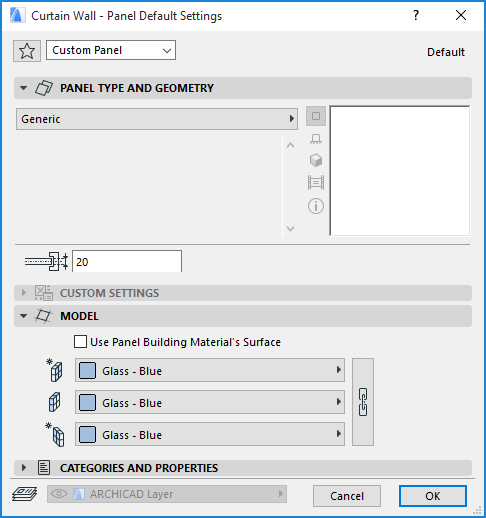
Curtain Wall Settings: Panel Pages: Panel Type and Geometry
Choose a Panel Type for this class of panels in your curtain wall:
•Predefined Generic panel. The Generic Panel will always be centered on the Base Surface: half of its thickness will be outside, and the other half inside.
•GDL object (e.g. cw panel 14).
A Generic Panel’s only geometric parameter is the Panel Thickness.
A GDL-type Panel has a wide array of parameters which vary depending on the object.
The Panel Thickness parameter, in the parameter list, is the panel’s overall thickness. A separate Clamping Thickness (the thickness of the part of the panel which is extruded into the Frame Profile) can be set in the separate Panel Thickness field below the parameter window.
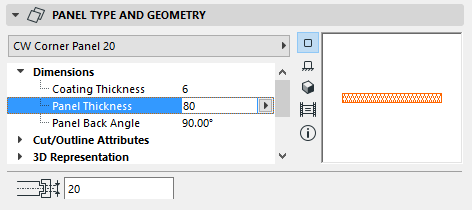
Some of the GDL-based panels are designed to behave like doors and windows: for example, the one entitled “cw door 2 14.”
See Place a Door- or Window-Type Panel.
The object named “cw custom panel 14” is the one you should use if you have saved a hand-drawn Custom Component as a CW Panel-type Object.
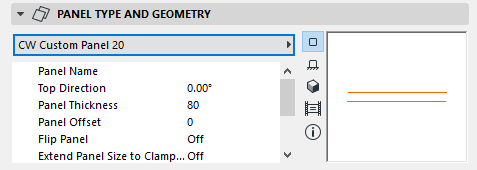
For a description of this easy way to draw and save custom components as GDL objects for specific purposes, see Creating Custom Components for Doors, Windows, Curtain Walls.
Curtain Wall Settings: Panel Pages: Custom Settings Panel
This panel is used if the Panel is a GDL object that uses a custom interface script.

If you want these cut line/pen settings to take effect in Floor Plan and Section, make sure you check Enable Frame Type’s Attributes in the Floor Plan and Section panel of Curtain Wall System Settings.
Curtain Wall Settings: Panel Pages: Model
These settings affect the 3D display of the Curtain Wall Panel.
•If the panel type is a GDL object, the surface assigned to the GDL object will be used.
•If the panel type is a standard built-in panel or does not have a user interface script, the surface is derived from the Building Material.
Override Surface: Use any or all three pops-up you wish to override the inside, outside or edge surfaces assigned to this panel class.
•To override Surfaces, you must first uncheck the Use Panel Building Material's Surface box.
Curtain Wall Settings: Panel Pages: Categories and Properties Panel