You can rotate selected elements in the Floor Plan or in the 3D Window.
In Section/Elevation/IE, 3D Document, and Detail/Worksheet window, you can rotate drawing elements only.
In the 3D Window, rotation is performed across a horizontal plane.
Note: Some elements - Curtain Walls, Shells, Morphs - can be free-rotated (that is, on a plane that is not horizontal).
See also Rotating Beam and Column Profiles, below.
1.Select one or more elements, then do one of the following:
◦select the Rotate icon from the pet palette
![]()
![]()
◦select Edit > Move > Rotate
◦select Move > Rotate from the context menu
◦use the Rotate command shortcut Ctrl (Cmd) + E.
2.Click to define the center of rotation of the selected elements.
3.Click to define the starting point of the rotation arc and its radius.
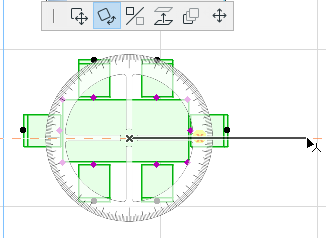
•Move the cursor and click to complete the rotation.

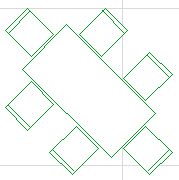
1.Select one or more elements, then do one of the following:
◦press Ctrl while executing the regular Rotate command
◦select Edit > Move > Rotate a Copy
◦select Move > Rotate a Copy from the context menu.
2.Click to define the center of rotation of the selected elements.
3.Click to define the starting point of the rotation arc and its radius.
4.Move the cursor and click to complete the rotation.
The original element(s) remain in place.
To rotate several copies of an element:
1.Select one or more elements, then do one of the following:
◦press Ctrl (Cmd) + Alt while executing the regular Rotate command
◦select Edit > Move > Rotate Multiple Copies
◦select Move > Rotate Multiple Copies from the context menu
2.Click to define the center of rotation of the selected elements.
3.Click to define the starting point of the rotation arc and its radius.
4.Move the cursor and click to complete the rotation. Repeat as many times as needed.
5.Double-click to complete.
The original element(s) remain in place.
Rotating Beam and Column Profiles
There are two ways to rotate Beams and Columns with respect to their profiles.
The regular Rotate command (described above) rotates the Beam/Column element together with its extrusion vector (i.e. the Beam reference line or the Column axis.)
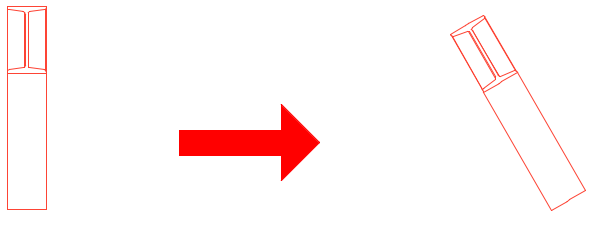
When using a Beam or Column that is a complex profile, you may wish to rotate the profile itself.
To do this, use the Rotate Profile command from the pet palette of the selected element in the 3D window.
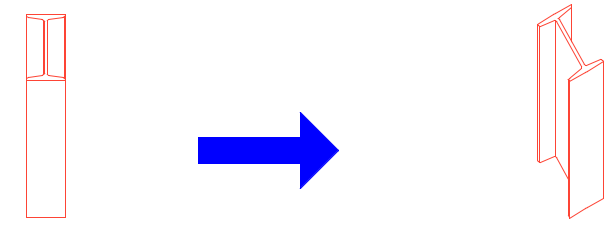
Note: The same command is available as Rotation Angle or Rotate Profile in the Settings dialog boxes of the Column/Beam elements.)
Rotating Shell Profiles
Shell profiles can also be rotated graphically, using the Rotate Profile command from the pet palette of selected Shells.