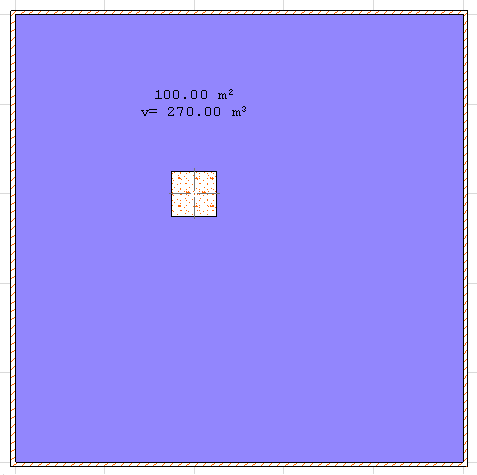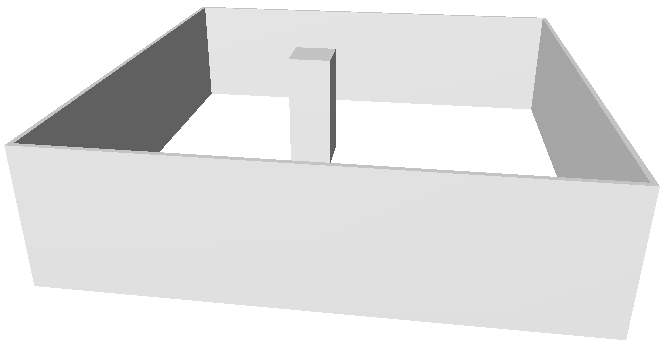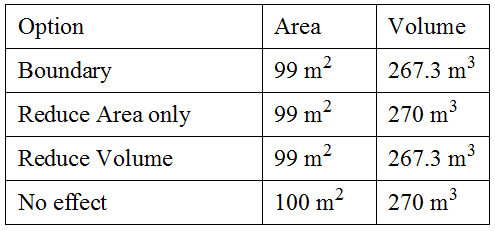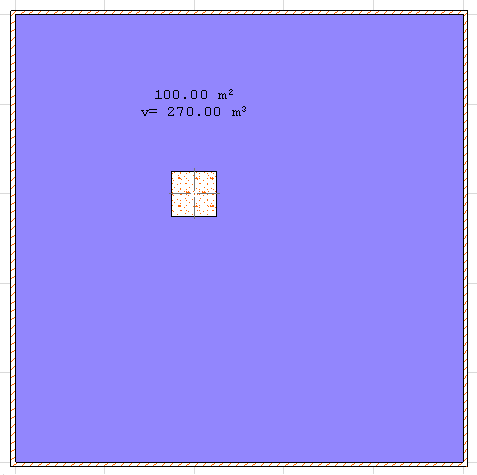
Calculating Zone Area and Zone Volume
Zone area is an important component in project calculations, and you can customize the way in which zone areas and 3D zone spaces are calculated. Zone dimensions are associative; following an update, zone areas will be recalculated to reflect any modifications.
Zone areas are usually displayed on documentation as part of the Zone Stamp; they also form part of Zone Lists created with the Document > Listing Extras > Zone Lists hierarchical menu.
The way ARCHICAD calculates Zone area depends on several different settings:
•Relation to Zones options chosen for Walls and Columns which define the Zone’s area;
•Zones Preferences, at Options > Project Preferences > Zones, containing global controls for calculating wall recesses and refining the calculation of walls or columns;
•The Area Calculation Panel of Zone Settings, which allows you to check the measured area of the Zone and refine the calculated values.
Each of these settings is described below.
For each wall, Curtain Wall and column, you can customize its Relation to Zones, that is, whether it will act as a zone boundary (“stopping” the zone, as a delimiter), and whether its area and/or volume should be taken into account when calculating the area and volume of the zone shape.
This definition is made in the Wall Settings and Column Settings with a pop-up menu located on the Model panel. In Curtain Wall Settings, the pop-up is found in the Member Placement dialog.
The options are as follows:
1.Zone Boundary (not available for slanted columns.): A wall or Curtain Wall set to “Zone Boundary” will act as a delimiter of the zone; it will be the edge of the zone. If such a “Zone Boundary” wall/Curtain Wall is slanted, the zone’s geometry will take this into account, and will be slanted accordingly to fit to the wall. Also, a wall/Curtain Wall set to “Zone Boundary”, if located inside the zone area, will not be included as part of the measured zone area. The zone boundary is drawn at the base of the wall.
A column set to “Zone Boundary” cannot act as the edge of a zone (unless it is located inside of a wall that is a zone boundary). However, a vertical column set to “Zone Boundary”, if located inside the zone area, will not be included as part of the measured zone area. The zone boundary is drawn at the base of the column.
Multi-story elements in automatic display mode can serve as zone boundaries on any story on which they exist, not just their Home Story.
Note: Any line-type element can also be set as “Zone Boundary” in its Settings dialog box. Such a line will act as a delimiter of the zone.
2.A wall/Curtain Wall/column located inside a zone and set to Reduce Zone Area Only means that the wall/Curtain Wall/column does not affect the zone geometry, but when you calculate the zone area, the area of these walls/Curtain Walls/columns is excluded from the zone area. (Zone volume, however, will include the wall/column volume.)
Note: Even if you have set a wall, Curtain Wall or column to “Reduce Zone Area”, you may prefer to ignore this setting for very small-sized walls or columns. To set the minimum limit for excluding such walls and columns, go to Options > Project Preferences > Zones.
See Zones Preferences.
To see how much of a zone’s gross area has been reduced due to Wall/Column reduction, select the zone and view the data in the Area Calculation Panel of Zone Settings.
See Zone Area Calculation Panel.
3.A wall/Curtain Wall/column located inside a zone and set to Subtract from Zones means that the volume of the wall/Curtain Wall/column is subtracted from the zone geometry. When you calculate the zone area and volume, the volume of these walls/Curtain Walls/columns is subtracted from the zone volume.
4.No Effect On Zones means that the wall/Curtain Wall/column has no effect on the zone; the zone area and volume will include the area and volume occupied by the element.
The following example and table will help you understand what happens to a zone area of 10 by 10 meters (and of 2.70 meter standard height) including a square 1 by 1 meter column.